Basic printing, Setting eco mode on the control panel, Setting eco mode on the driver – Dell B1260dn Laser Printer User Manual
Page 36
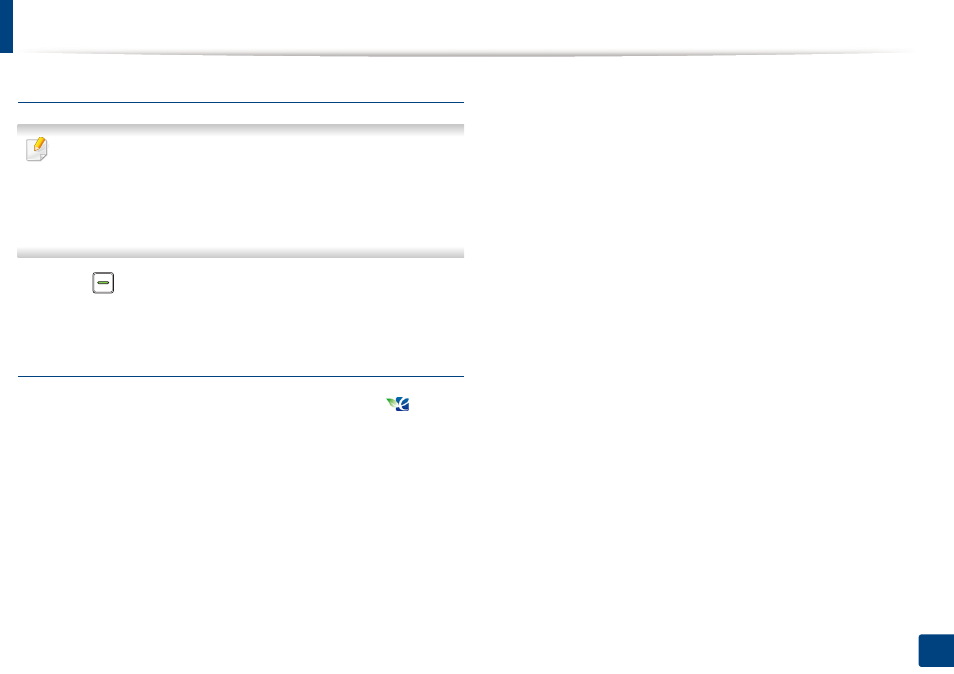
Basic printing
36
2. Learning the Basic Usage
Setting eco mode on the control panel
•
The settings set from the machine’s driver override the settings on the
control panel.
•
If you set the eco mode on with a password from the
Embedded Web
Service (Settings tab > Machine Settings > System > Eco > Settings),
the Onforce
message appears. You have to enter the password to
change the eco mode status.
1
Press
(Eco) button on the control panel.
When the LED on the button lights up, the Eco mode is enabled.
Setting eco mode on the driver
Open the Eco tab to set eco mode. When you see the eco image (
), that
means the eco mode is currently enabled.
Eco options
•
Printer Default: Follows the settings set from the machine's control panel.
•
None: Disables eco mode.
•
Eco Printing: Enables eco mode. Activate the various eco items you want to
use.
Result simulator
Result Simulator shows the results of reduced emission of carbon dioxide, used
electricity, and the amount of saved paper in accordance with the settings you
selected.
•
The results are calculated on the basis that the total number of printed
paper is one hundred without a blank page when the eco mode is disabled.
•
Refer to the calculation coefficient about CO2, energy, and paper from IEA,
the index of Ministry of Internal Affairs and Communication of Japan and
www.remanufacturing.org.uk. Each model has a different index.
•
The power consumption in printing mode refers to the average printing
power consumption of this machine.
•
The actual saved or reduced amount may differ depending on the operating
system used, computing performance, application software, connection
method, media type, media size, job complexity, etc.
