Ipv6 configuration – Dell B1260dn Laser Printer User Manual
Page 87
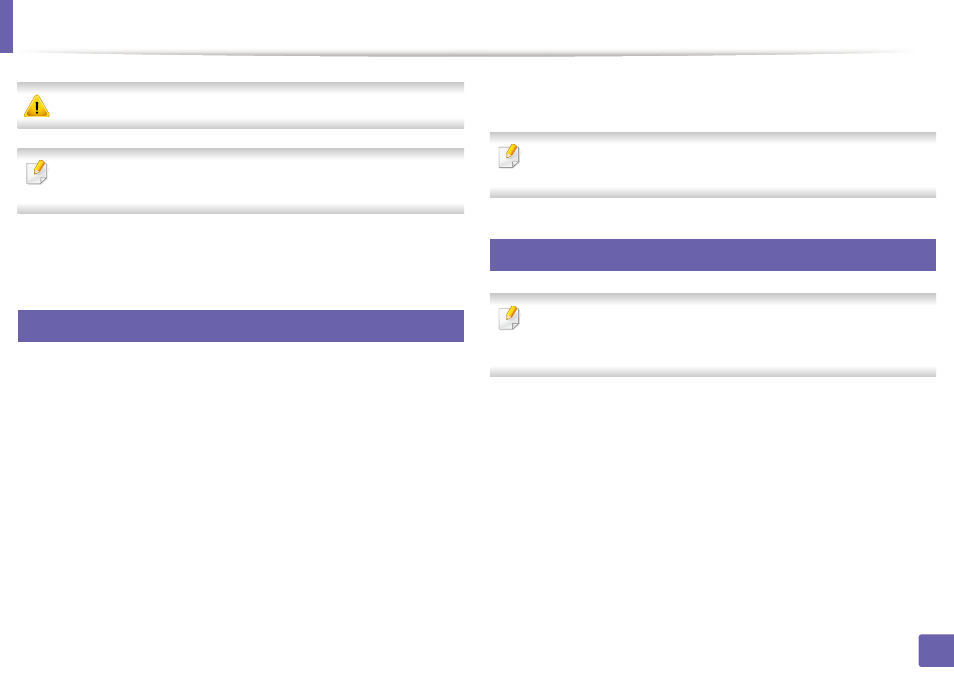
87
2. Using a network-connected machine
IPv6 configuration
IPv6 is supported properly only in Windows Vista or higher.
If the IPv6 network seems to not be working, set all the network setting to
the factory defaults and try again using Clear Setting.
In the IPv6 network environment, follow the next procedure to use the IPv6
address.
9
From the control panel
1
Connect your machine to the network with a network cable.
2
Turn on the machine.
3
Print a Network Configuration Report that will check IPv6 addresses
(see "Printing a network configuration report" on page 78).
4
Select Start > Control Panel > Printers and Faxes.
5
Click Add a printer in the left pane of the Printers and Faxes windows.
6
Click Add a local printer in the Add Printer windows.
7
The Add Printer Wizard window appears. Follow the instructions in the
window.
If the machine does not work in the network environment, activate IPv6.
Refer to the next section followed by.
10
From the Embedded Web Service
For models that do not have the display screen on the control panel, you
need to access Embedded Web Service first using the IPv4 address and
follow the below procedure to use IPv6.
1
Access a web browser, such as Internet Explorer, from Windows. Enter
the machine IP address (http://xxx.xxx.xxx.xxx) in the address field and
press the Enter key or click Go.
2
If it’s your first time logging into Embedded Web Service you need to
log-in as an administrator. Type in the below default ID and
password.
•
ID: admin
•
Password: dell00000
