Installing the wizard, Running the wizard – Dell PowerVault DP500 User Manual
Page 35
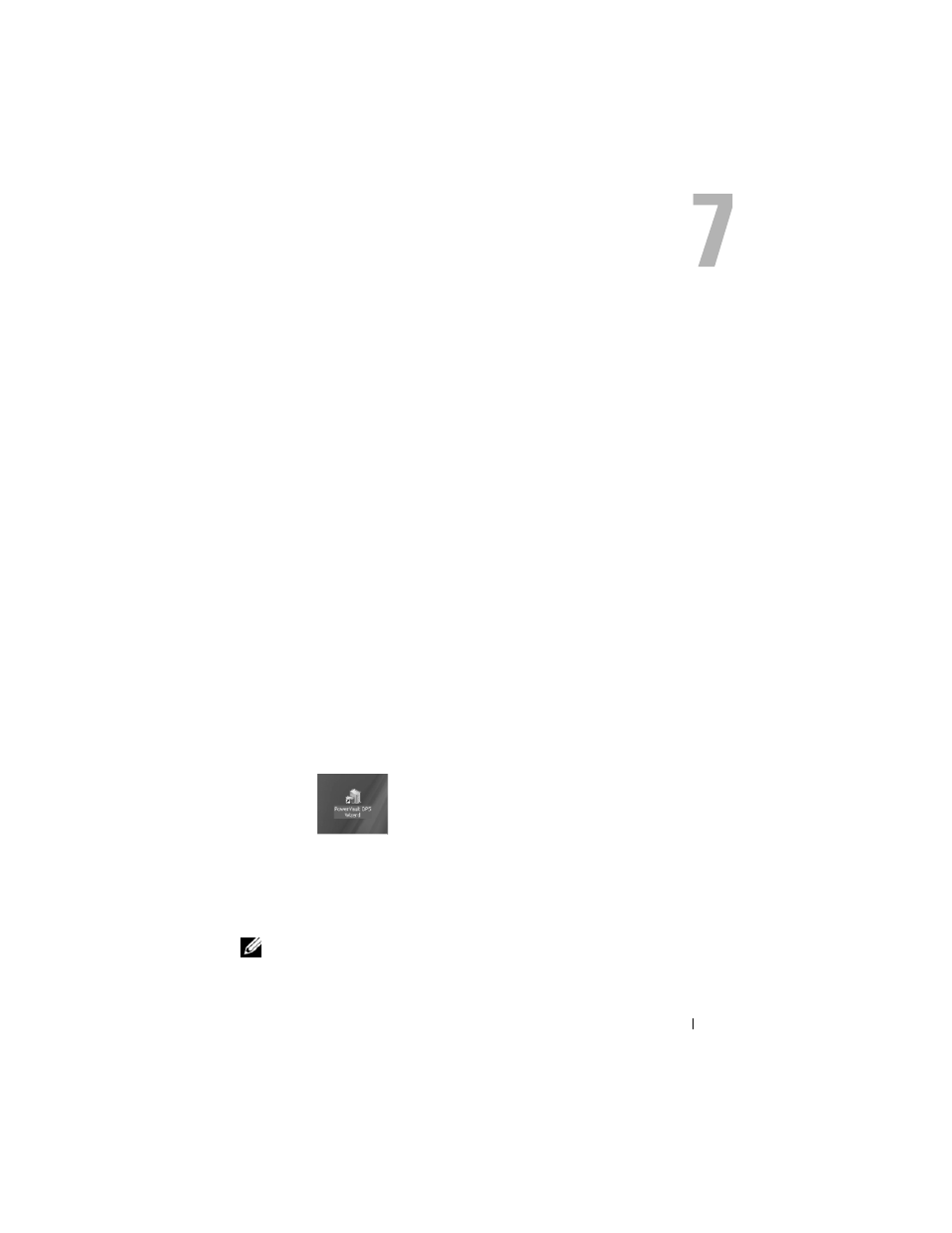
PowerVault Data Protection Solution Configuration Wizard Reinstallation
35
PowerVault Data Protection
Solution Configuration Wizard
Reinstallation
Use the PowerVault Data Protection Solution Configuration Wizard to verify
DPM prerequisites, configure the system's firewall, and add all available
virtual disks to the DPM storage pool. The wizard is available for download
from support.dell.com.
Installing the Wizard
To install the wizard:
1 Download the PowerVault Data Protection Solution Configuration Wizard
application from support.dell.com to your system.
2 Double-click the wizard.
3 When the install panel appears, click Next.
4 Leave all the default options for the installer you selected.
The wizard icon will appear on the desktop as PowerVault DPS Wizard.
Figure 7-1.
PowerVault DPS Wizard icon
Running the Wizard
Run the wizard by double-clicking the PowerVault DPS Wizard icon on your
desktop. Select all defaults and click through until the wizard completes.
NOTE:
Since DPM is already installed, the mini-setup portion of the wizard will be
skipped.
