Expresscards, Expresscard blanks, Removing an expresscard or blank – Dell Inspiron 1720 (Mid 2007) User Manual
Page 59
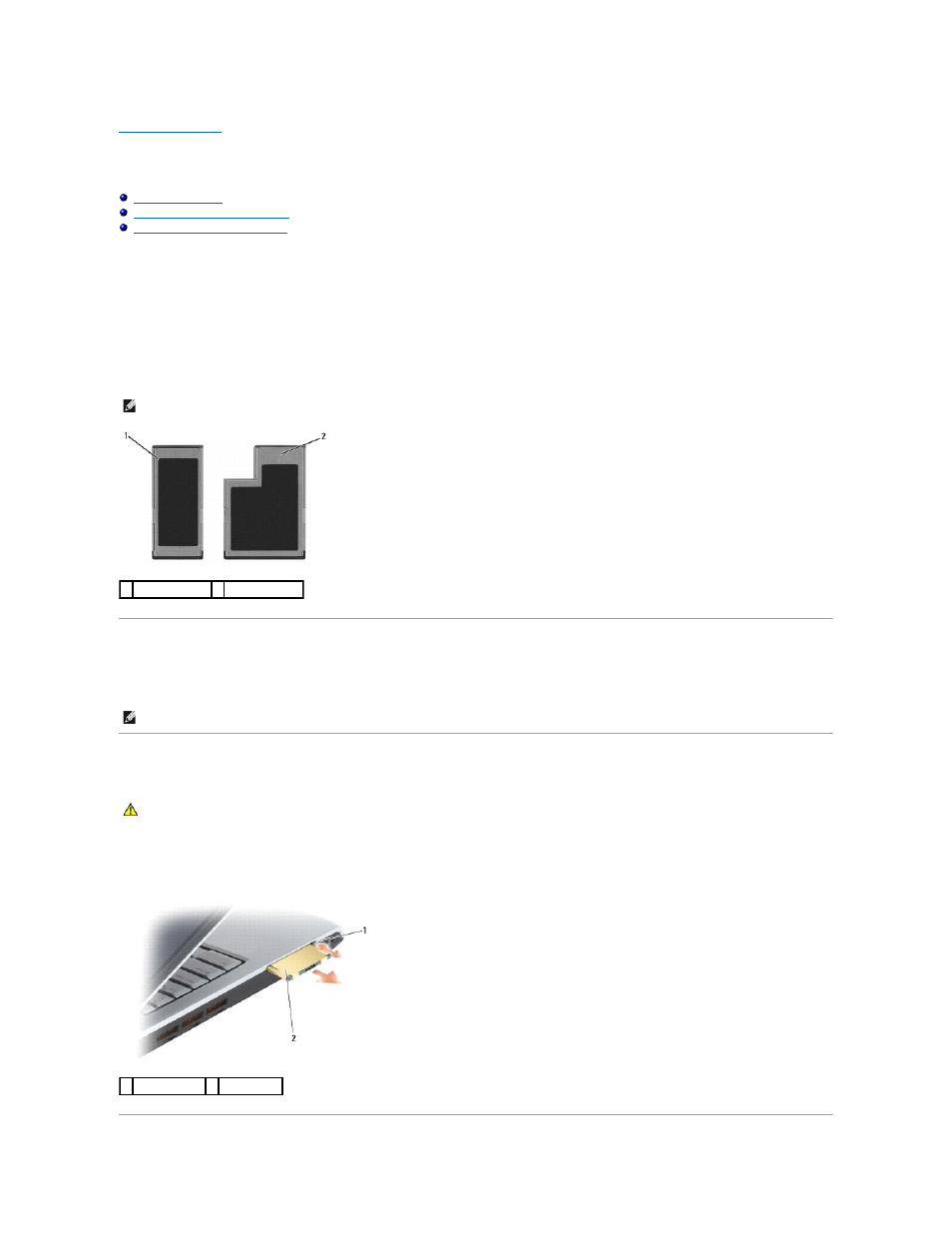
Back to Contents Page
ExpressCards
Dell™ Vostro™ 1700 and Inspiron™ 1720/1721 Service Manual
Removing an ExpressCard or Blank
Installing an ExpressCard or Blank
ExpressCards provide wired and wireless communications, multimedia and security features. For example, you can add an ExpressCard to make wireless wide
area network (WWAN) connectivity available on your computer.
ExpressCards support two form factors:
l
ExpressCard/34 (34 mm wide)
l
ExpressCard/54 (54 mm wide in an L-shape with a 34-mm connector)
The 34-mm card fits into both the 34-mm and 54-mm card slots. The 54-mm card only fits into a 54-mm card slot.
See "Specifications" in your Owner's Manual for information on supported ExpressCards.
ExpressCard Blanks
Your computer shipped with a plastic blank installed in the ExpressCard slot. Blanks protect unused slots from dust and other particles. Save the blank for use
when no ExpressCard is installed in the slot.
Removing an ExpressCard or Blank
Press the release button and remove the card or blank. For some release buttons, you must press the button twice, once to pop the latch out, and then a
second time to pop the card out.
Save a blank to use when no ExpressCard is installed in a slot. Blanks protect unused slots from dust and other particles.
NOTE:
An ExpressCard is not a bootable device.
1 ExpressCard/34 2 ExpressCard/54
NOTE:
Blanks from other computers may not fit your computer.
CAUTION:
Before you begin any of the procedures in this section, follow the safety instructions in the Product Information Guide.
1 release button 2 ExpressCard
