Dell Studio 1569 (Late 2009) User Manual
Page 48
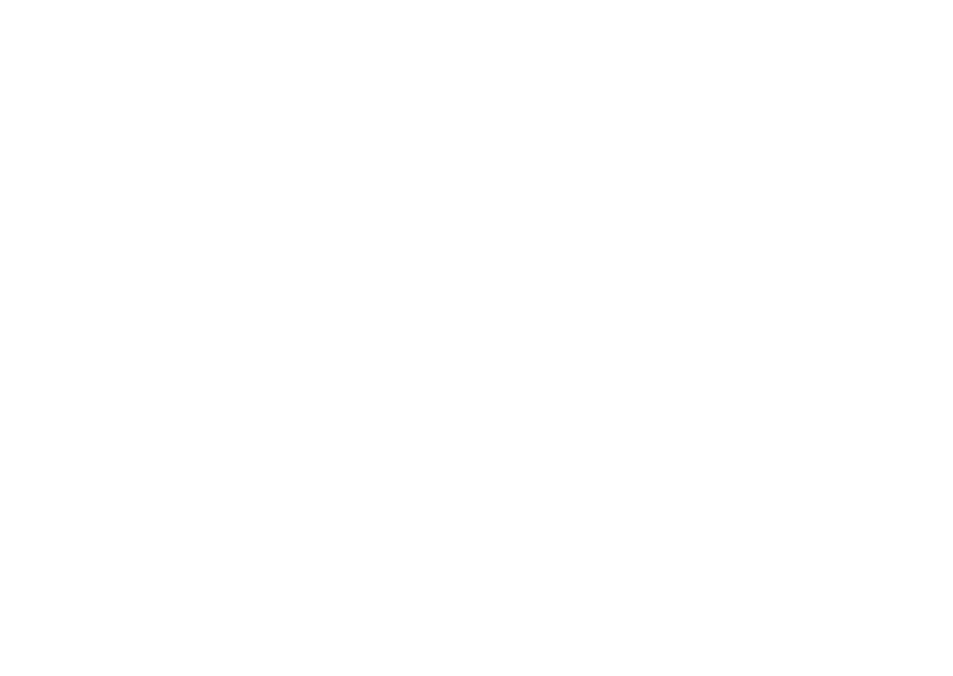
46
Solving Problems
Check the AC adapter cable connections.
•
If the AC adapter has a light, ensure that the
light on the AC adapter is on.
If the power light is solid white and the
computer is not responding — The display may
not be responding. Press the power button until
the computer turns off and then turn it back on.
If the power light is breathing white — The
computer is in standby mode. Move the mouse,
touch the touch pad, or press the power button
to resume normal operation.
If the power light is solid amber — The
computer is on and the battery charge is low.
Connect the AC adapter to charge the
•
battery.
Move the mouse, touch the touch pad, or
•
press the power button to resume normal
operation.
If you encounter interference that hinders
reception on your computer — An unwanted
signal is creating interference by interrupting or
blocking other signals. Some possible causes of
interference are:
Power, keyboard, and mouse extension cables.
•
Too many devices connected to a power strip.
•
Multiple power strips connected to the same
•
electrical outlet.
