Power problems – Dell Vostro 420 (Late 2008) User Manual
Page 27
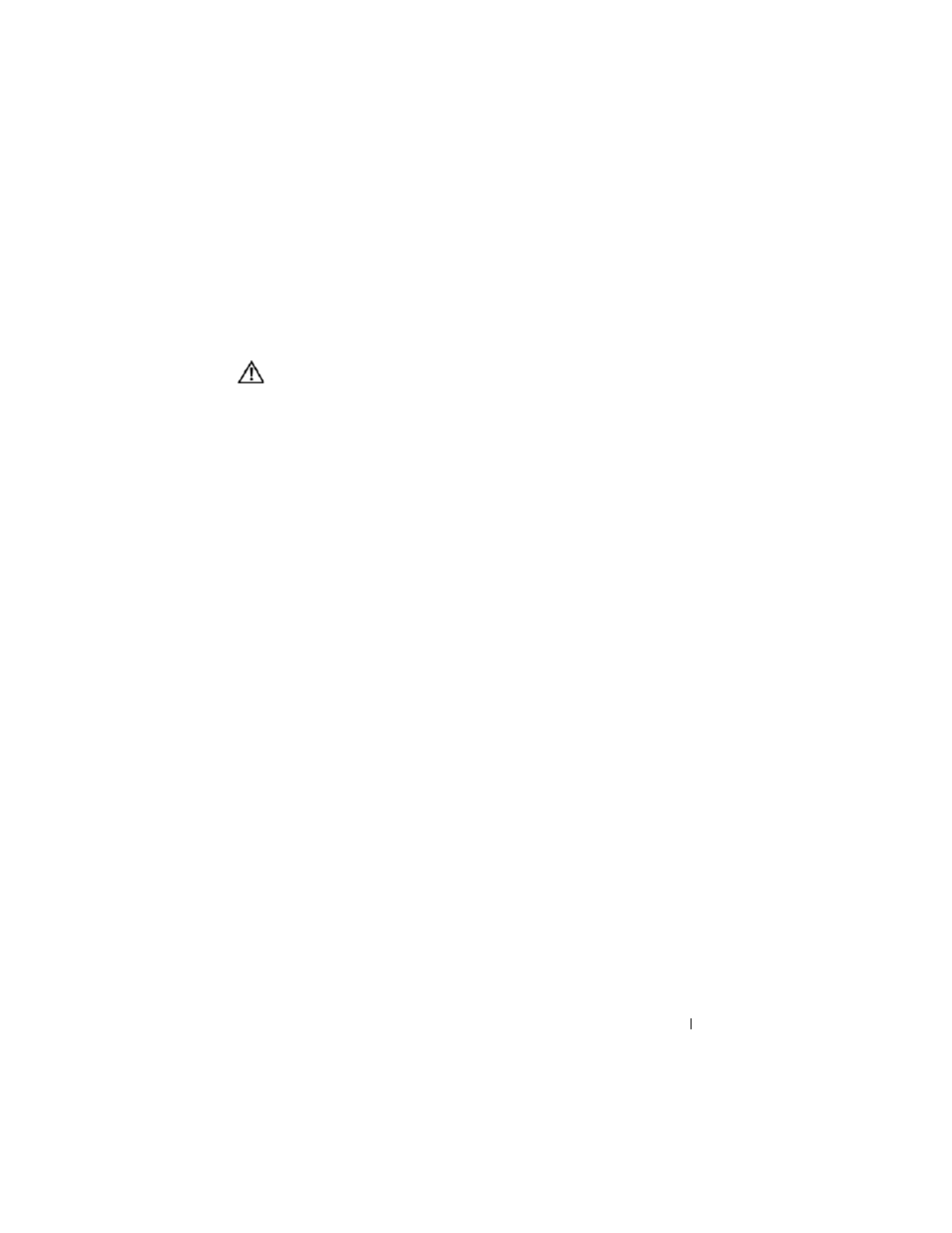
Troubleshooting
27
that the network is functioning.
R
UN
THE
H
ARDWARE
T
ROUBLESHOOTER
—
See "Hardware Troubleshooter" on
Power Problems
CAUTION:
Before you begin any of the procedures in this section, follow the
safety instructions that shipped with your computer. For additional safety best
practices information, see the Regulatory Compliance Homepage at
www.dell.com/regulatory_compliance.
I
F
THE
POWER
LIGHT
IS
BLUE
AND
THE
COMPUTER
IS
NOT
RESPONDING
—
See
I
F
THE
POWER
LIGHT
IS
BLINKING
BLUE
—
The computer is in standby mode. Press
a key on the keyboard, move the mouse, or press the power button to resume normal
operation.
I
F
THE
POWER
LIGHT
IS
OFF
—
The computer is either turned off or is not receiving
power.
• Reseat the power cable in the power connector on the back of the computer and the
electrical outlet.
• Bypass power strips, power extension cables, and other power protection devices to
verify that the computer turns on properly.
• Ensure that any power strips being used are plugged into an electrical outlet and are
turned on.
• Ensure that the electrical outlet is working by testing it with another device, such as a
lamp.
• Ensure that the main power cable and front panel cable are securely connected to the
system board (see "System Board Components" on page 40).
I
F
THE
POWER
LIGHT
IS
BLINKING
AMBER
,
BEEP
CODE
3 —
The computer is
receiving electrical power, but a system board failure may exist.
• Ensure that the voltage selection switch is set to match the AC power at your location
(if applicable).
• Ensure that all components and cables are properly installed and securely connected
to the system board (see "System Board Components" on page 40).
I
F
THE
POWER
LIGHT
IS
STEADY
AMBER
—
A device may be malfunctioning or
incorrectly installed.
• Ensure that the processor power cable is securely connected to the system board
power connector (POWER2) (see "System Board Components" on page 40).
