4system setup, 1 hardware, 2 expansion shelves – Dell PowerVault DR4100 User Manual
Page 8: 3 initial out of the box setup
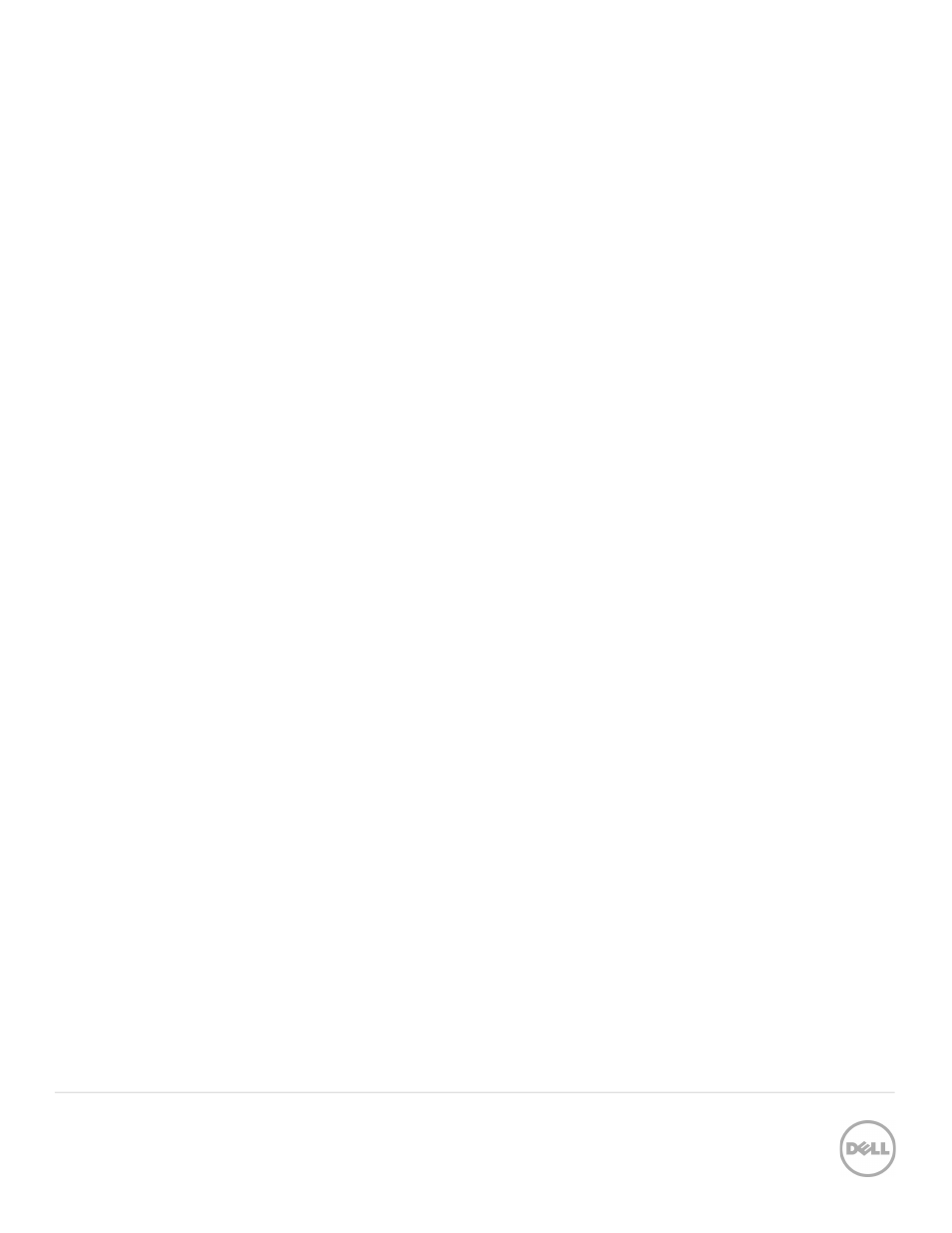
8
DR4100 Best Practice Guide | April 2014
4
System setup
4.1
Hardware
When the DR ships to a customer’s site and is powered on for the first time, the system still needs to complete a
background initialization (init.) of the RAID. During this background init., the system may seem sluggish or write slower
than expected. This will resolve itself within 24 hours
4.2
Expansion Shelves
The proper boot procedure for the DR appliance is to first power on the DR expansion shelf/shelves and then connect it
to the DR appliance. After connected to the appliance, power on the DR appliance and ensure the expansion license(s)
are available or ready to add.
4.3
Initial out of the box setup
This section outlines the various items that must be configured when the DR appliance first powered on.
• Registration: The DR product has the ability to notify administrators of recent updates. Simply register the DR
appliance and ask for updates. As new releases are posted on the web, update notifications will be emailed
alerting the administrator of new upgrades that are available. It is recommended that administrators enable this
option during registration.
• Setting up alerts: The DR product has built in monitoring through Dell Open Manage which is installed on the
appliance. All critical software and hardware alerts are sent as alerts via email. All hardware related events are
also sent as a trap over SNMP to the configured monitoring server.
It is highly recommended that alerts are configured on the DR appliance and are sent to a global distribution list
so they can be monitored and resolved quickly.
• Password reset: The DR appliance has the ability to allow the administrator to reset the administrator
password. To ensure security, administrators should setup password reset immediately. This ensures that in the
future if the admin password is forgotten it can be securely reset.
• Joining the domain: If the DR is to be joined to an Active Directory domain it is recommend that this action is
performed from the start. Doing so will allow ACLs to be applied and domain users can be used to access the
data from the backup application.
• Adding the DR to Active Directory: Logon to the DR GUI, Click on Active Directory in the side panel, click
on join in the upper right hand corner and enter in the name of the domain and credentials to add the DR to the
domain.
It will now be possible to logon to the DR appliance using the GUI\CLI via Domain\user for any users that are
in the global group.
