Loading paper using manual feed mode – Dell 1100 Laser Mono Printer User Manual
Page 29
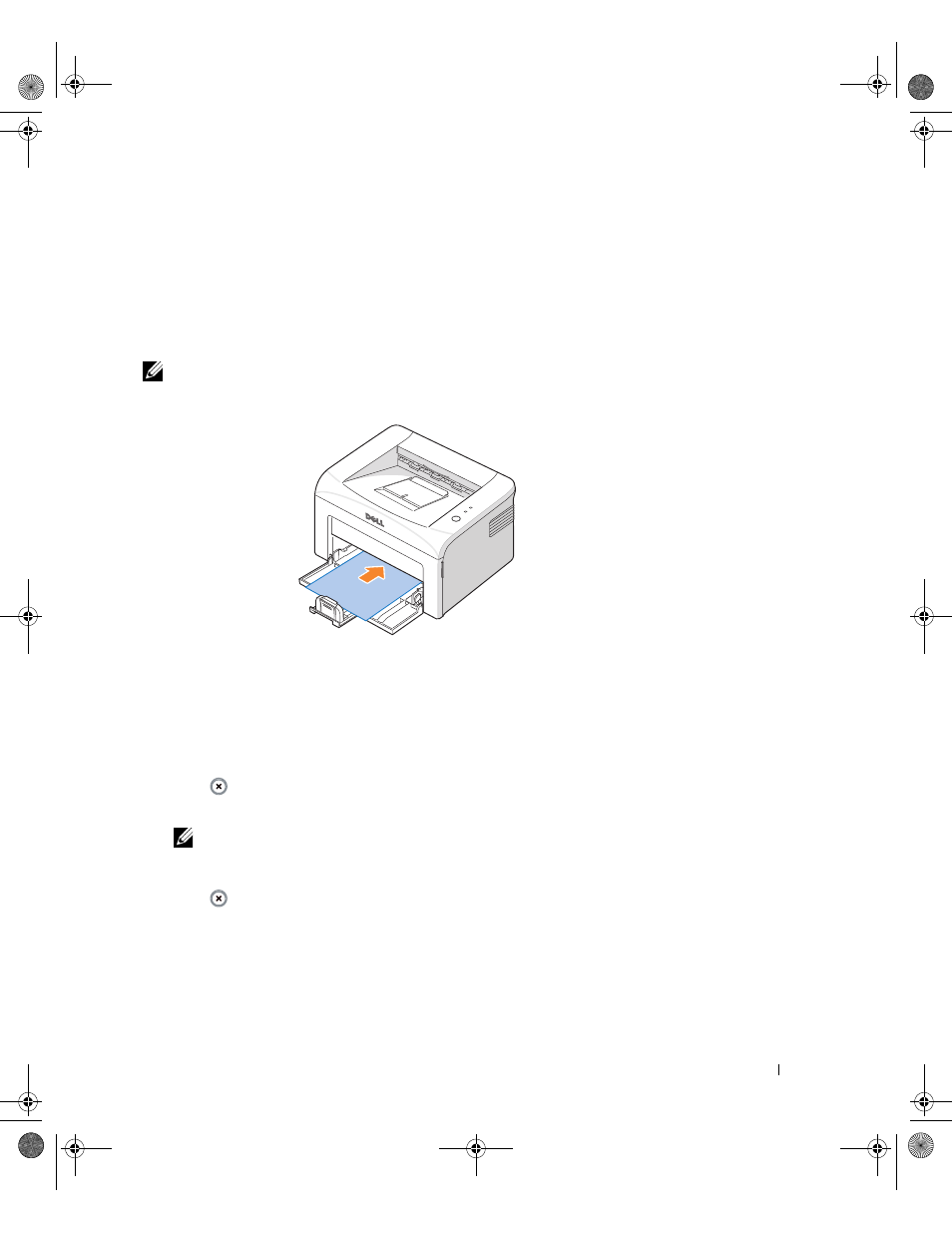
Loading Print Media
21
Loading Paper Using Manual Feed Mode
If you select Manual Feed in the Source option in your software application, you can
manually load a sheet of print material in the tray. Manually loading paper can be helpful
when you want to check the print quality after each page is printed.
Use the manual feed mode to print transparencies, labels, envelopes, or postcards in
addition to paper types or sizes that are not currently loaded in the paper tray.
NOTE:
Flatten any curl on postcards, envelopes, and labels before loading them into the paper tray.
1 Load a sheet of print material in the paper tray with the side to be printed on facing up.
2 Adjust the paper length and width guides against the print material without bending the
paper.
3 To print a document in Manual Feed mode, you must select Manual Feed for Source
from the software application, and then select the appropriate paper size and type. For
details, see the
HTML User’s Guide
.
4 Press
on the printer’s operator panel to start feeding.
Printing starts.
NOTE:
If you don’t press the button after a pause, the paper will be automatically fed into the
printer.
5
If you are printing multiple pages,
load the next sheet after the first page prints out, and
press .
Repeat this step for every page to be printed.
1100-OM_EN.book Page 21 Friday, May 20, 2005 3:14 PM
