Entering the uefi boot manager, Uefi boot manager screen, Uefi boot settings screen – Dell PowerEdge M710 User Manual
Page 150
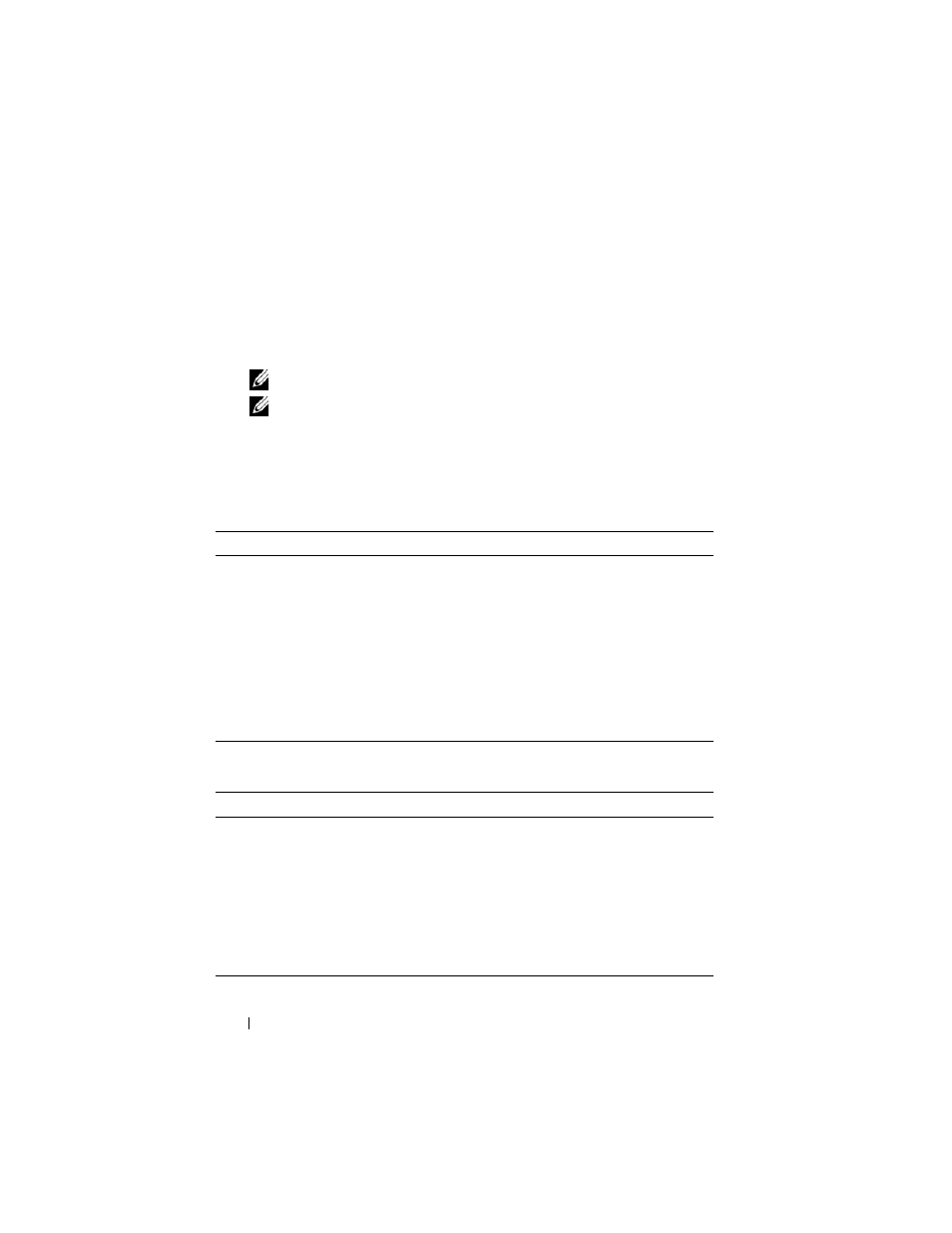
150
Using the System Setup Program and UEFI Boot Manager
Entering the UEFI Boot Manager
1 Turn on or restart your system.
2 Press
NOTE:
The system does not respond until the USB keyboard is active.
NOTE:
The Boot Mode option in System Setup must be set to UEFI to access
the UEFI Boot Manager.
If your operating system begins to load before you press
system to finish booting, and then restart your system and try again.
UEFI Boot Manager Screen
UEFI Boot Settings Screen
Option
Description
Continue
Selecting this option executes the current boot options
in listed order.
<Boot options>
The list of current boot options is displayed, with an
asterisk. Select the boot option you wish to use and
press
UEFI Boot Settings
Enables you to add, delete, enable, disable, and change
boot options, or execute a one-time boot option.
System Utilities
Enables you to access the legacy System Setup program,
System Services, and BIOS-level boot options.
Option
Description
Add Boot Option
Adds a new boot option.
Delete Boot Option
Deletes an existing boot option.
Enable/Disable Boot
Option
Disables and enables a boot option in the boot option
list.
Change Boot Option
Changes the order of the boot option list.
One-Time Boot From File Sets a one-time boot option not included in the boot
option list.
