Paper handling menu – Dell 968 All In One Photo Printer User Manual
Page 66
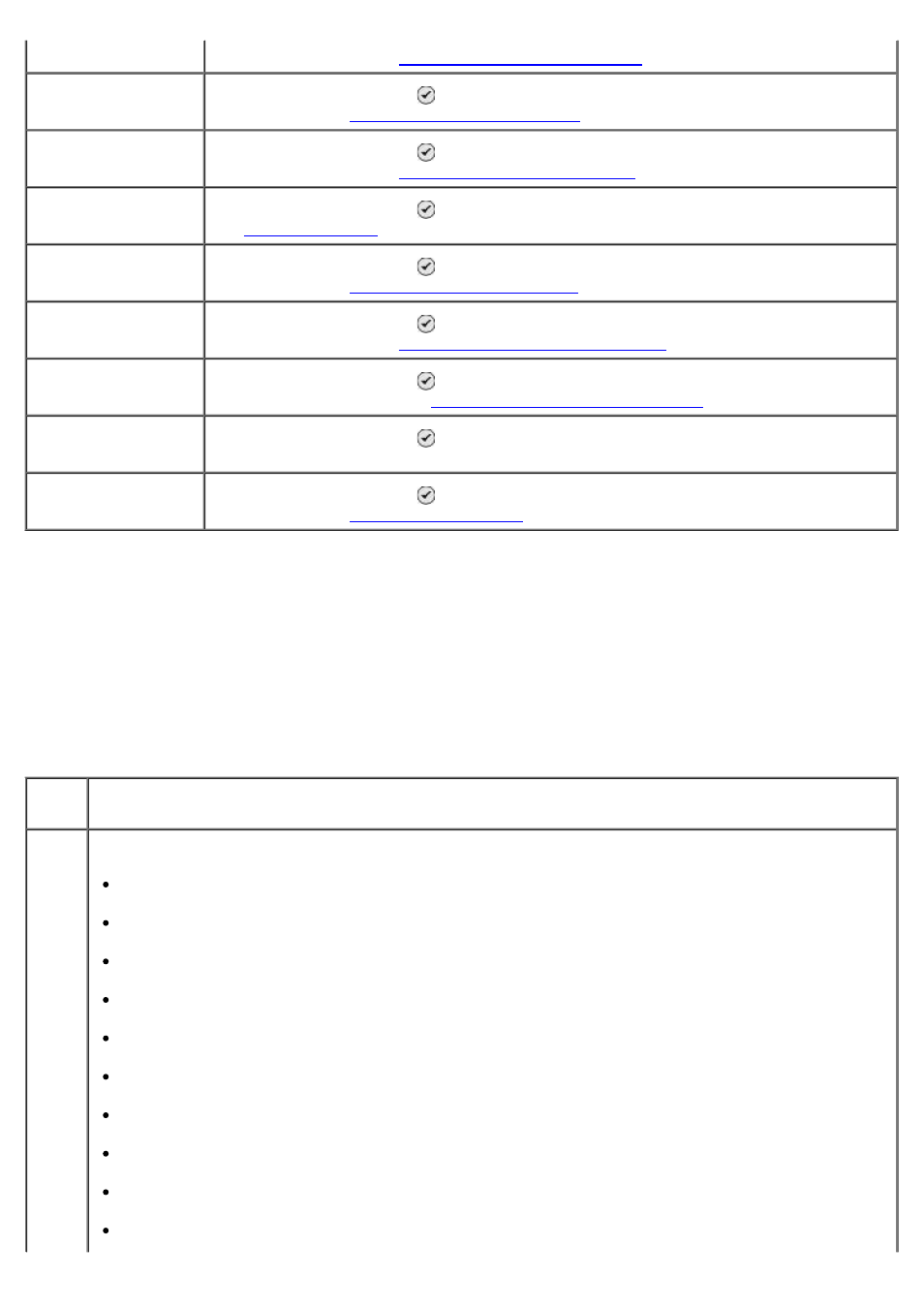
Paper Handling Menu
You can select the size and type of the blank paper loaded in the input tray from the Paper Handling
menu. If you have an optional input tray, you can also specify the paper source.
You can view or change the Paper Handling menu by selecting Paper Handling from the Setup menu,
Copy Mode menu, Photo Print Settings menu, Photo Default Settings menu, Print File Default
Settings menu, Fax Printing menu, or Bluetooth Default Settings menu.
Default Settings
more information, see
Change Copy
Default Settings
Press the Select button to enter the Copy Default Settings menu. For more
information, see
Change Photo
Default Settings
Press the Select button to enter the Photo Default Settings menu. For
more information, see
Change Fax Default
Settings
Press the Select button to enter the Fax Setup menu. For more information,
see
.
Change Scan
Default Settings
Press the Select button to enter the Scan Default Settings menu. For more
information, see
.
Change Bluetooth
Default Settings
Press the Select button to enter the Bluetooth Default Settings menu. For
more information, see
Bluetooth Default Settings Menu
Change PictBridge
Default Settings
Press the Select button to enter the PictBridge Default Settings menu.
For more information, see
PictBridge Default Settings Menu
Print Settings List
Press the Select button to print a list of the options that were set using the
operator panel.
Network Setup
Press the Select button to enter the Network Setup menu. For more
information, see
.
Paper Handling menu for printer with one input tray
Menu
item
Settings
Size
Specify the size of the paper loaded in the input tray.
8.5x11”*
8.5x14”
A4*
B5
A5
A6
L
2L
Hagaki
3x5”
