Scanning, Scanning single-page documents or photos, Scanning multiple photos into a single file – Dell 968 All In One Photo Printer User Manual
Page 159
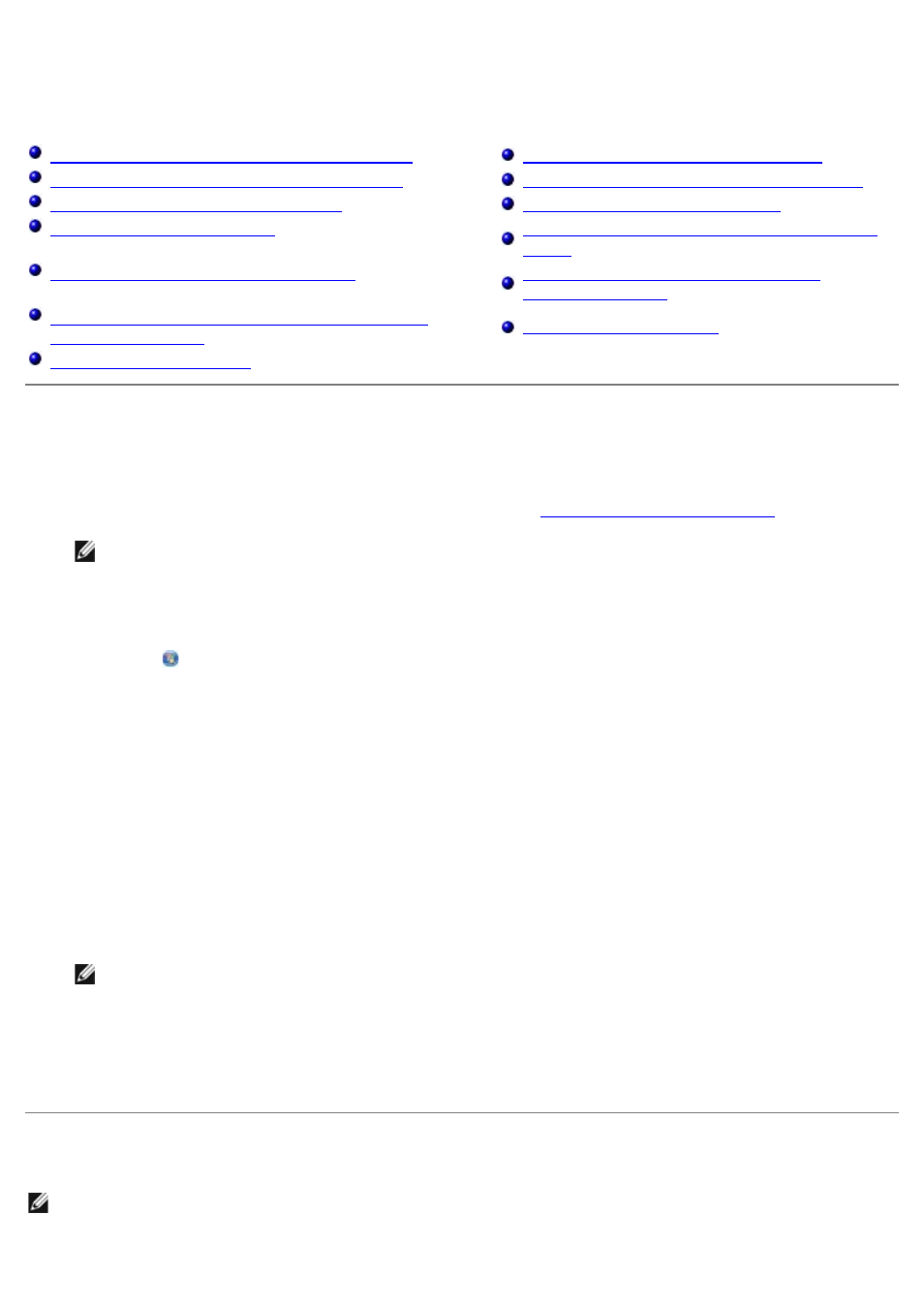
Scanning
Scanning Single-Page Documents or Photos
Saving an Image on Your Computer
Scanning Multiple Photos Into a Single File
E-Mailing a Scanned Image or Document
Scanning Multiple-Page Documents
Cleaning up Scanned Copies of Newspaper
Setting the Computer Name and PIN
Converting Your Photo Collection to
Editing Scanned Text Using Optical Character
Scanning Single-Page Documents or Photos
1. Turn on your computer and printer, and make sure they are connected.
2. Load your original document. For more information, see
.
NOTE: Do not load postcards, photo cards, photo paper, or small images in the Automatic
Document Feeder (ADF). Place these items on the scanner glass.
3.
In WindowsVista™:
a. Click ® Programs.
b. Click Dell Printers.
c. Click Dell 968 AIO Printer.
In Windows
®
XP or Windows 2000:
Click Start® Programs or All Programs® Dell Printers® Dell 968 AIO Printer.
4. Select Dell All-In-One Center.
The Dell All-In-One Center opens.
5. From the Send scanned image to: drop-down menu, select the program you want to use.
NOTE: If the program you want to use is not listed, select Search for more in the drop-down
menu. On the next screen, click Add to locate and add the program to the list.
6. Click See More Scan Settings to customize your scan.
7. After customizing your settings, click Scan Now.
Scanning Multiple Photos Into a Single File
NOTE: Some programs do not support multiple-page scanning.
