Dell Vostro 1700 (Early 2009) User Manual
Page 148
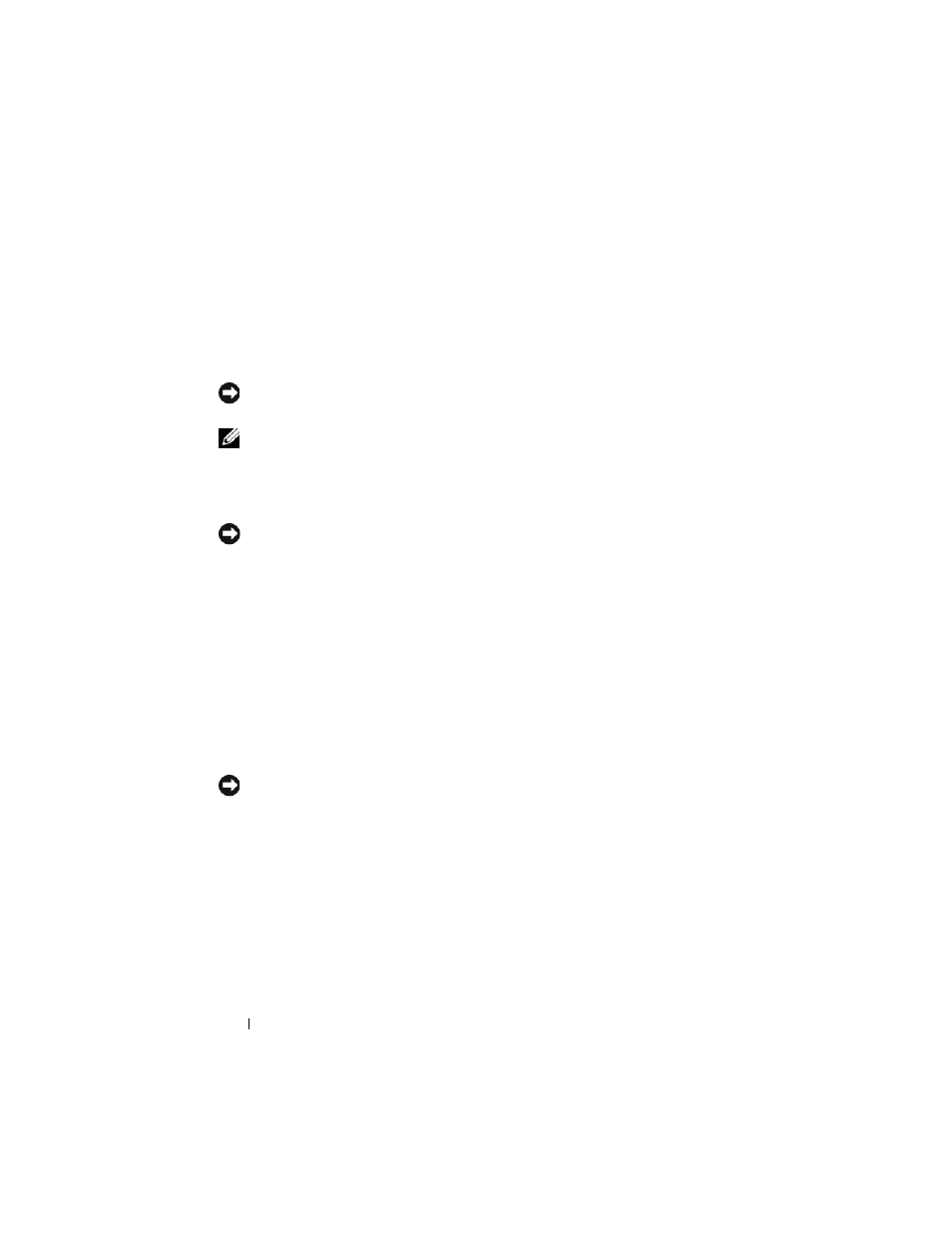
148
Troubleshooting
Using Microsoft
Windows System Restore
The Windows operating system provides System Restore to allow you to
return your computer to an earlier operating state (without affecting data
files) if changes to the hardware, software, or other system settings have left
the computer in an undesirable operating state. See the Windows Help and
Support Center for information on using System Restore.
NOTICE:
Make regular backups of your data files. System Restore does not
monitor your data files or recover them.
NOTE:
The procedures in this document were written for the Windows default
view, so they may not apply if you set your Dell computer to the Windows Classic
view.
Starting System Restore
NOTICE:
Before you restore the computer to an earlier operating state, save and
close any open files and exit any open programs. Do not alter, open, or delete any
files or programs until the system restoration is complete.
1 Click Start→ All Programs→ Accessories→System Tools→ System
Restore.
2 Click either Restore my computer to an earlier time or Create a restore
point.
3 Click Next and follow the remaining prompts on the screen.
In the event that System Restore did not resolve the issue, you may undo the
last system restore.
Undoing the Last System Restore
NOTICE:
Before you undo the last system restore, save and close all open files and
exit any open programs. Do not alter, open, or delete any files or programs until the
system restoration is complete.
1 Click Start→ All Programs→ Accessories→ System Tools→ System
Restore.
2 Click Undo my last restoration and click Next.
