Dell Vostro 1700 (Early 2009) User Manual
Page 106
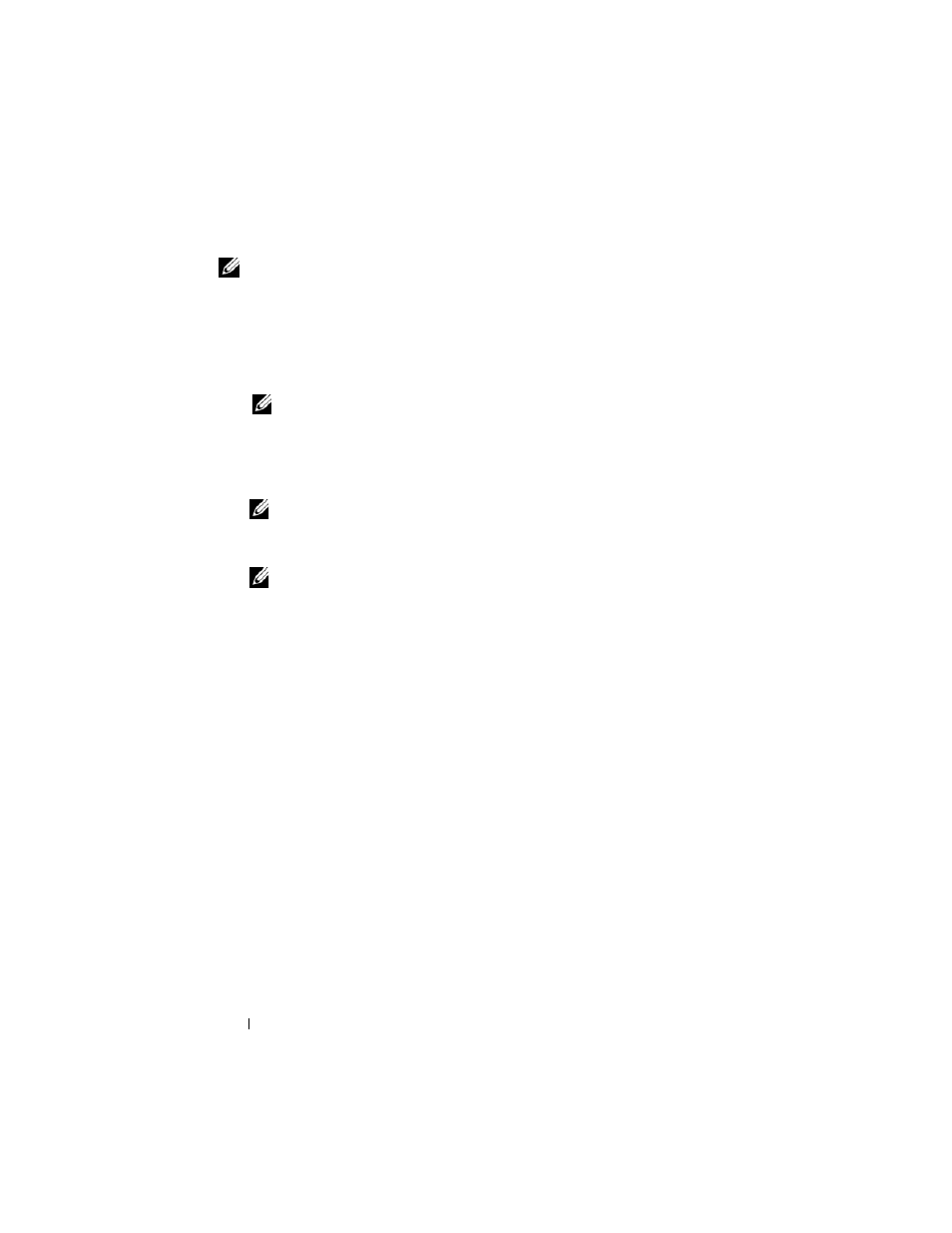
106
Troubleshooting
NOTE:
If your computer cannot display a screen image, see "Contacting Dell" on
1 Ensure that the computer is connected to an electrical outlet that is
known to be working properly.
2 Turn on (or restart) your computer.
3 Start the Dell Diagnostics in one of the following two ways.
NOTE:
If you wait too long and the operating system logo appears, continue
to wait until you see the Microsoft
®
Windows
®
desktop; then, shut down your
computer and try again.
•
When the DELL™ logo appears, press
Diagnostics from the boot menu and press
NOTE:
Before attempting the following option, the computer must be
powered down completely.
•
Press and hold the
NOTE:
If you see a message stating that no diagnostics utility partition has
been found, run the Dell Diagnostics from the Drivers and Utilities media.
The computer runs the Pre-boot System Assessment (PSA), a series of
initial tests of your system board, keyboard, display, memory, and hard
drive.
•
During the assessment, answer any questions that appear.
•
If failures are detected, the computer stops and beeps. To stop the
assessment and restart the computer, press
next test, press
•
If failures are detected during the Pre-boot System Assessment, write
down the error codes and contact Dell (see "Contacting Dell" on
page 195).
If the Pre-boot System Assessment completes successfully, you receive the
message
Booting Dell Diagnostic Utility Partition.
Press any key to continue
.
4 Press any key to start the Dell Diagnostics from the diagnostics utility
partition on your hard drive.
