Dell Latitude C600 User Manual
Page 95
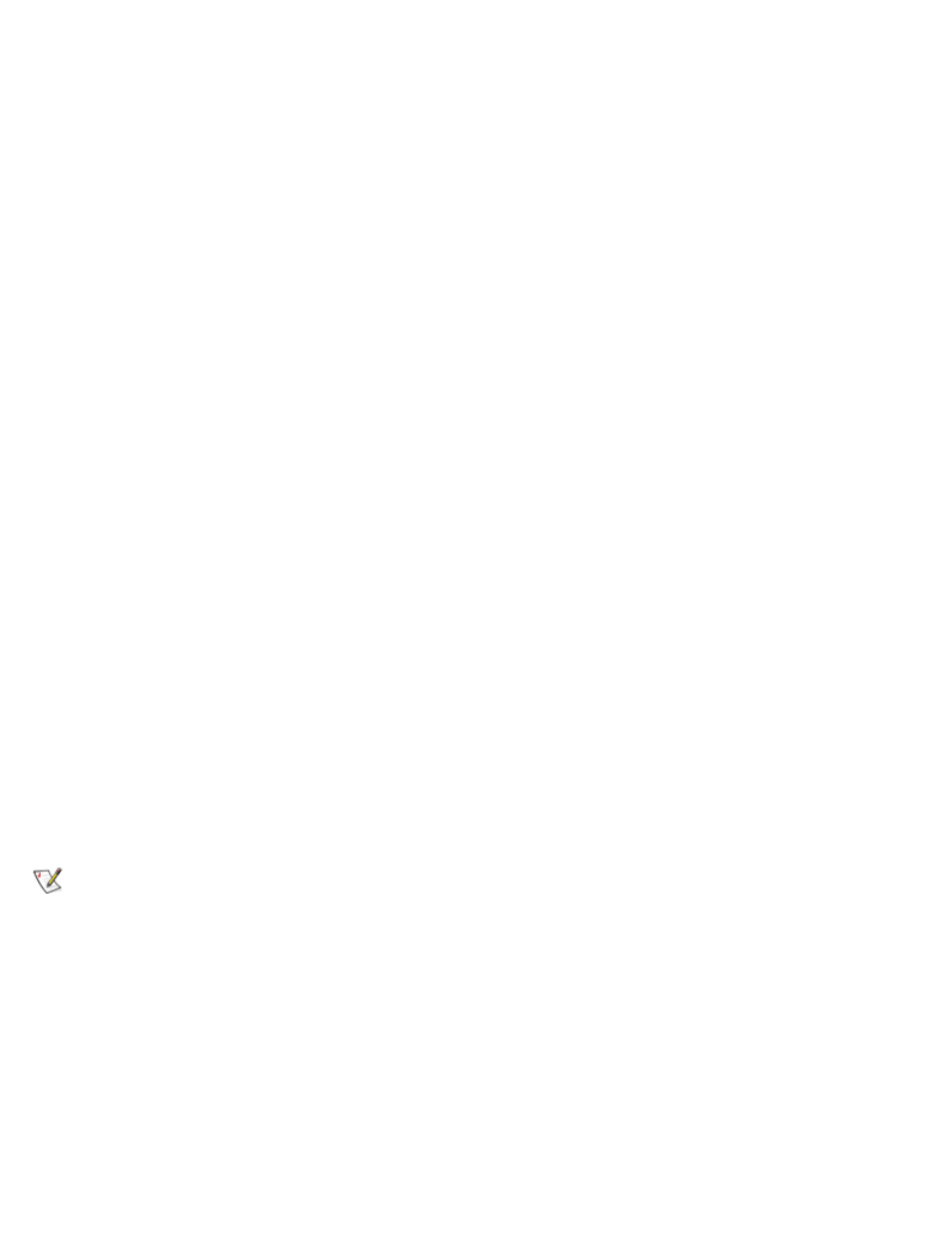
7. Click the
Driver tab, click Update driver, and then click Next.
8. Verify that
Search for a suitable driver for my device (Recommended) is selected, and
then click
Next.
9. Verify that
CD-ROM drives is selected, and then click Next.
10. When the name of the appropriate driver appears, click
Next.
11. Click
Finish and restart your computer.
Installing the Modem Driver for Windows NT
1. Save your work in all open programs.
2. Insert your ResourceCD into the CD or DVD drive.
In most cases, the CD should start running automatically. If it does not, start Windows Explorer, click
your CD drive directory to display the CD contents, and then click the
autorcd application file. If a
welcome screen appears, click
Next. The first time that you run the CD, it might prompt you to install
some setup files. Click
OK and follow the instructions on the screen to continue.
3. From the
Language pull-down menu in the toolbar, select your preferred language for the driver or
utility (if available).
4. On the welcome screen, click
Next.
5. Under
Search Criteria, select the appropriate categories from the System Model, Operating
System, Device Type, and Topic pull-down menus.
A link or links appear(s) for the specific drivers or utilities used by your computer.
6. Click the link of a specific driver or utility to display information about the driver or utility you want to
install.
7. At the driver information screen, click
Extract.
NOTE: If instructed to navigate to the driver files, click the CD directory on the driver information
screen to display the files associated with that driver.
8. Click the
Start button and then click Run.
9. In the
Run window in the Open box, type
C:\Dell\Drivers\R25586\Drivers\Modem\NT\MdmSetup\Setup
.
10. Click
OK.
11. In the introductory dialog box, click
Next.
12. Follow the directions on your display to complete the driver installation.
