Dell Latitude C600 User Manual
Page 19
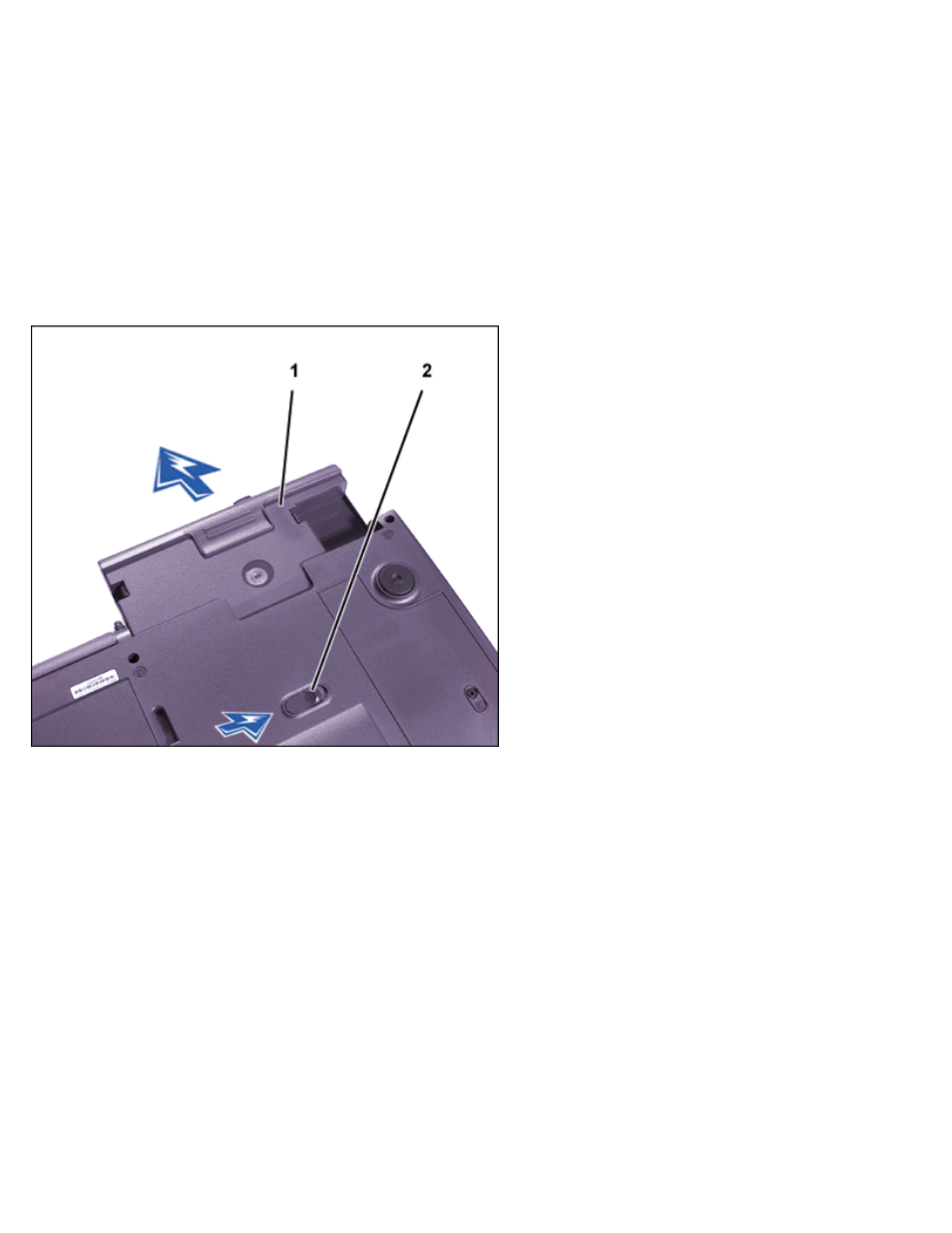
2. Click the device you want to eject and then click
Stop.
3. Click
OK, and wait until the device you want to eject is cleared from the list of devices in the Unplug
or Eject Hardware window.
4. Keep the display open, and tilt the computer back so that you can access the bottom of the computer.
5. Slide and hold the latch release, and pull the device out of the bay.
NOTICE: To prevent damage to devices, place them in a travel case when they are not
inserted in the computer. Store devices in a dry, safe place, and avoid pressing down
on them or placing heavy objects on top of them.
1 Device
2 Modular bay latch
6. Insert the new device into the bay, and push the device in until you hear a click.
7. Turn the computer over and open the display.
8. Press the power button to resume from standby mode.
9. If necessary, enter your password to unlock your computer.
10. When Windows resumes and recognizes the new device, click
Close.
In Windows 98 and Windows NT
1. In Windows 98, right-click the
Softex BayManager icon on the Windows taskbar.
In Windows NT, right-click the
Docking Services icon on the Windows taskbar.
2. Click
Remove/Swap.
