Speaker controls, Controlling the cursor, Speaker – Dell Latitude C600 User Manual
Page 28: Volume
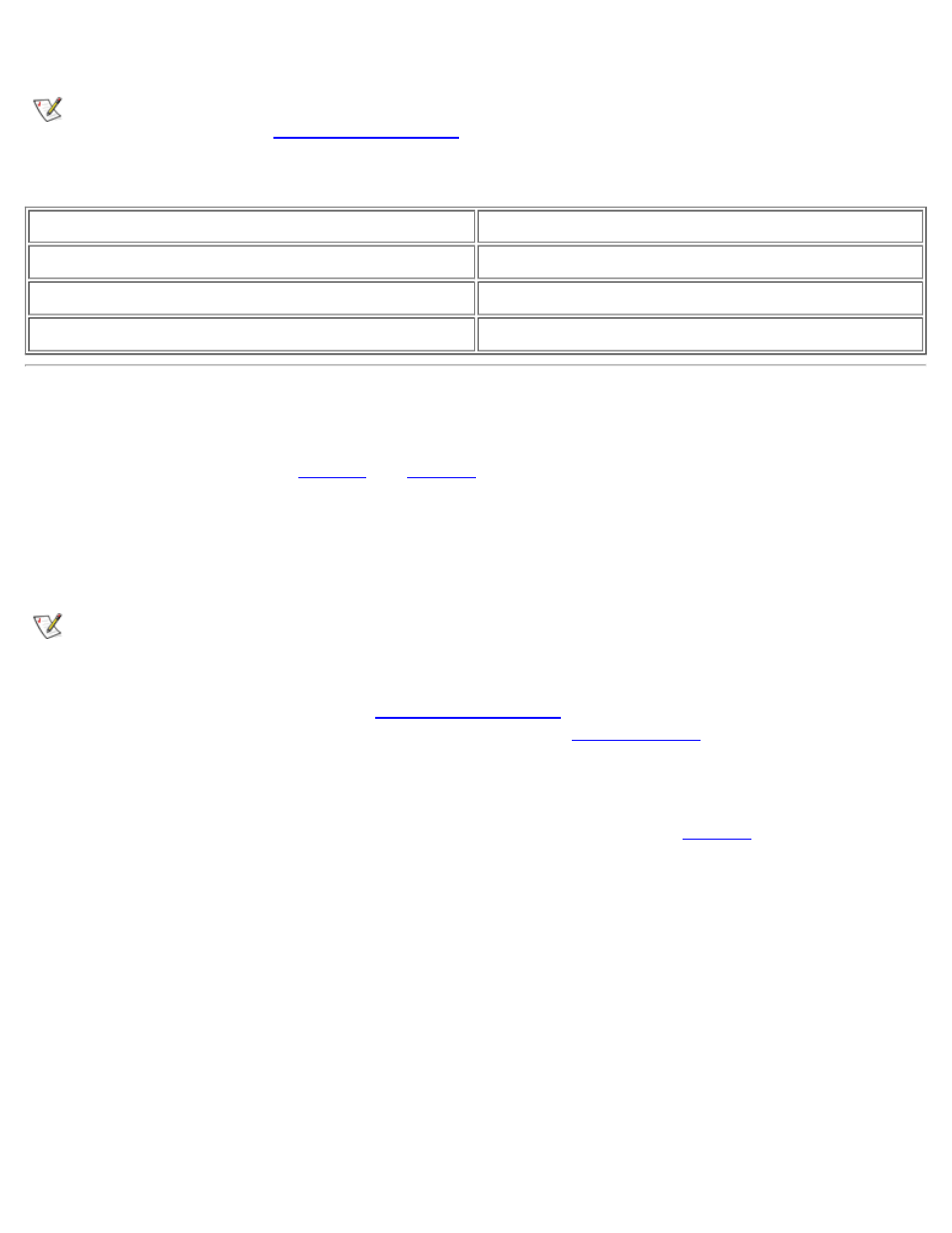
Speaker Controls
NOTE: On an external keyboard, use
option is enabled in the
Table 6. Speaker Key Combinations
Function
Key Combinations
Turn the volume up
Turn the volume down
Turn the speakers on or off
Controlling the Cursor
Your Dell portable computer is equipped with the Dell DualPoint integrated pointing device, which includes
two cursor pointing devices (see
) that perform traditional mouse functions: the touch
pad and the track stick. You can choose to use the touch pad only, the track stick only, or both at the same
time.
DualPoint device software allows you to set the default for the type of cursor pointing device you want to
use, as well as sensitivity, motion, and drag and drop features of both the touch pad and track stick.
NOTES: When enabled, the DualPoint device (whether touch pad only, track stick only, or both)
uses interrupt request (IRQ) 12. No other device can use IRQ12 while the DualPoint integrated
pointing device is enabled.
If the Pointing Device option in the
is set to Touch Pad-PS/2 Mouse
(the default), you can use both the DualPoint device and an
if one is attached.
Using the Touch Pad
You can use the touch pad to move the cursor, just like a standard mouse (see
). The touch pad’s
two buttons, located directly below the touch pad, correspond to the left and right buttons on a mouse.
Figure 5. Touch Pad
