Ports - configuring sips, Upgrading sips – Dell KVM 2162DS User Manual
Page 69
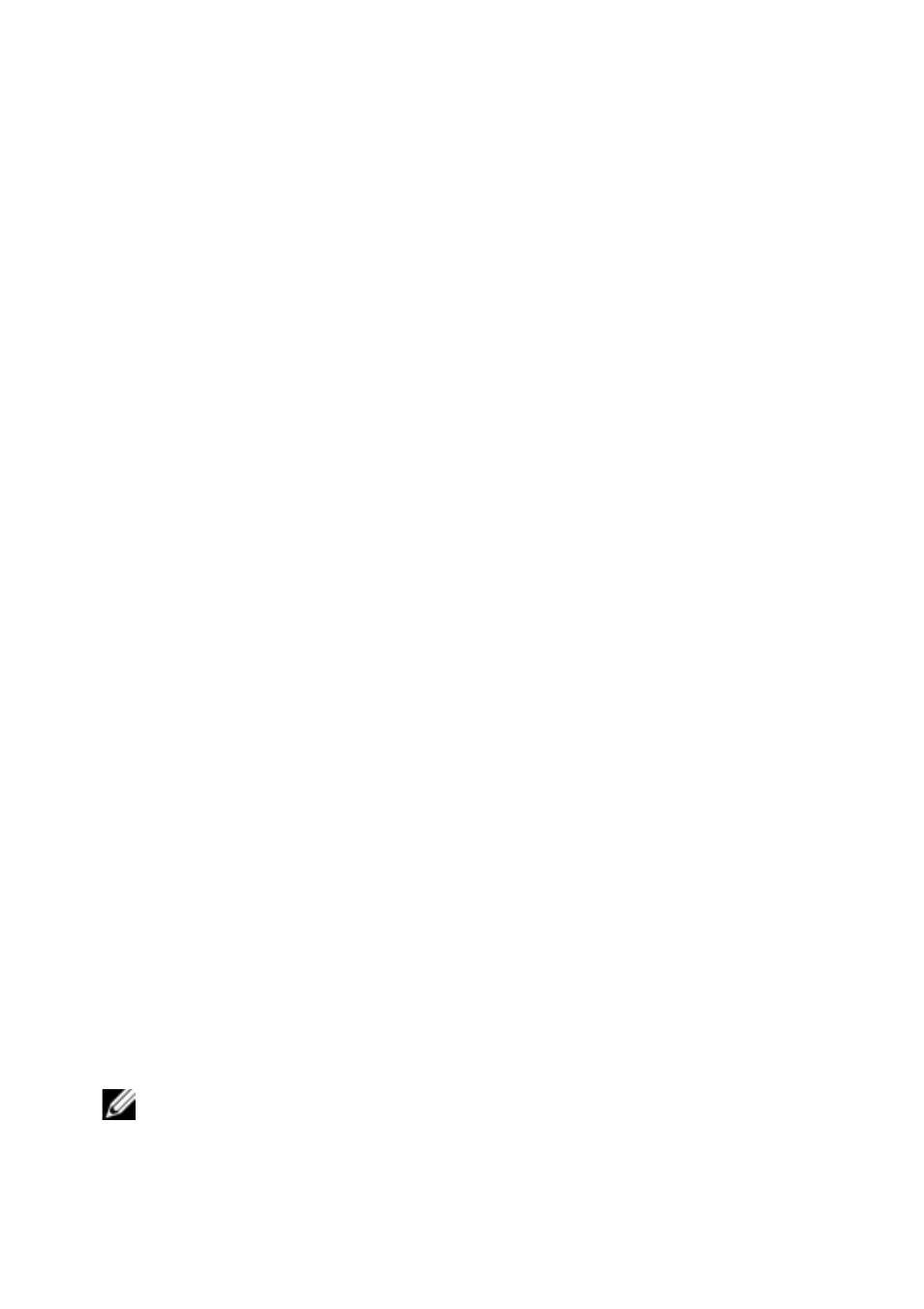
Local and Remote Configuration
xxx
|
xxx
59
3
Click Save.
Ports - Configuring SIPs
From the switch, you can display a list of the attached SIPs, as well as the
following information about each SIP: EID (electronic ID), Port, Status,
Application, Interface Type, and USB Speed. You can click on one of the SIPs
to view the following additional information: Switch Type, Boot Version,
Application Version, Hardware Version, FPGA Version, Version Available, and
Upgrade Status.
You can also perform the following tasks: delete offline SIPs, upgrade the SIP
firmware, set the USB speed, or decommission the cables.
To delete offline SIPs:
1
From the side navigation bar, click Ports - SIPs to open the SIP screen.
2
Click Delete Offline.
Upgrading SIPs
The SIP Flash upgrade feature allows RCS Administrators to update the SIP
with the latest firmware available. This update can be performed using the
switch user interface or Avocent management software.
After the Flash memory is reprogrammed with the upgrade, the switch performs
a soft reset, which terminates all SIP sessions. A target device experiencing a SIP
firmware update may or may not display as disconnected. The target device will
appear normally when the Flash update is completed.
If the RCS is configured to Auto-Upgrade SIPs, the SIPs will automatically
update when the switch is updated. To update your switch firmware, see "RCS
Tools" on page 52 or the Avocent management software Online Help. If issues
occur during the normal upgrade process, SIPs may also be force-upgraded when
needed.
NOTE: Check http://www.dell.com for firmware upgrade files.
