Expanding with new powervault, Md1200 series expansion enclosures – Dell POWERVAULT MD3620F User Manual
Page 15
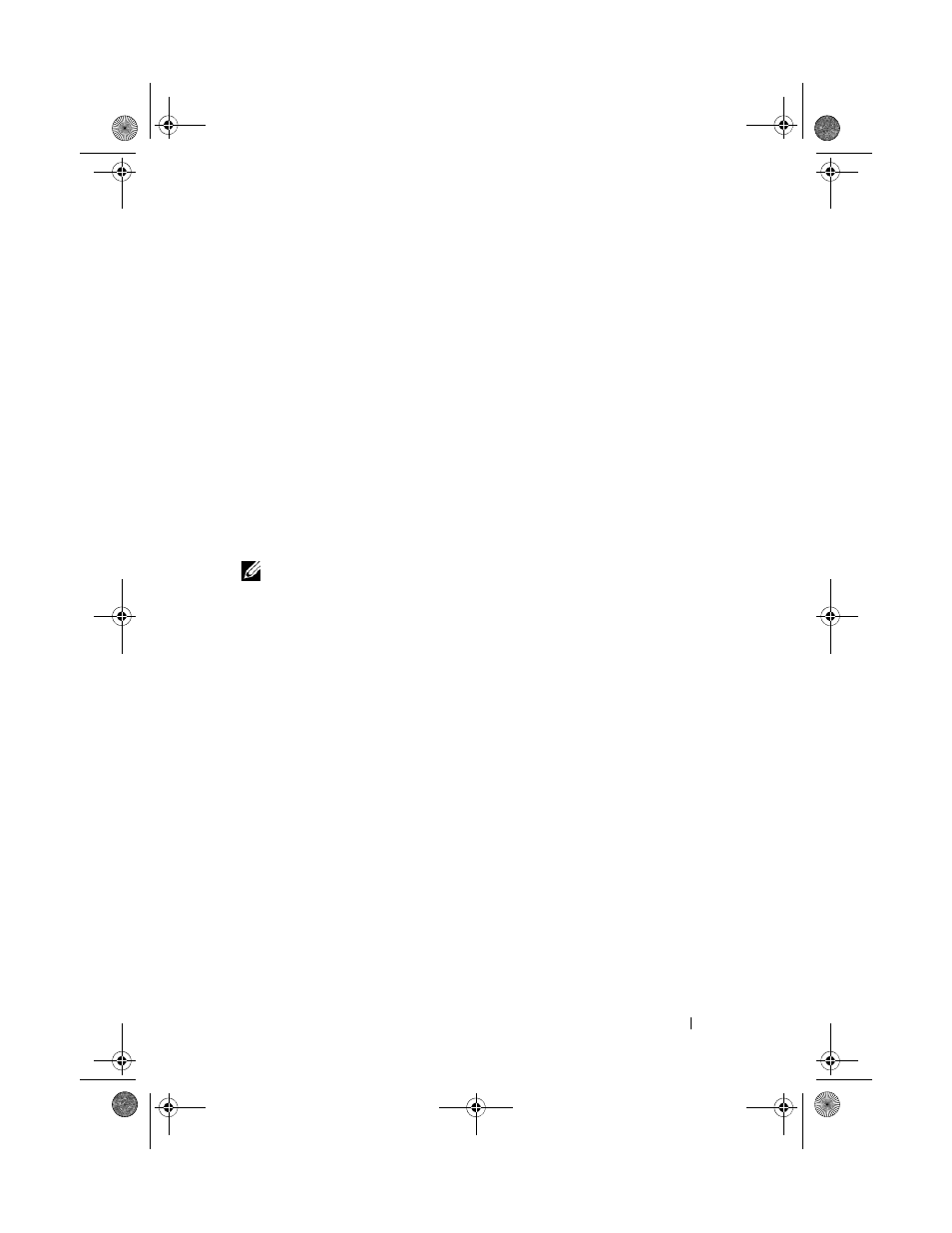
Hardware Installation
15
• If the status LEDs are blinking amber, there is an error that can be
viewed using the PowerVault MDSM.
• If the status LEDs are solid blue, the storage array is ready.
c
When the storage array is online and ready, turn on any attached host
systems.
7 After the PowerVault MD1200 series expansion enclosure is configured as
an expansion enclosure of the storage array, restore the data that was
backed up in step 1.
After the PowerVault MD1200 series expansion enclosures are online, they
can be accessed as a part of the storage array.
Expanding With New PowerVault MD1200 Series Expansion Enclosures
Perform the following steps to attach new PowerVault MD1200 series
expansion enclosures to a PowerVault MD3600f series storage array:
NOTE:
Before adding the expansion enclosure(s), ensure that the storage array
software is installed and up to date. For more information, see the
Support Matrix at
support.dell.com/manuals.
1 Before adding the expansion enclosure(s), ensure that the storage array
software is installed and is up to date. For more information, see the
Support Matrix at support.dell.com/manuals.
a
Install the software and driver package included on the PowerVault
MD series resource media.
For information about installing the software, see "Installing MD
b
Set up the PowerVault MD1200 series expansion enclosure(s).
For information about setting up the PowerVault MD1200 series
expansion enclosure(s), see the Owner’s Manual at
support.dell.com/manuals.
c
Using PowerVault MDSM, update the RAID controller module
firmware and NVSRAM to the latest versions available on
support.dell.com.
d
Click Tools Upgrade RAID Controller Module Firmware from the
Enterprise Management Window (EMW).
2 Stop I/O and turn off all systems:
book.book Page 15 Friday, September 9, 2011 11:26 PM
