Exit, Racadm chassisaction -m switch- powercycle, Connect switch- Page 18: Fw updated successfully
Page 18: Fw updated successfully
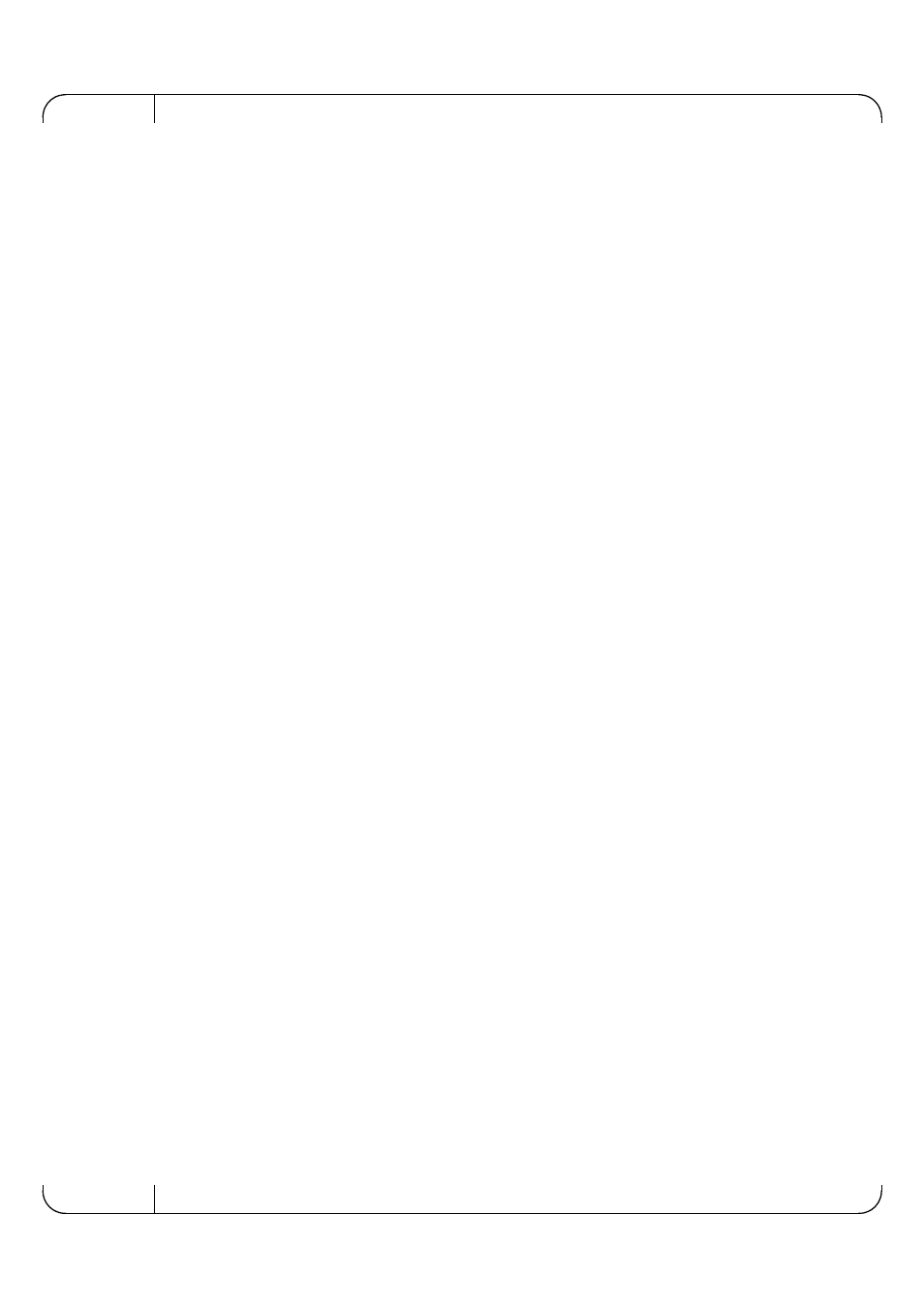
Software User’s Manual
Rev 1.00
18
Note:
The update process takes a few minutes.
At the end of this process, the following message will be displayed at the prompt:
# Received update image successfully. Changes will take effect after
next reboot.
#
Step 6.
Exit the 10GbE PTM CLI to the CMC command line. Run:
# exit
Step 7.
Power cycle the 10GbE PTM for the firmware to take effect. From the CMC command line type
the following command:
$ racadm chassisaction -m switch-
Step 8.
Wait for 20 seconds, and then connect to the 10GbE PTM. Run:
$ connect switch-
You will be able to view the progress of the SW update.
Step 9.
At the end of a successful SW update process, the following message will be displayed:
FW updated successfully!
Welcome to the Dell 10GbE PTM Management Console firmware X.X.XXX-
#
- POWEREDGE 2950 (182 pages)
- POWEREDGE 2950 (112 pages)
- POWEREDGE 2950 (186 pages)
- POWEREDGE 2950 (10 pages)
- POWEREDGE 2950 (15 pages)
- Console Switch (58 pages)
- PowerConnect 2024 (46 pages)
- 2161DS-2 (56 pages)
- 5316M (15 pages)
- PowerConnect M6348 (737 pages)
- PRECISION 530 (8 pages)
- PRECISION 530 (126 pages)
- PRECISION 530 (300 pages)
- INFINISCALE III M2401G (27 pages)
- POWEREDGE RADI H700 (29 pages)
- ? PowerEdge 6800 (31 pages)
- POWEREDGE M1000E (1168 pages)
- POWEREDGE M1000E (1082 pages)
- POWEREDGE M1000E (1080 pages)
- POWEREDGE M1000E (14 pages)
- POWEREDGE M1000E (42 pages)
- POWEREDGE M1000E (116 pages)
- POWEREDGE M1000E (86 pages)
- POWEREDGE M1000E (28 pages)
- POWEREDGE M1000E (126 pages)
- POWEREDGE M1000E (94 pages)
- POWEREDGE M1000E (138 pages)
- POWEREDGE M1000E (96 pages)
- POWEREDGE M1000E (54 pages)
- POWEREDGE M1000E (1682 pages)
- POWEREDGE M1000E (58 pages)
- POWEREDGE M1000E (310 pages)
- POWEREDGE M1000E (586 pages)
- POWEREDGE M1000E (1316 pages)
- POWEREDGE M1000E (146 pages)
- POWEREDGE M1000E (144 pages)
- POWEREDGE M1000E (27 pages)
- POWEREDGE M1000E (64 pages)
- POWEREDGE M1000E (22 pages)
- POWEREDGE M1000E (934 pages)
- POWEREDGE M1000E (34 pages)
- POWEREDGE M1000E (72 pages)
- POWEREDGE M1000E (737 pages)
- POWEREDGE M1000E (666 pages)
- POWEREDGE M1000E (382 pages)
