Windows – Canon D I G I T A L C A M E R A CDI-E019-010 User Manual
Page 57
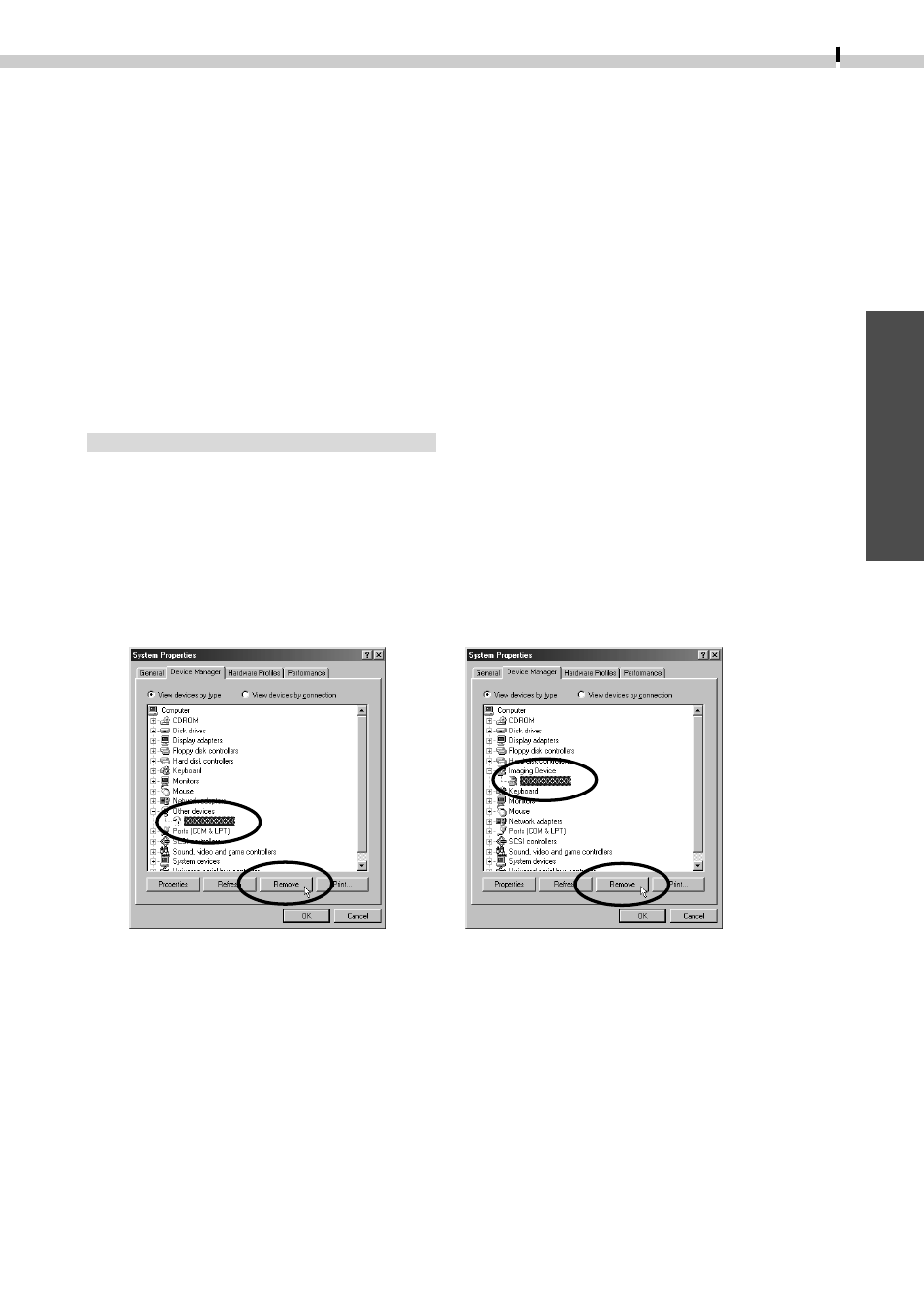
53
Windows
If your camera name appears in the Scanners and Cameras Properties window, use the
following procedures to delete it.
Windows 98/2000
- Select the name of your camera and click the [Remove] button.
Windows Me
- Select the name of your camera, right-click the mouse and select [Remove].
Then follow the procedures described in Step 3 and after in P.53.
What to Do if Your Camera Model Name Is Not in the “Scanners
and Cameras Properties” Device List or if the [Scanners and
Cameras] Icon Is Not in the Control Panel
Windows 98 / Windows Me
1.
Double-click the [System] icon in the Control Panel and check the
[Device Manager] tab.
1. Double-click the [System] icon in the Control Panel.
2. Click the [Device Manager] tab.
2.
Check the [Other devices] or [Imaging Devices] categories for an item
corresponding to your camera model. Delete it with the following procedures.
1. Select the item corresponding to your camera model and click the [Remove] button.
2. Click the [OK] button in the confirmation dialog.
3. Click the [OK] button to close the “System Properties” dialog.
3a. If you installed the software with the installer, then connected the
camera to the computer and installed the USB Driver:
Click the [Start] menu and select [Programs], [Canon Utilities], [Digital Camera
USB Driver] and [USB Driver Uninstall]. The uninstallation process is complete.
3b. If you connected the camera to the computer with the USB interface and
installed the USB Driver before installing the software with the installer:
Follow the procedures from Step 4 below.
