Converting raw images, Macintosh – Canon D I G I T A L C A M E R A CDI-E019-010 User Manual
Page 103
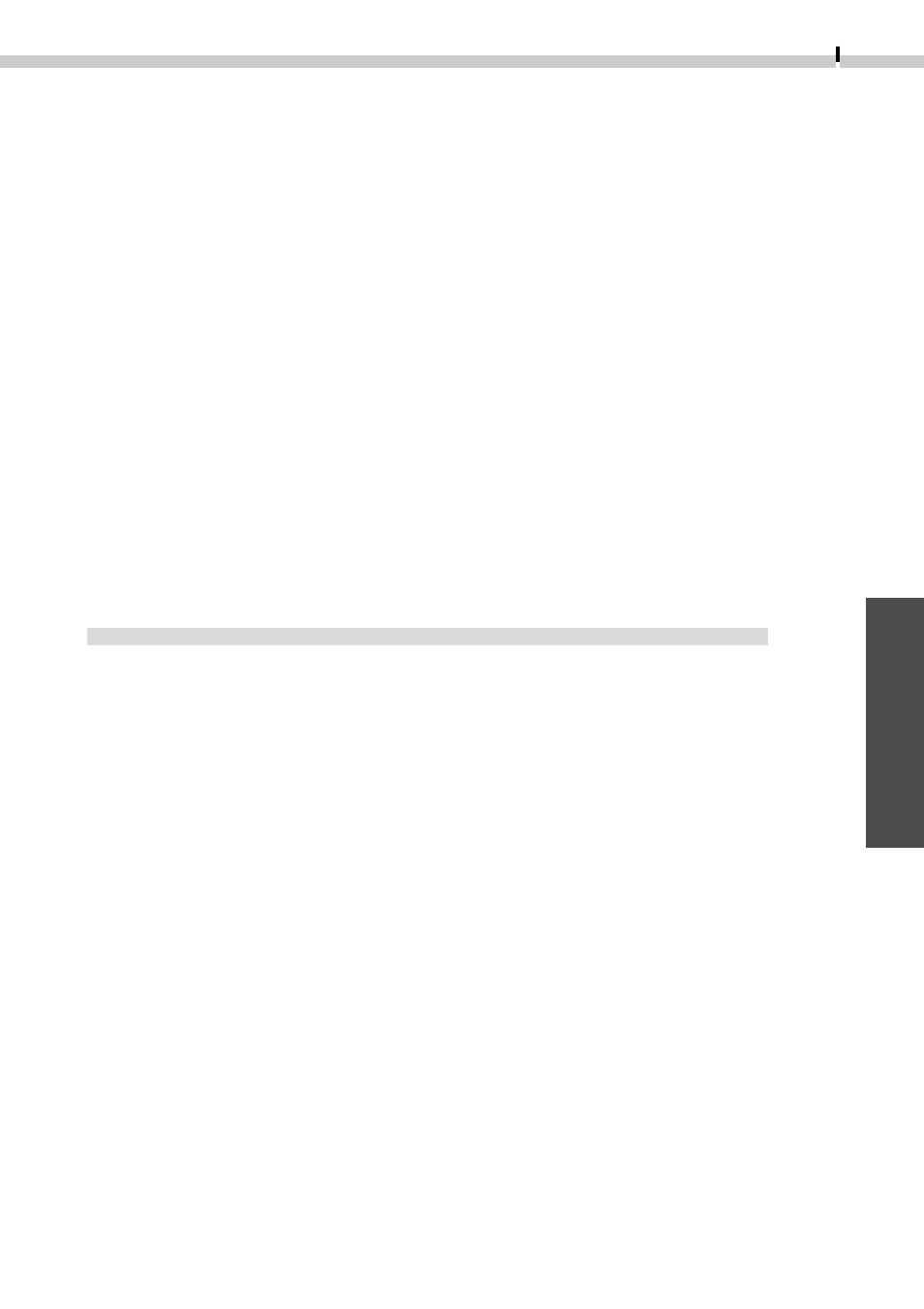
99
Macintosh
Converting RAW Images
The RAW format records the image data as captured by the camera’s image sensor
without further processing by the camera. Although the data is compressed when
recorded, the original data can be completely restored without any loss of quality, making
it possible to obtain high-quality images. Moreover, the RAW image file format is
extremely compact, creating files that are approximately one-third to one-quarter the size
of an uncompressed file (RGB TIFF). Please refer to your Camera User Guide to learn how
to set the camera to shoot in the RAW format.
The process of obtaining high-quality RGB signals from RAW format images (hereafter RAW
images) is called “conversion.” Since the Plug-In Module can be used to adjust the attributes
of the original data, you can achieve the effects you wish while maintaining high image
quality. In contrast, image data recorded in the RGB TIFF and other standard uncompressed
file formats is irrevocably processed in the camera and must be further processed irrevocably
by retouching software to change the attributes, which reduces the image quality.
Please note that ImageBrowser or the Plug-In Module are required to load RAW images
onto a computer.
• ArcSoft PhotoImpression is not a Plug-In compliant program, and this function can not
be used.
Converting RAW Images without Adjusting the Quality
1.
Select a RAW image.
Select a RAW image from the Thumbnail Display Area of the Plug-In Module.
2.
Click the [Acquire] button.
The image will be converted and sent to Adobe Photoshop or Adobe
PhotoDeluxe at 8 bits per RGB.
To learn how to change the file transmission format, please see “How to Change
the File Transmission Format” (➜ p. 101).
