Printing with dpof print settings – Canon Direct Print User Manual
Page 18
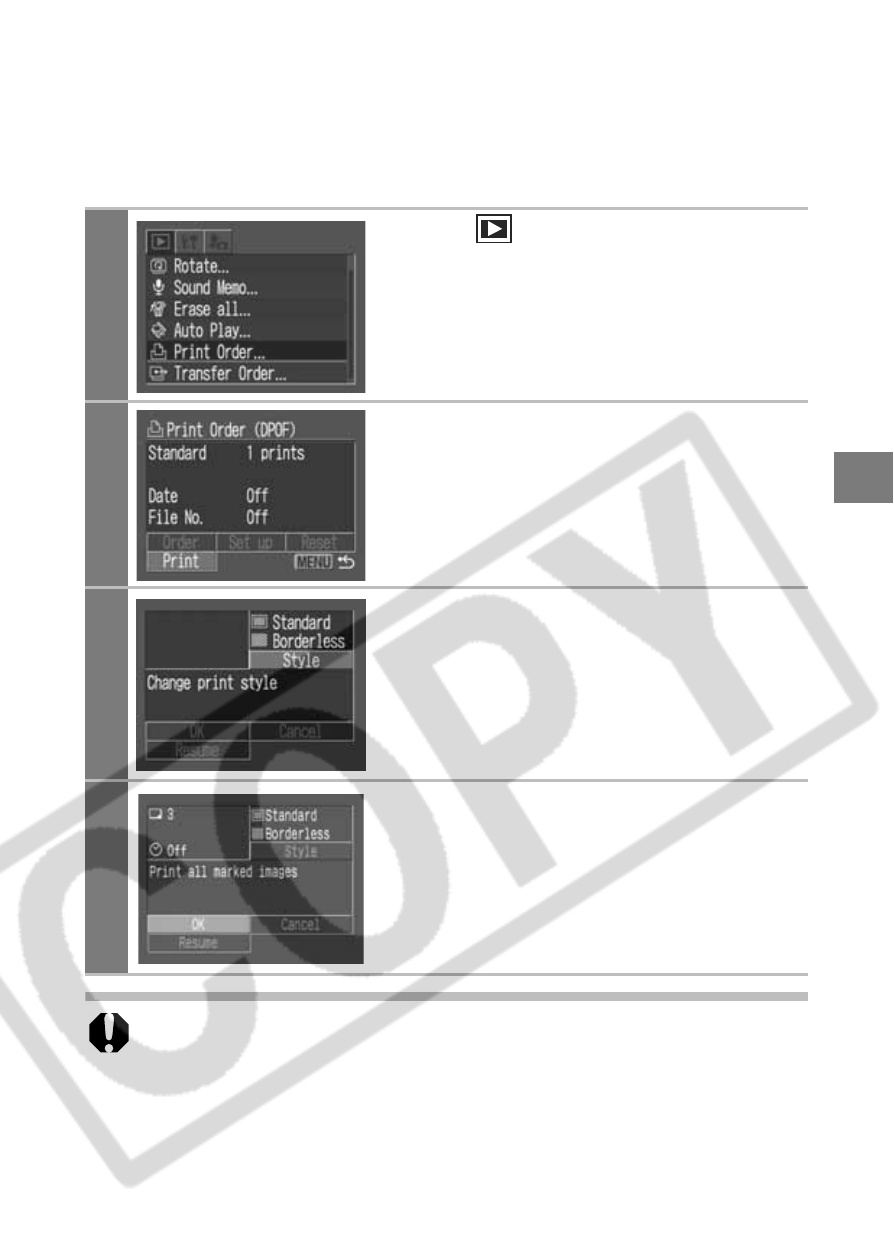
17
Printing with DPOF Print Settings
For instructions on how to set DPOF print settings, please refer
to the DPOF print settings section of the
Camera User Guide
. In
this section, we will explain how to print several images already
specified with DPOF print settings.
1
In the [
(Play)] menu, select
[Print Order] and press the SET
button.
2
Select [Print] and press the SET
button.
3
Set the print style settings as
required.
z See Setting the Print Style (p. 10).
z A print style cannot be set if the print
type on the screen in step 2 is set to
[Index].
4
Select [OK] and press the SET
button.
The image will start to print and, when it
is completely finished, the display will
revert to the standard playback mode.
z To print the date, set the [Date] setting in the print order
menu in Step 2 to [On]. You cannot set the date to print with
the [Style] menu in Step 3.
z When the print type is set to Index, the date cannot be printed.
z When the print type is set to Standard, the file number
cannot be printed.
z The ID photo print function cannot be used.
