Creating a playlist – CREATIVE NOMAD Zen XTRA User Manual
Page 73
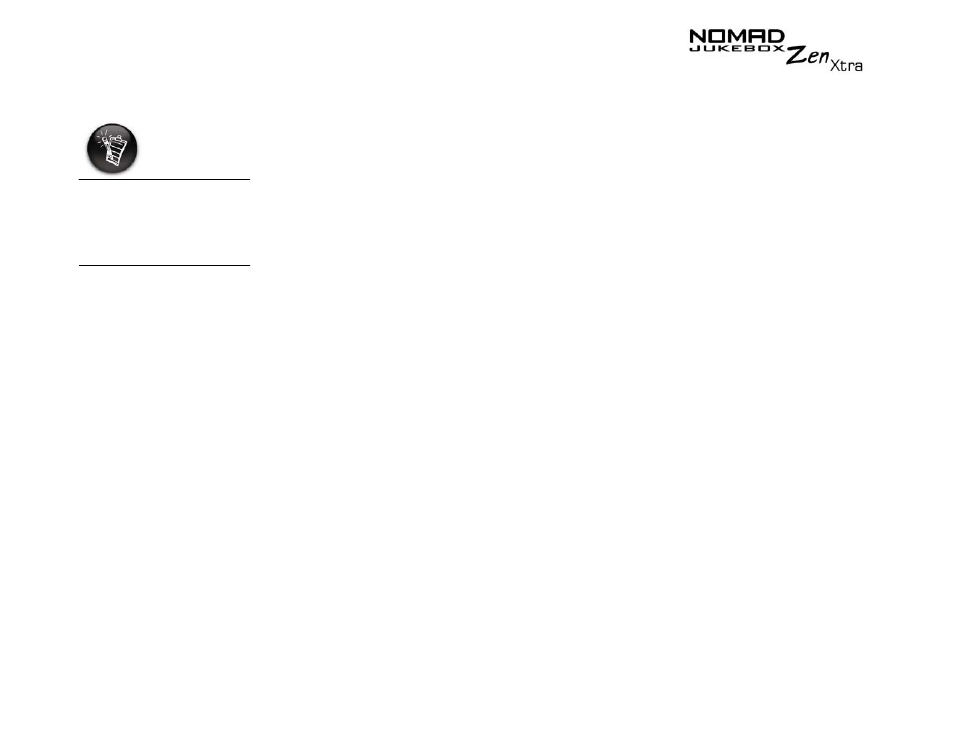
Software Applications 4-5
Creating a playlist
Creative MediaSource allows you to create playlists from the Selected Music
List or from the PC Music Library. You can create playlists by:
❍
clicking the New Playlist icon
❍
saving the Selected Music List
❍
saving tracks from the Content window
To create a playlist
1.
If you are not already in Creative MediaSource Organizer, click the
Player/Organizer View button.
2.
In the Sources window, select PC Music Library.
3.
On the Task bar, click the New Playlist icon.
4.
Type in the name of the playlist.
5.
Click the OK button.
To create a playlist by saving the Selected Music List
1.
When you have the tracks in the order that you like in the Selected
Music List, click the Save As button.
2.
Type in the name of the playlist.
3.
Click the OK button.
The playlist appears in the Sources window, in PC Music Library
To create a playlist by saving tracks from the Content window
1.
If you are not already in Creative MediaSource Organizer, click the
Player/Organizer View button.
2.
In the Content window, locate the track that you want.
3.
Right-click the track, and select the Add to playlist option.
Owing to copyright
limitations, preloaded
tracks in your player
cannot be transferred
to your computer.
