Viewing snapshots and movies on a tv screen – Casio EX-Z300 User Manual
Page 83
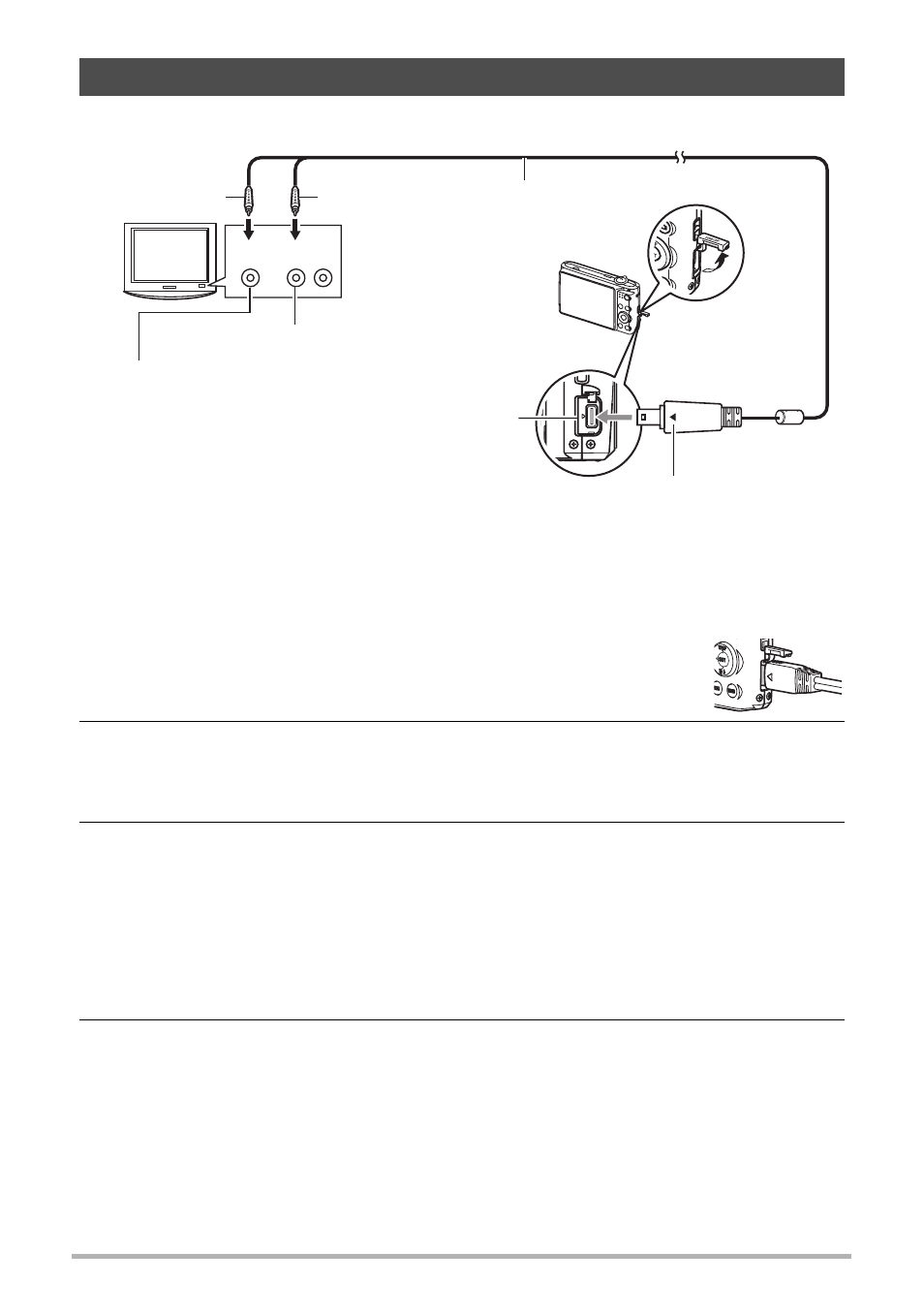
83
Viewing Snapshots and Movies
1.
Use the AV cable that comes with the camera to connect it to the TV.
• Make sure that you insert the cable connector into the USB/AV port until you
feel it click securely into place. Failure to insert the connector fully can result in
poor communication or malfunction.
• Note that even while the connector is fully inserted, you still
will be able to see the metal part of the connector as shown in
the illustration.
2.
Turn on the TV and select its video input mode.
If the TV has more than one video input, select the one where the camera is
connected.
3.
Press [p] (PLAY) to turn on the camera.
This will cause an image to appear on the TV screen, without anything appearing
on the camera’s monitor screen.
• Pressing [ON/OFF] or [r] (REC) will not turn on the camera while the AV
cable is connected.
• You also can change the aspect ratio of the screen and the video output
4.
Now you can display images and play back movies as you normally do.
Viewing Snapshots and Movies on a TV Screen
TV
Yellow
AV cable (bundled)
USB/AV port
White
Making sure that the 6 mark on the camera is aligned with the 4 mark of the AV
cable connector, connect the cable to the camera.
Audio
Video
VIDEO IN jack (yellow)
AUDIO IN jacks (white)
- EX-Z250 (For North American customers) EXILIM K1124PCM2DMX EX-S10 (For North American customers) EXILIM K1100PCM1DMX EX-S10 EX-Z100 EX-Z20 EX-Z200 exilim EX-Z80 EX-Z80 (For North American customers) EX-Z80 EX-Z85 EX-Z85 (For North American customers) EXILIM EX-Z21 EXILIM K1135PCM2DMX EX-Z200 (For North American customers) EXILIM EX Z 100
