Casio EX-Z300 User Manual
Page 115
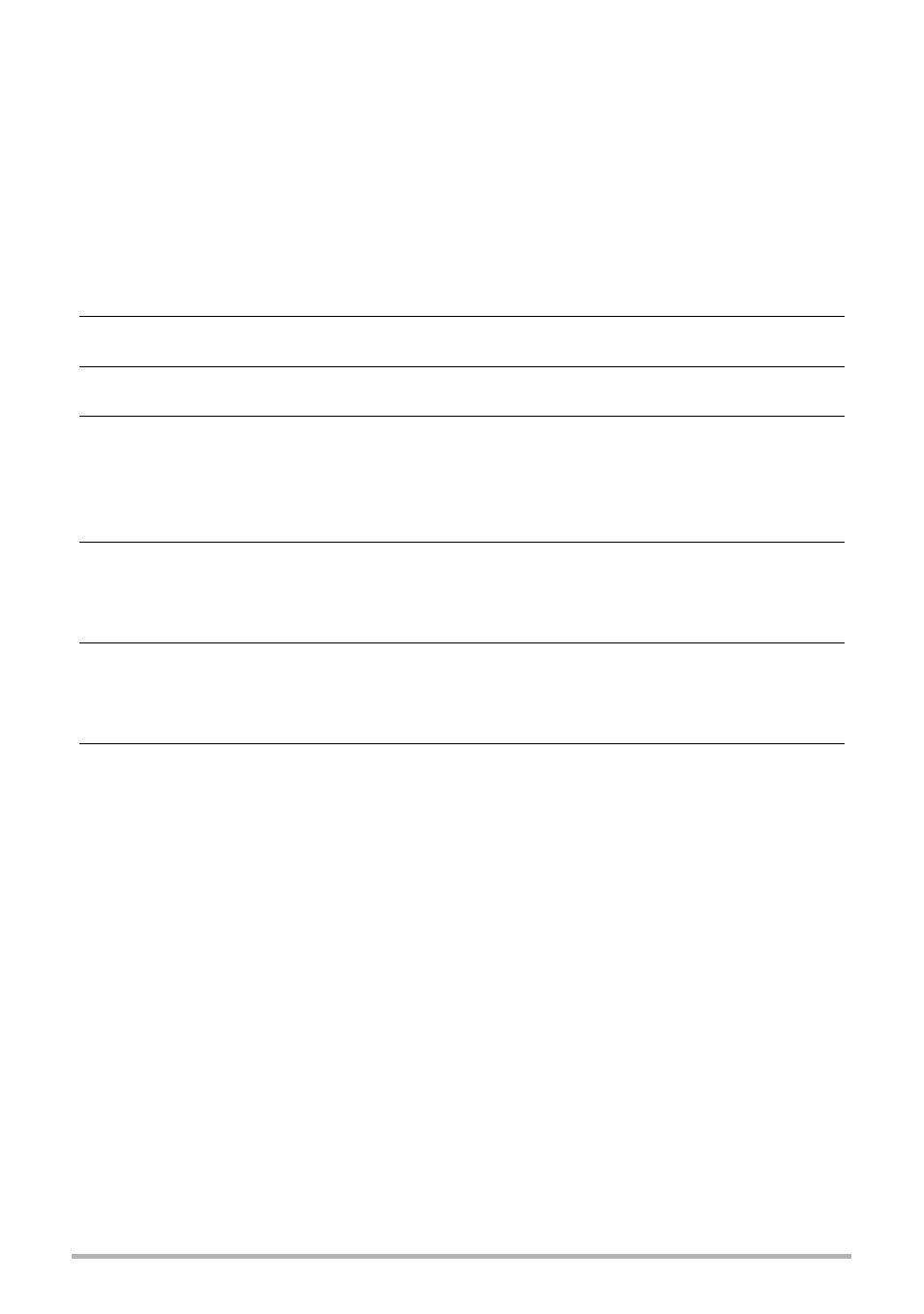
115
Using the Camera with a Computer
.
To upload a movie file to YouTube
• Before you can use YouTube Uploader for CASIO, you need to go to the YouTube
website (http://www.youtube.com/) and register as a user there.
• Do not upload any video that is copyrighted (including neighboring copyrights)
unless you yourself own the copyright or you have obtained the permission of the
applicable copyright holder(s).
• The maximum file size for each upload is 100 MB.
1.
Record the movie you want to upload using the “For YouTube” BEST
SHOT movie scene.
2.
If it isn’t already, connect your computer to the Internet.
3.
Connect the camera to your computer (page 110).
4.
Turn on the camera.
YouTube Uploader for CASIO will start up automatically.
• If this is the first time you are using the application, configure the YouTube user
ID and network environment settings, and then click the [OK] button.
5.
The left side of the display will have an area for inputting a title,
category, and other information required for uploading to YouTube.
Enter the required information.
6.
The right side of the display shows a list of movie files in camera
memory. Select the check box next to the movie file you want to
upload.
7.
When everything is ready, click the [Upload] button.
This will upload the movie file(s) to YouTube.
• After uploading is complete, click the [Exit] button to exit the application.
- EX-Z250 (For North American customers) EXILIM K1124PCM2DMX EX-S10 (For North American customers) EXILIM K1100PCM1DMX EX-S10 EX-Z100 EX-Z20 EX-Z200 exilim EX-Z80 EX-Z80 (For North American customers) EX-Z80 EX-Z85 EX-Z85 (For North American customers) EXILIM EX-Z21 EXILIM K1135PCM2DMX EX-Z200 (For North American customers) EXILIM EX Z 100
