Adjusting the image, Basic operation, Keystone adjustment – Canon LV 5100 User Manual
Page 20: Zoom adjustment, Focus adjustment
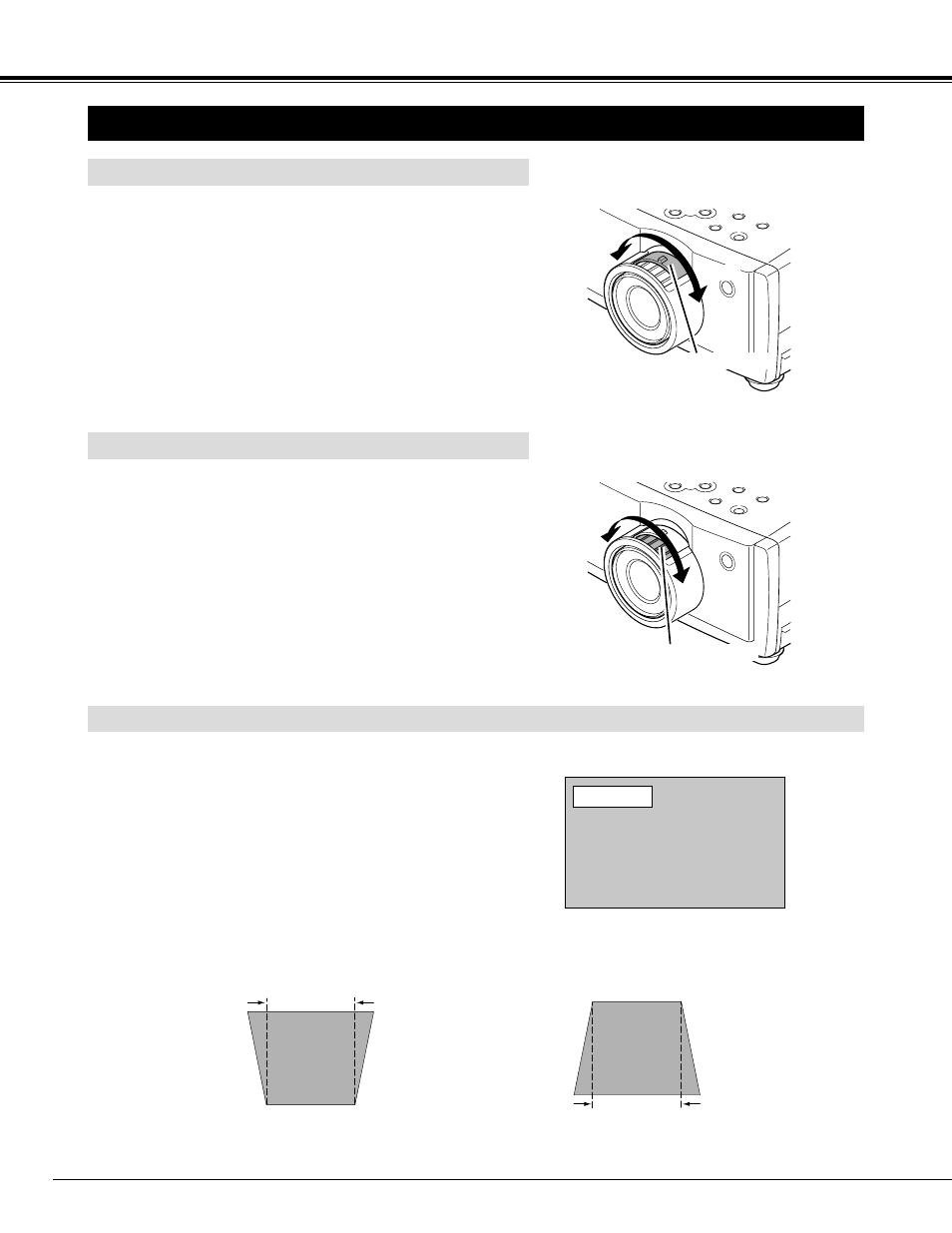
20
BASIC OPERATION
ADJUSTING THE IMAGE
KEYSTONE ADJUSTMENT
1
Press the KEYSTONE
▲
/
▼
button on the Remote Control Unit
or select the Keystone on SCREEN MENU. (Refer to page 28,
30.) The message “Keystone” is displayed.
2
Correct the Keystone distortion by pressing the KEYSTONE
▲
/
▼
button or the POINT UP/DOWN button(s). Press the
KEYSTONE
▲
button or the POINT UP button to reduce the
upper part or the image, and press the KEYSTONE
▼
button or
the POINT DOWN button to reduce the lower part.
The message disappears after 4 seconds.
Reduce the upper width with the KEY STONE
▲
button or the POINT UP button.
Reduce the lower width with the KEY STONE
▼
button or the POINT DOWN button.
Keystone
If the picture has keystone distortion, correct image with KEYSTONE adjustment.
ZOOM ADJUSTMENT
Turn the ZOOM RING to adjust the projected picture size. Turn
the ring to “WIDE” direction to make the image larger, and turn
to “TELE” direction to make the image smaller.
Turn the FOCUS RING to adjust the projected picture focus.
MAX.
MIN.
FOCUS ADJUSTMENT
ZOOM RING
FOCUS RING
