11 connecting the projector, Terminals of the projector – Canon LV 5100 User Manual
Page 11
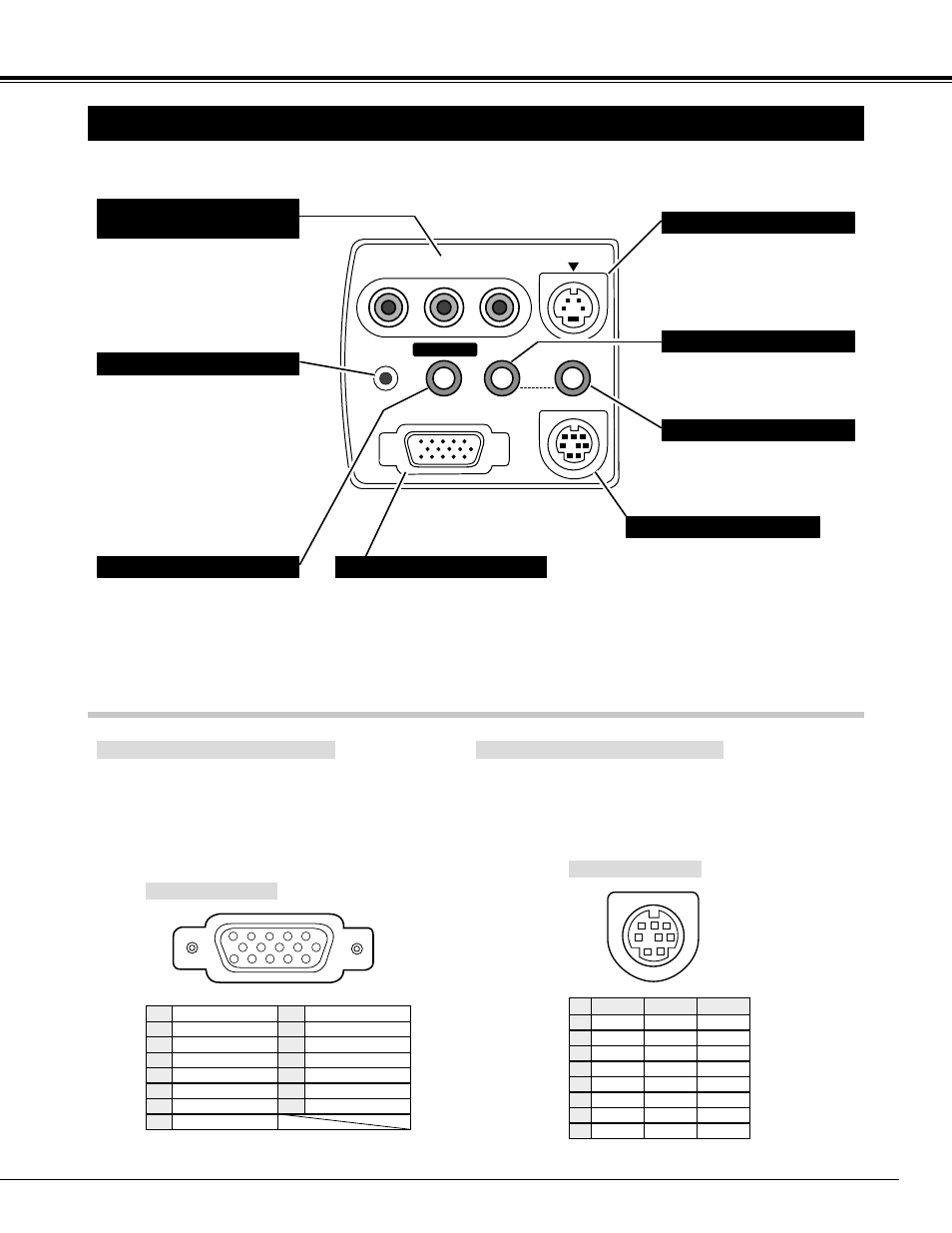
11
CONNECTING THE PROJECTOR
TERMINALS OF THE PROJECTOR
COMPUTER INPUT TERMINAL
Terminal : HDB15-PIN
Connect the display output terminal of the computer to
COMPUTER INPUT terminal of this projector with the
VGA Cable (supplied). When connecting the
Macintosh computer, the MAC Adapter (not supplied)
is required.
5
1
2
3
4
10
9
6
7
8
15
14
13
11
12
Red Input
Ground (Horiz.sync.)
Green Input
Sense 2
Blue Input
Ground (Red)
Ground (Green)
Ground (Blue)
1
5
2
4
3
6
7
8
No Connect
Horiz. sync.
Ground (Vert.sync.)
Sense 1
Sense 0
Vert. sync.
Reserved
9
13
10
12
11
14
15
Pin Configuration
Terminal : DIN 8-PIN
Connect control port (PS/2, Serial or ADB port) on your
computer to this terminal with the Control Cable (the Control
Cable for PS/2 port is supplied).
1
2
3
4
5
8
7
6
Pin Configuration
CONTROL PORT CONNECTOR
-----
CLK
DATA
GND
-----
-----
GND
-----
R X D
-----
-----
GND
RTS
T X D
GND
GND
-----
ADB
-----
GND
-----
-----
-----
GND
PS/2
Serial
ADB
1
2
3
4
5
6
7
8
COMPUTER IN
S – VIDEO
COMPUTER
CONTROL PORT
RESET
AUDIO
IN
AV
Y – Pb/Cb – Pr/Cr
AUDIO OUT
VIDEO
Connect the computer output to
this terminal.
(Refer to P13.)
When controlling the computer with
the Remote Control of this projector,
connect the mouse port of your
personal computer to this terminal.
(Refer to P13.)
Connect an external audio
amplifier to this terminal.
(Refer to P12, 13.)
Connect the S-VIDEO output
from the video equipment to this
terminal. (Refer to P12.)
Connect the audio output from
the computer to this terminal.
(Refer to P13.)
Connect the audio output from
the video equipment to this
terminal. (Refer to P12.)
COMPUTER INPUT TERMINAL
CONTROL PORT CONNECTOR
COMPUTER AUDIO INPUT JACK
AUDIO INPUT JACK
VIDEO INPUT JACKS
(VIDEO/Y, Pb/Cb, Pr/Cr)
S-VIDEO INPUT JACK
AUDIO OUTPUT JACK (STEREO)
Connect the composite video
output from the video equipment
to the VIDEO/Y jack or connect
the component video outputs to
the Y/VIDEO, Pb/Cb and Pr/Cr
jacks. (Refer to P12.)
This projector uses a micro
processor to control the unit.
Occasionally, the micro
processor may malfunction and
need to be reset. This can be
done by pressing the RESET
button with a pen, which will
shut down and restart the unit.
Do not use the RESET function
excessively.
RESET BUTTON
