W printing – Canon 550D User Manual
Page 178
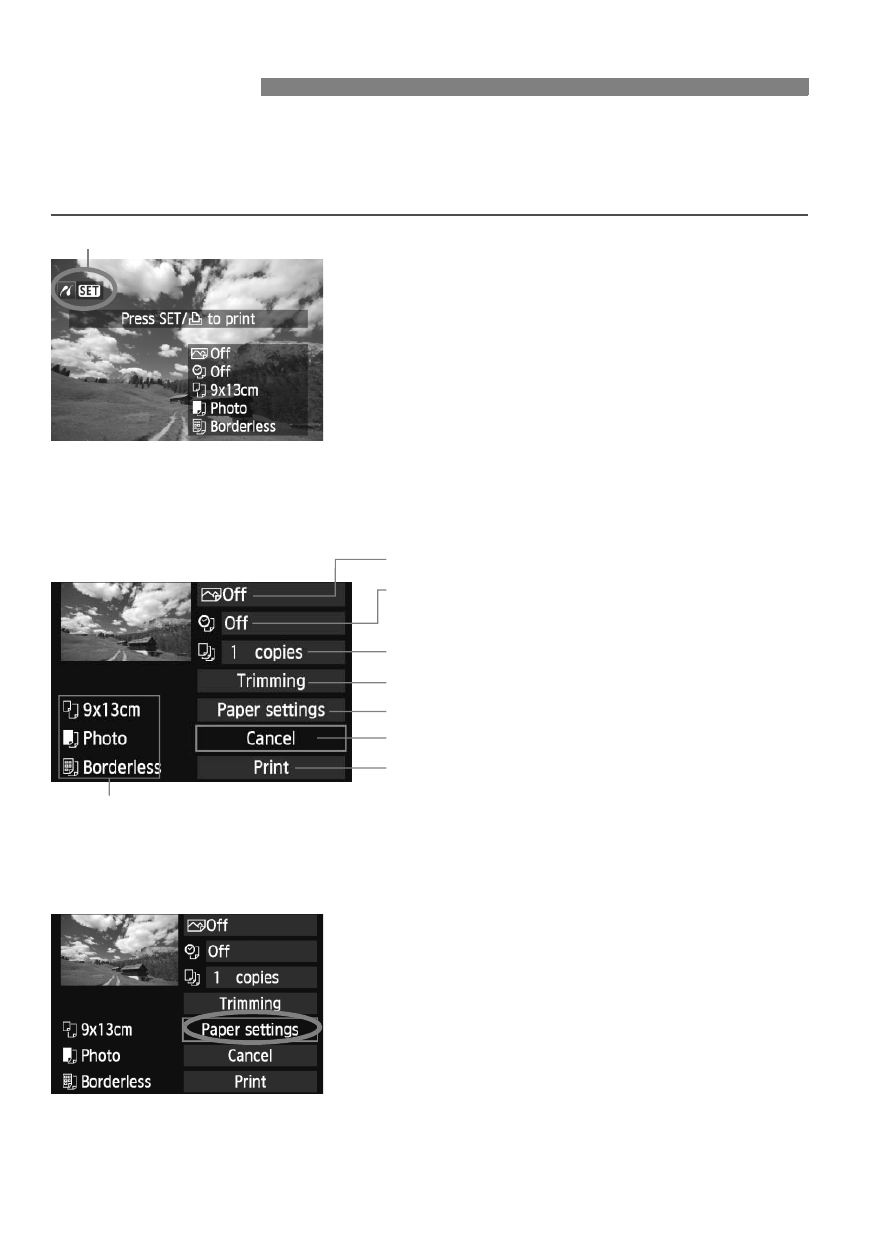
178
The screen display and setting options will differ depending on the
printer. Some settings might not be available. For details, see the
printer’s instruction manual.
1
Select the image to be printed.
Check that the
displayed on the upper left of the LCD
monitor.
Press the key to select the
image to be printed.
2
Press <
0
>.
X
The print setting screen will appear.
3
Select [Paper settings].
Select [Paper settings], then press
<0>.
X
The paper settings screen will
appear.
wPrinting
Printer-connected icon
Print setting screen
* Depending on the printer, certain settings such as the date and file
number imprinting and trimming might not be available.
Sets the printing effects (p.180).
Sets the date or file number imprinting to on
or off.
Sets the quantity to be printed.
Sets the trimming (cropping) (p.183).
Sets the paper size, type, and layout.
Returns to the screen in step 1.
Starts the printing.
The paper size, type, and layout you have set are displayed.
- EOS rebel xs (196 pages)
- EOS Rebel XT (172 pages)
- ds6041 (140 pages)
- EOS Rebel XTI (180 pages)
- EOS Rebel xsi (196 pages)
- eos rebel t1i (228 pages)
- eos rebel T2i (260 pages)
- eos rebel T2i (2 pages)
- EOS Rebel 2000 (76 pages)
- PowerShot S95 (196 pages)
- EOS 20D (168 pages)
- PowerShot G12 (214 pages)
- PowerShot G11 (196 pages)
- EOS 30D (200 pages)
- EOS 40D (196 pages)
- EOS 5D (184 pages)
- PowerShot G9 (275 pages)
- EOS 50D (228 pages)
- EOS 60D (320 pages)
- AE-1 (138 pages)
- AE-1 (80 pages)
- EOS 7D (292 pages)
- PowerShot SX30 IS (196 pages)
- PowerShot G10 (306 pages)
- t70 (77 pages)
- eos rebel g (68 pages)
- EOS 600D (328 pages)
- A590 IS (207 pages)
- EOS D60 (151 pages)
- PowerShot S30 (163 pages)
- EOS 5000 (64 pages)
- 540EZ (58 pages)
- EOS 3 (37 pages)
- 380EX (48 pages)
- EOS 350D (16 pages)
- IXUS 107 (142 pages)
- EOS 100 (34 pages)
- PowerShot A490 (131 pages)
- EOS 3000 QD (72 pages)
- EOS 400D (16 pages)
- EOS 10D (183 pages)
- EOS 1D (276 pages)
- IXUS 130 (176 pages)
- IXUS 50 (196 pages)
- IXUS 60 (27 pages)
