Canon 550D User Manual
Page 100
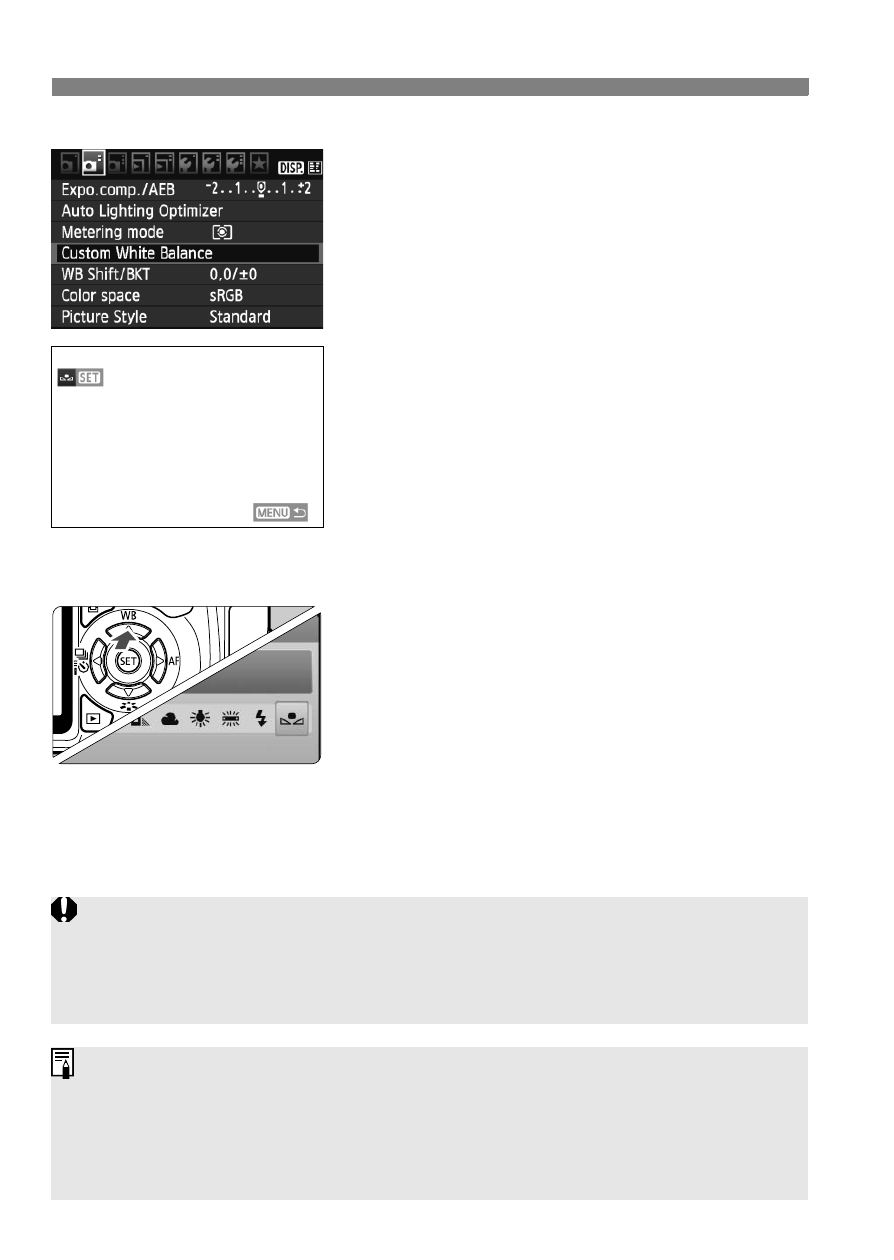
B
: Setting the White BalanceN
100
2
Select [Custom White Balance].
Under the [2] tab, select [Custom
White Balance], then press <0>.
X
The custom white balance selection
screen will appear.
3
Import the white balance data.
Select the image that was captured in
step 1, then press <0>.
X
On the dialog screen which appears,
select [OK] and the data will be
imported.
When the menu reappears, press the
4
Select the custom white balance.
Press the
Press the key to select
then press <0>.
If the exposure obtained in step 1 is way off, a correct white balance
might not be obtained.
If the image was captured while the Picture Style was set to
[Monochrome] (p.76), it cannot be selected in step 3.
Instead of a white object, an 18% gray card (commercially available) can
produce a more accurate white balance.
The personal white balance registered with the provided software will be
registered under
personal white balance will be erased.
