Cisco 300 User Manual
Page 8
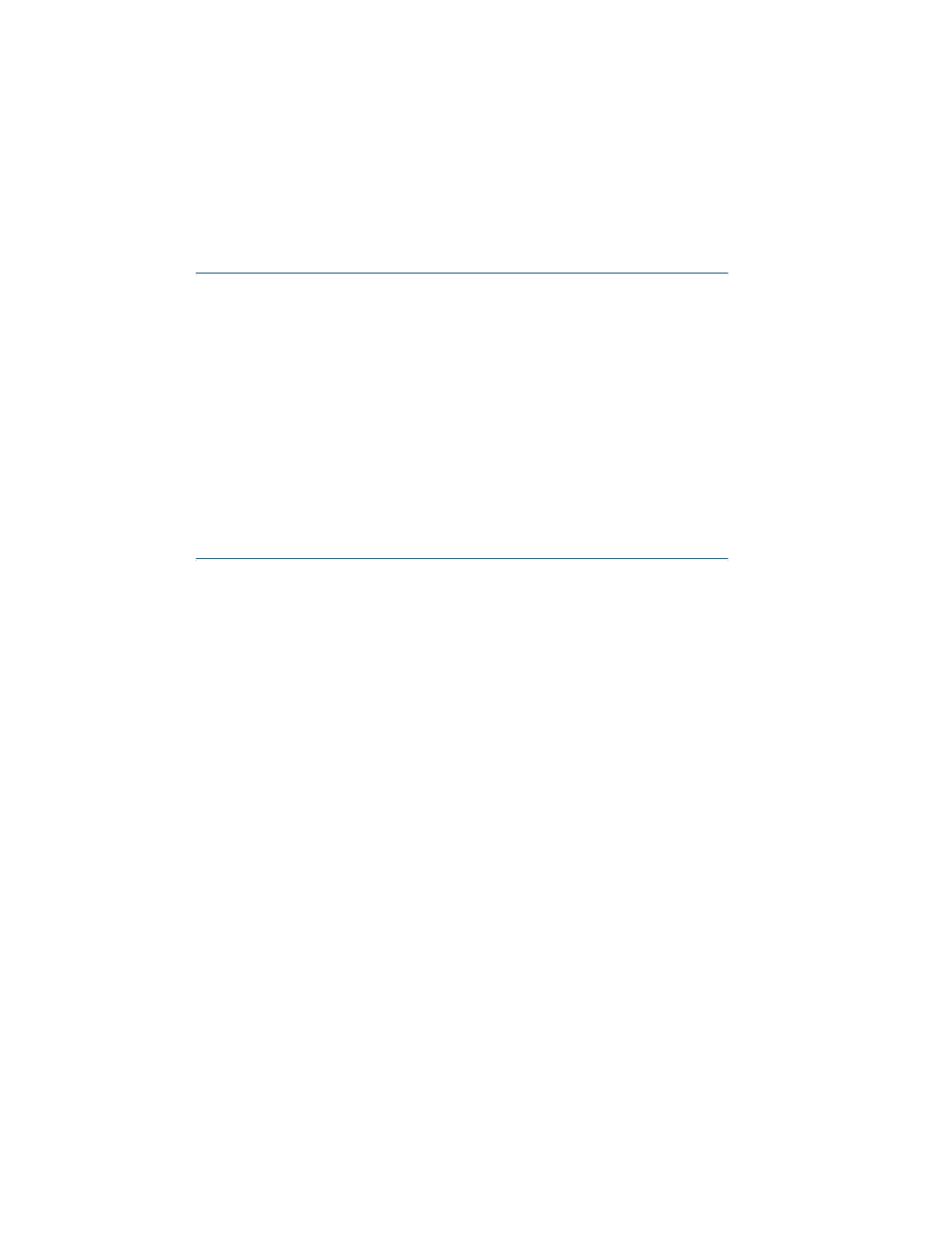
8
300 Series Managed Switches
Troubleshoot Your Connection
If you cannot access your switch from the web-based interface, the switch
may not be reachable from your computer. You can test network
connections by using ping on a computer running Windows:
S
TEP
1
Open a command window by using Start > Run and enter cmd.
S
TEP
2
At the Command window prompt enter ping and the
managed
switch IP address. For example ping 192.168.1.254 (the
default static IP address of the managed switch).
If you can reach the switch, you should get a reply similar to the
following:
Pinging 192.168.1.254 with 32 bytes of data:
Reply from 192.168.1.254: bytes=32 time<1ms TTL=128
If you cannot reach the switch, you should get a reply similar to the
following:
Pinging 192.168.1.254 with 32 bytes of data:
Request timed out.
Possible Causes and Resolutions
No Power:
Power up the switch and your computer if they are turned off.
Bad Ethernet connection:
Check the LEDs for proper indications. Check the connectors of the
Ethernet cable to ensure they are firmly plugged into the switch and
your computer.
Bad Console port connection:
Check the console cable connectors to make sure they are firmly
plugged into the switch and your computer. Make sure the console
port utility is configured with the correct parameters.
Wrong IP address:
Make sure you are using the correct IP address of the switch. You can
determine the status of where you received the current IP address of
the switch from the system LED. You can determine the current IP
address of the switch from the menu CLI through the console port
interface, or from your network administrator.
Make sure that no other device is using the same IP address as the
switch.
