Cisco 300 User Manual
Page 6
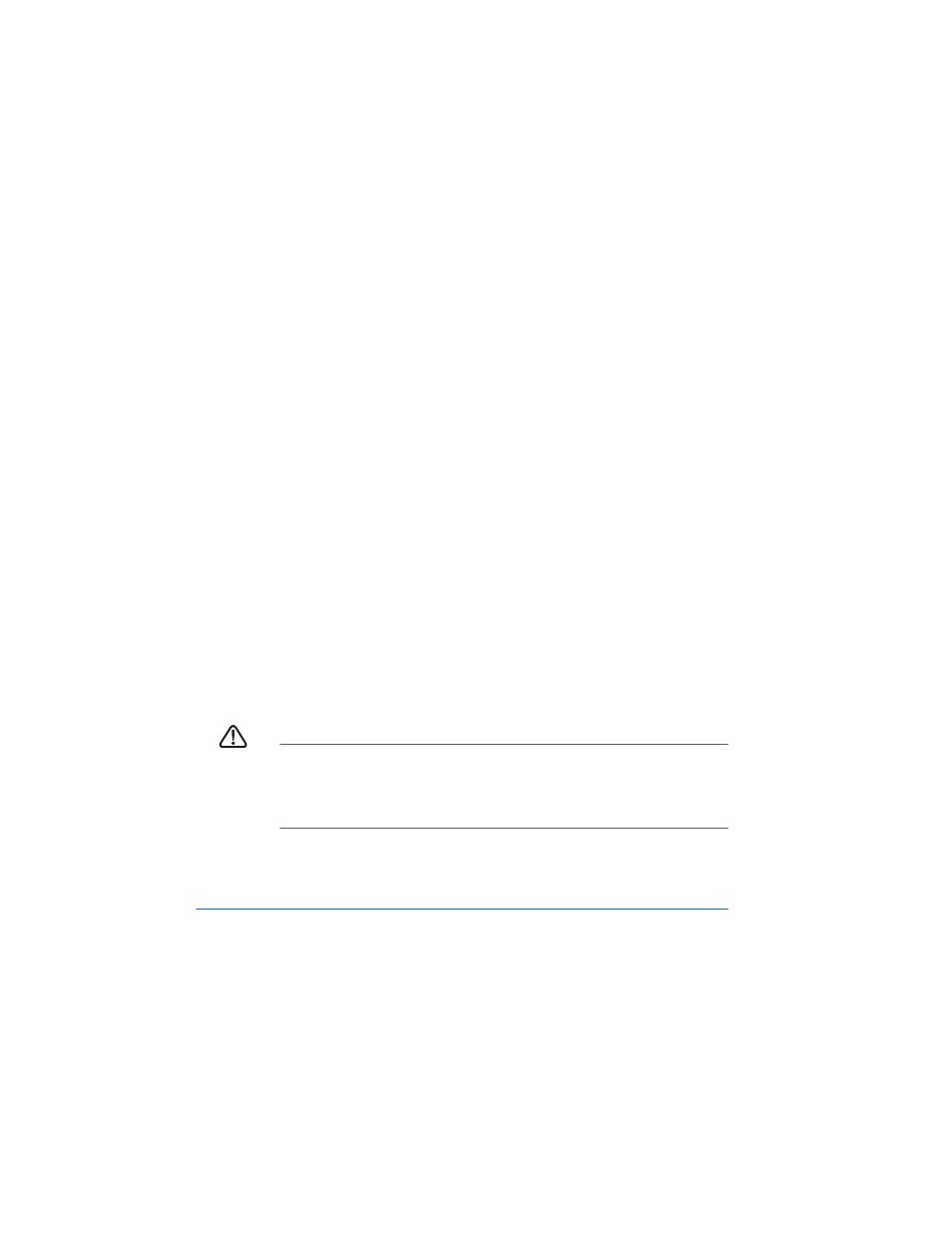
6
300 Series Managed Switches
S
TEP
3
Set up the IP configuration on your computer.
a.
If the switch is using the default static IP address of
192.168.1.254, you must chose an IP address in the range of
192.168.1.1-192.168.1.253 that is not already in use.
b. If the IP addresses will be assigned by DHCP, make sure your
DHCP server is running and can be reached from the switch
and the computer. You may need to disconnect and reconnect
the devices for them to discover their new IP addresses from
the DHCP server.
N
OTE
Details on how to change the IP address on your computer
depend upon the type of architecture and operating system you are
using. Use your computers local Help and Support functionality and
search for “IP Addressing”.
S
TEP
4
Open a Web browser window. If you are prompted to install an
Active-X plug-in when connecting to the device, follow the
prompts to accept the plug-in.
S
TEP
5
Enter the switch IP address in the address bar and press Enter. For
example, http://192.168.1.254.
The Managed Switch Login Page
displays.
S
TEP
6
Enter the default login information:
Username is cisco
Default password is cisco (passwords are case sensitive)
S
TEP
7
If this is the first time that you have logged on with the default
username and password, the
Change Password Page
opens. Enter
a new administrator password and then click Apply.
C
AUTION
Make sure that any configuration changes made are saved
before exiting from the web-based interface by clicking on
the Save icon. Exiting before you save your configuration will
result in all changes being lost.
The Getting Started window displays. You are now ready to configure the
switch. Refer to the
Cisco Small Business Managed Switch Administration
Guide
for further information.
