Connecting network devices – Cisco 300 User Manual
Page 4
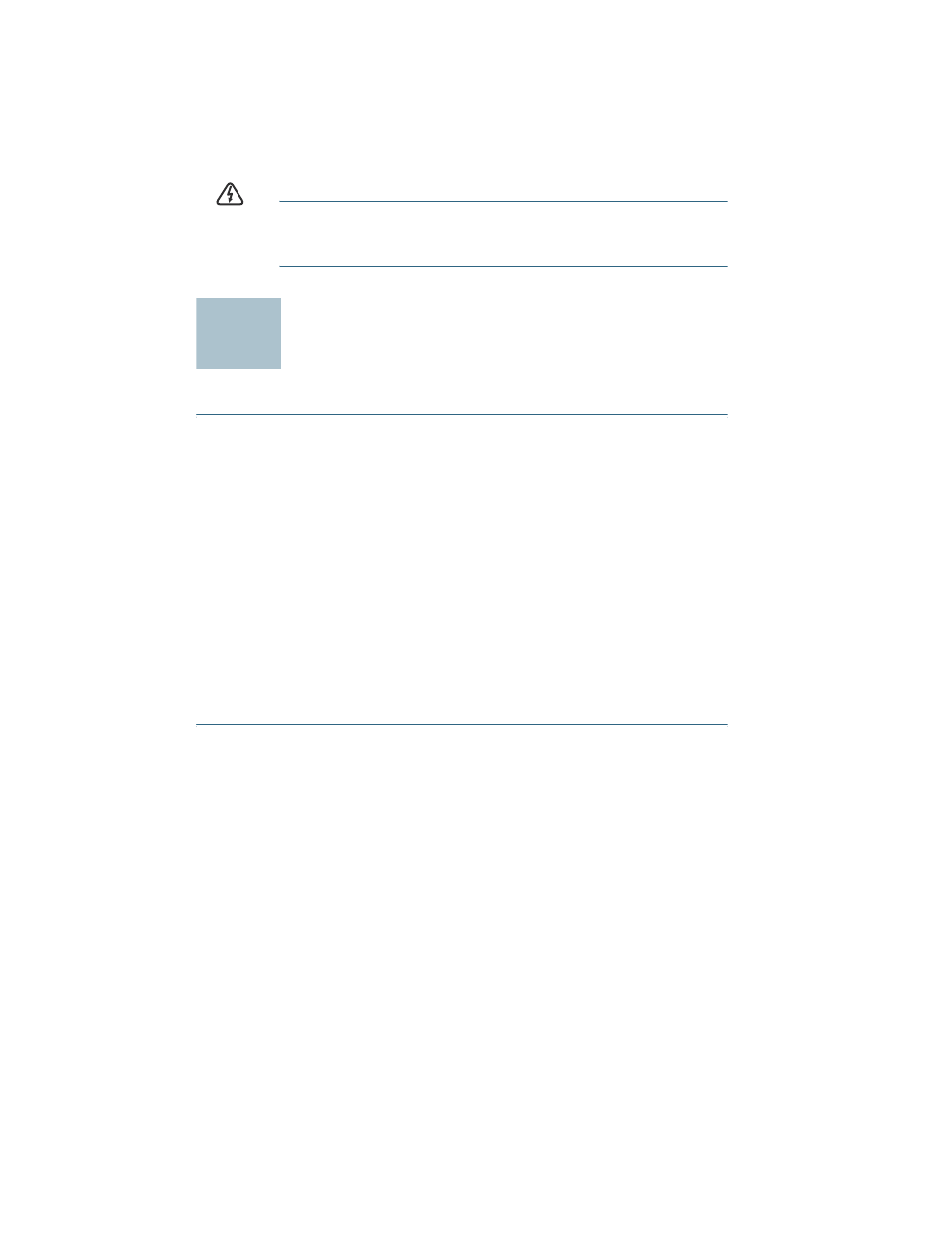
4
300 Series Managed Switches
W
ARNING
Insecure mounting may damage the device or cause injury.
Cisco is not responsible for damages incurred by insecure wall-
mounting.
Connecting Network Devices
To connect the managed switch to the network:
S
TEP
1
Connect the Ethernet cable to the Ethernet port of a computer,
printer, network storage, or other network device.
S
TEP
2
Connect the other end of the network Ethernet cable to one of the
numbered managed switch Ethernet ports.
The LED of the port lights if the device connected is active. Refer to
Features of the Cisco Small Business Managed Switch, page 9
for details about the different ports and LEDs on each switch.
S
TEP
3
Repeat
for each device you want to connect to
the managed switch.
N
OTE
Cisco strongly recommends using Cat5 or better cable for Gigabit
connectivity. When you connect your network devices, do not exceed
the maximum cabling distance of 100 meters (328 feet). It can take up to
one minute for attached devices or the LAN to be operational after it is
connected. This is normal behavior.
Power over Ethernet (PoE) Considerations
If your switch is one of the PoE models, consider the following:
As a PSE (Power Sourcing Equipment) device, the switch can deliver a
maximum of 15.4 Watts per PoE port to a PD (Powered Device).
2
