Removing the microprocessor airflow shroud, Installing the microprocessor airflow shroud – Dell Precision 650 User Manual
Page 64
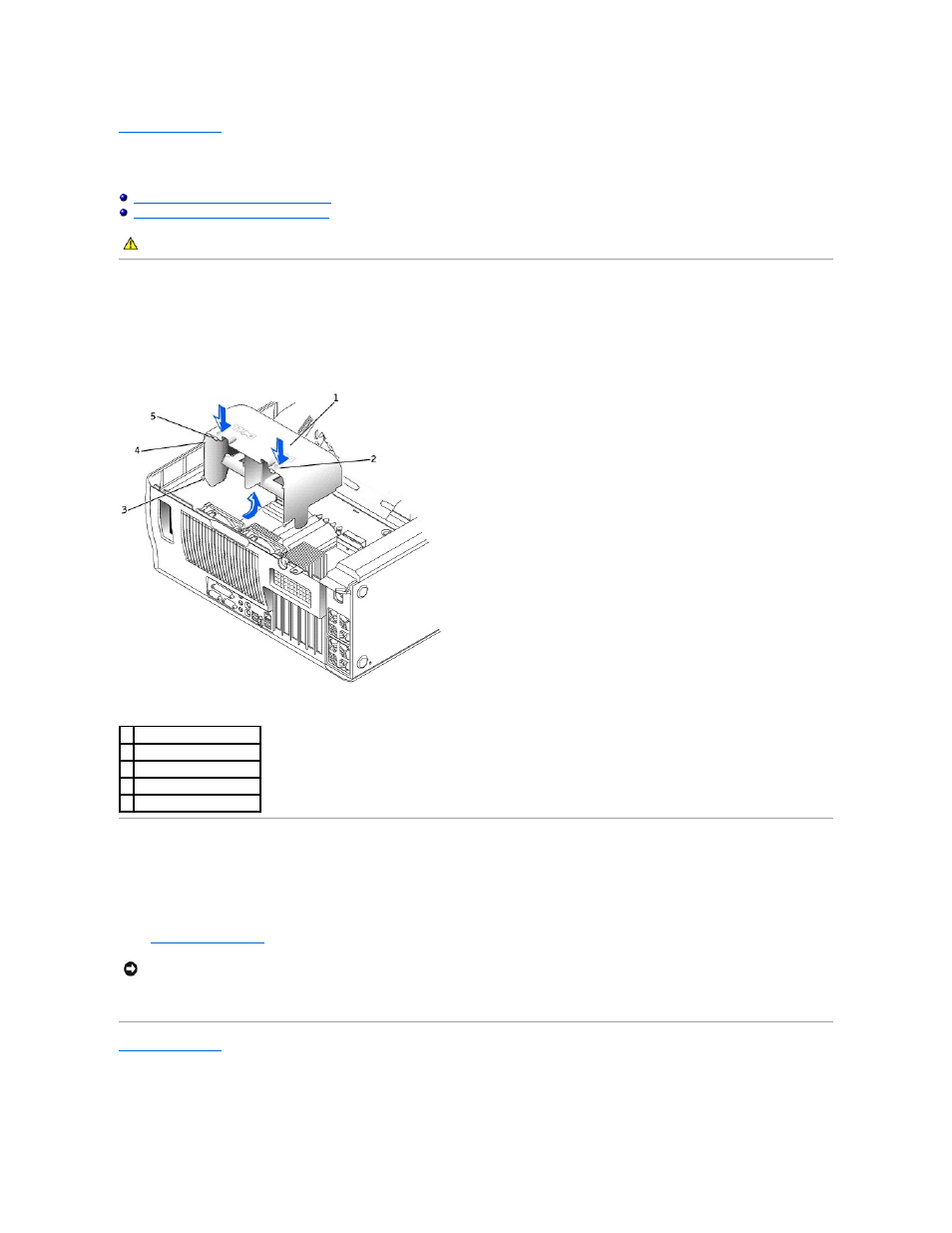
Back to Contents Page
Microprocessor Airflow Shroud — Dell Precision™ 650 Computer
Dell Precision™ Workstation 650 and Dell Precision Workstation 450 Service Manual
Removing the Microprocessor Airflow Shroud
Installing the Microprocessor Airflow Shroud
Removing the Microprocessor Airflow Shroud
1.
Press down and back on the indentations at the top corners of the shroud.
The top anchor tabs disengage from the anchor slots.
2.
Lift the airflow shroud out of the computer.
Installing the Microprocessor Airflow Shroud
1.
Insert the bottom anchor tabs into the anchor slots.
2.
Align and insert the side anchor tabs into the anchor slots.
3.
Press the indentations until the top anchor tabs on the shroud snap securely into place.
4.
Close the computer cover
.
5.
Connect your computer and devices to electrical outlets, and turn them on.
Back to Contents Page
CAUTION:
Before you begin any of the procedures in this section, follow the safety instructions in the System Information Guide.
1 airflow shroud
2 indentations (2)
3 bottom anchor tabs (2)
4 side anchor tabs (2)
5 top anchor tabs (2)
NOTICE:
To connect a network cable, first plug the cable into the network wall jack and then plug it into the computer.
