Removing the microprocessor – Dell Precision 650 User Manual
Page 45
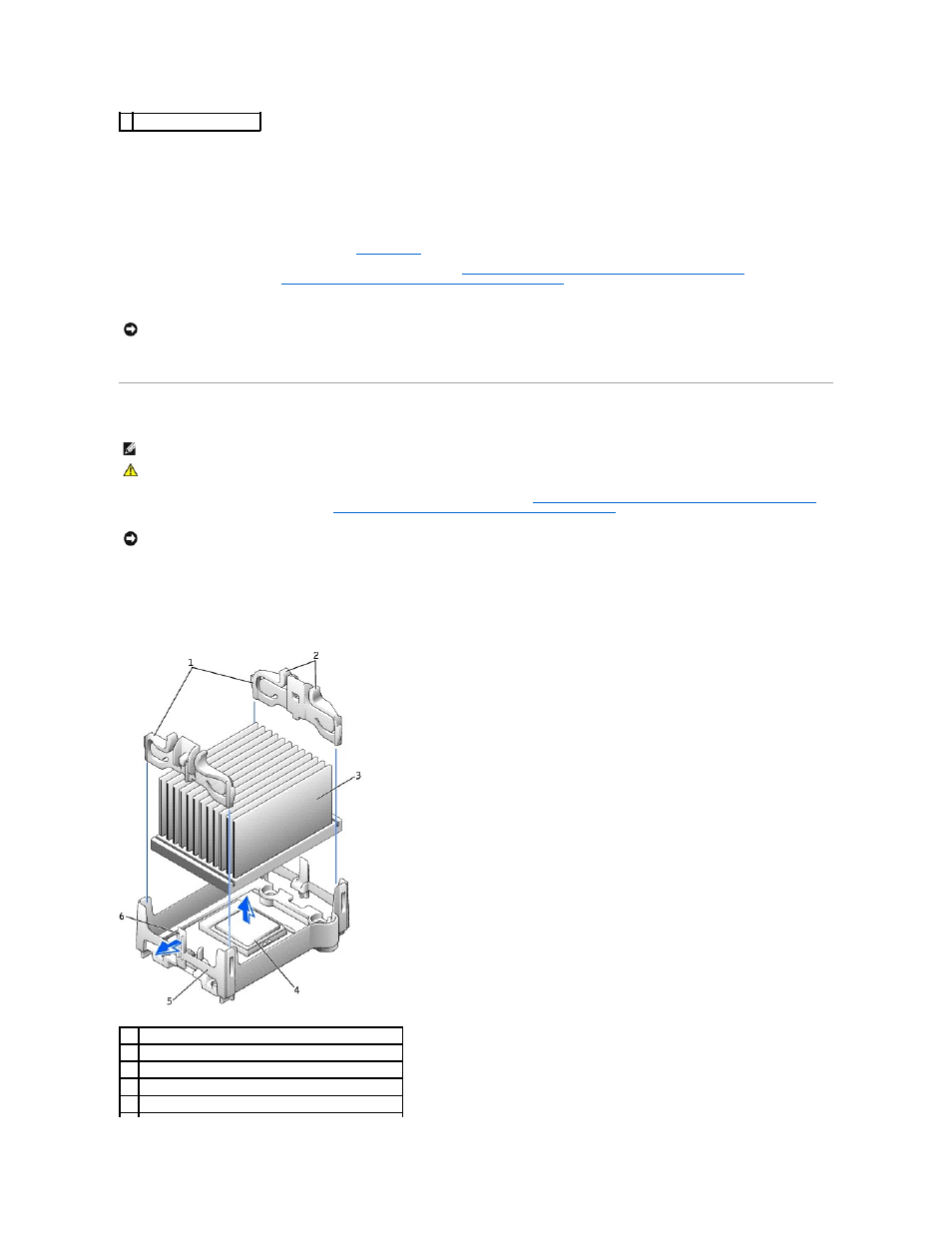
6.
Remove the thermal grease protective cover and place the heat sink in the base.
7.
Place one end of the heat sink under the tab on the retention module on the side opposite the lever. Lower the heat sink onto the microprocessor so
that the heat sink fits securely under the tab on the other end of the retention module.
8.
Replace the retention module clips.
9.
If you installed a microprocessor replacement kit from Dell, return the original heat sink assembly and microprocessor to Dell in the same package in
which your replacement kit was sent.
10.
If you are installing a second microprocessor,
install the VRM
.
11.
Replace the airflow shroud (for the Dell Precision 650 computer, see "
Microprocessor Airflow Shroud — Dell Precision™ 650 Computer
" or for the Dell
Precision 450 computer, see "
Microprocessor Airflow Shroud — Dell Precision™ 450 Computer
").
12.
Close the computer cover.
13.
Connect your computer and devices to electrical outlets, and turn them on.
Removing the Microprocessor
1.
Remove the microprocessor airflow shroud (for the Dell Precision 650 computer, see "
Microprocessor Airflow Shroud — Dell Precision™ 650 Computer
" or
for the Dell Precision 450 computer, see "
Microprocessor Airflow Shroud — Dell Precision™ 450 Computer
").
2.
Remove the microprocessor heat sink:
a.
Remove the two retention module clips by pressing the tabs together and lifting the retention module clips up.
b.
Press the lever on the retention module until the heat sink is released.
c.
Gently lift the heat sink away from the microprocessor.
5 socket pin-1 indicator
NOTICE:
To connect a network cable, first plug the cable into the network wall jack and then plug it into the computer.
NOTE:
It is recommended that only a technically knowledgeable person perform this procedure.
CAUTION:
The processor can get very hot during normal operation. Ensure that the processor has had sufficient time to cool before you touch it.
NOTICE:
If you are installing a microprocessor upgrade kit from Dell, discard the original heat sink. If you are not installing a microprocessor upgrade kit
from Dell, reuse the original heat sink when you install your new microprocessor.
1
retention module clips (2)
2
tabs (2 on each retention module clip)
3
heat sink
4
microprocessor socket
5
retention module
