Installing a vrm, Removing a vrm – Dell Precision 650 User Manual
Page 59
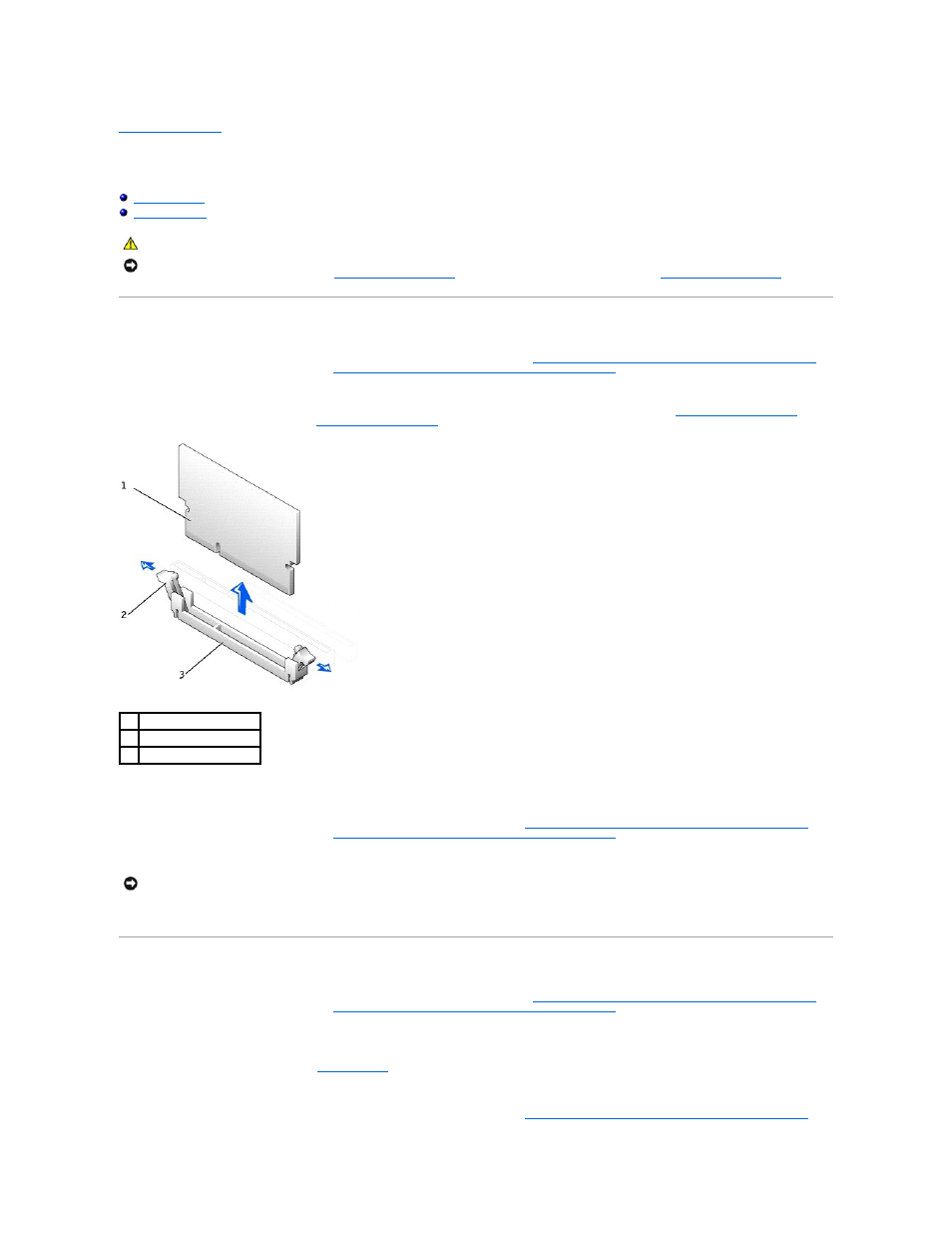
Back to Contents Page
VRM
Dell Precision™ Workstation 650 and Dell Precision Workstation 450 Service Manual
Installing a VRM
1.
Remove the microprocessor airflow shroud (for the Dell Precision 650 computer, see "
Microprocessor Airflow Shroud — Dell Precision™ 650 Computer
" or
for the Dell Precision 450 computer, see "
Microprocessor Airflow Shroud — Dell Precision™ 450 Computer
").
2.
Press the securing clips at each end of the VRM connector outward until they snap open.
To locate the VRM connector, see the system board components illustration (for the Dell Precision 650 computer, see "
System Board Components
" or for
the Dell Precision 450 computer, see "
System Board Components
") or see the system board label inside your computer.
3.
Align the notch on the bottom of the VRM with the ridges inside the connector.
4.
Press the VRM straight down into the connector until the securing clips snap into place at the ends of the module.
5.
Install the microprocessor airflow shroud (for the Dell Precision 650 computer, see "
Microprocessor Airflow Shroud — Dell Precision™ 650 Computer
" or
for the Dell Precision 450 computer, see "
Microprocessor Airflow Shroud — Dell Precision™ 450 Computer
").
6.
Close the computer cover.
7.
Connect your computer and devices to electrical outlets, and turn them on.
Removing a VRM
1.
Remove the microprocessor airflow shroud (for the Dell Precision 650 computer, see "
Microprocessor Airflow Shroud — Dell Precision™ 650 Computer
" or
for the Dell Precision 450 computer, see "
Microprocessor Airflow Shroud — Dell Precision™ 450 Computer
").
2.
Press the securing clips at each end of the connector outward simultaneously until the VRM slightly pops out from the connector.
3.
Grasp the VRM by its top corners, and ease it out of the connector.
4.
If you are installing a new VRM, see "
."
If you are not installing a new VRM, continue with step 5.
5.
Install the microprocessor airflow shroud (for the Dell Precision 650 computer, see "
Microprocessor Airflow Shroud — Dell Precision™ 650 Computer
" or
CAUTION:
Before you begin any of the procedures in this section, follow the safety instructions in the System Information Guide.
NOTICE:
A VRM must be installed to operate dual microprocessors. To locate the VRM connector, see either the system board components illustration
(for the Dell Precision 650 computer, see "
System Board Components
" or for the Dell Precision 450 computer, see "
System Board Components
") or the
system board label inside your computer.
1
VRM
2
securing clips (2)
3
connector
NOTICE:
To connect a network cable, first plug the cable into the network wall jack and then plug it into the computer.
