Card fan and guide — dell precision 650 computer, Removing the card fan and guide, Replacing the card fan and guide – Dell Precision 650 User Manual
Page 31: The card fan guide
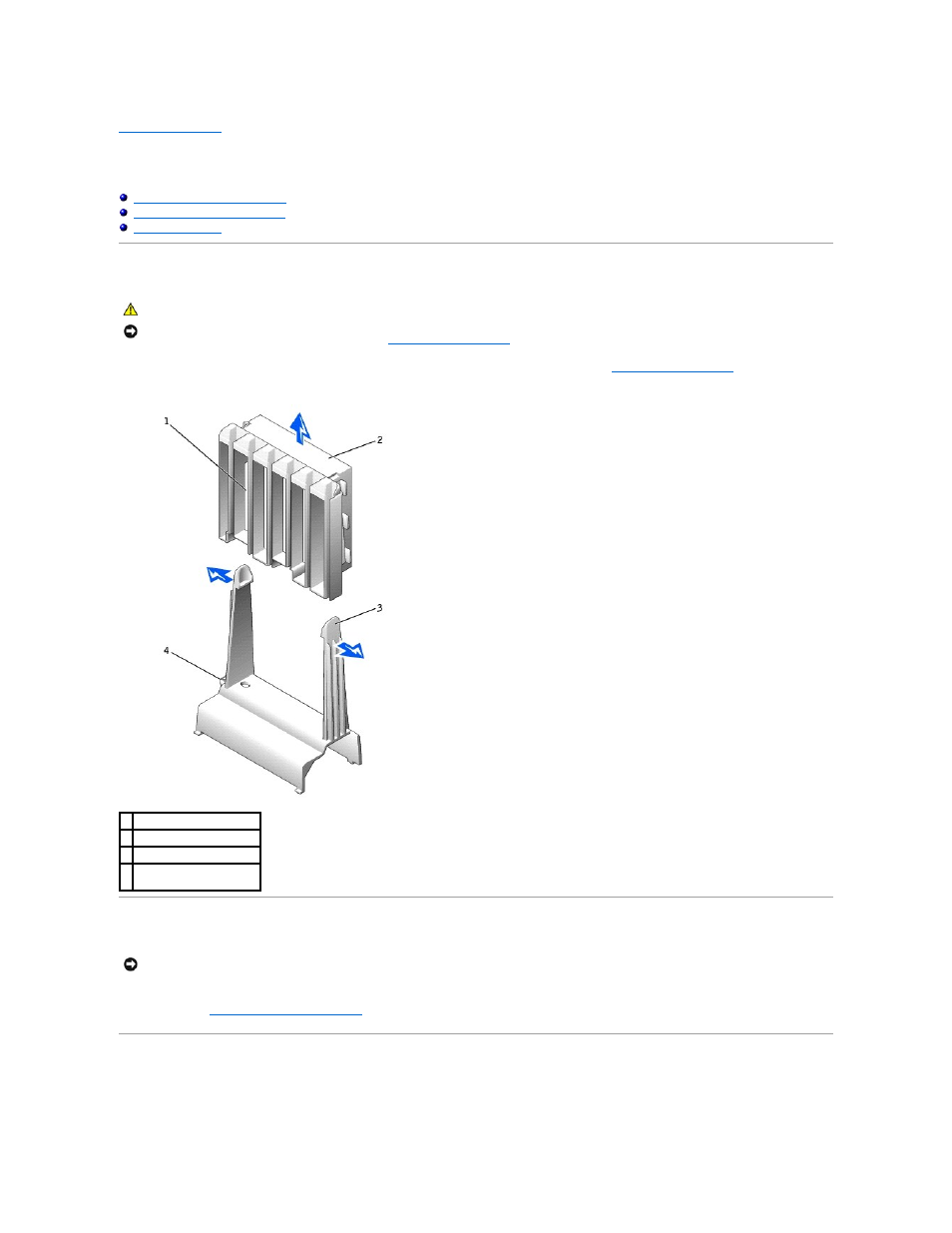
Back to Contents Page
Card Fan and Guide — Dell Precision 650 Computer
Dell Precision™ Workstation 650 and Dell Precision Workstation 450 Service Manual
Removing the Card Fan and Guide
Replacing the Card Fan and Guide
Removing the Card Fan and Guide
1.
Disconnect the fan power cable from its connector on the system board. To locate this connector, see "
System Board Components
."
2.
Press the release tabs outward from the card fan guide, and lift the fan up and out of the guide.
Replacing the Card Fan and Guide
Insert the bottom of the fan into the clips on the card fan guide. Then press the top of the fan toward the card fan guide until the tabs on the card fan guide
grasp the fan. See "
Removing the Card Fan and Guide
."
The Card Fan Guide
If you need to remove the card fan guide, pull up on the card-fan guide-release button and slide the guide up and out of the computer. To replace the card fan
guide, insert the card-fan guide anchor tabs into the slots on the computer and slide the guide into position.
CAUTION:
Before you begin any of the procedures in this section, follow the safety instructions in the System Information Guide.
NOTICE:
Before disconnecting a device from the computer or removing a component from the system board, verify that the standby power light on the
system board has turned off. To locate this light, see "
System Board Components
."
1 card fan guide
2 card fan
3 release button (2)
4 card-fan guide-release
button
NOTICE:
Ensure that the fan is properly installed on the guide. When the fan is properly installed, the fan manufacturer label faces the expansion-card
guide, and the fan power cable extends toward the system board.
