Dell Precision T7400 (Late 2007) User Manual
Page 38
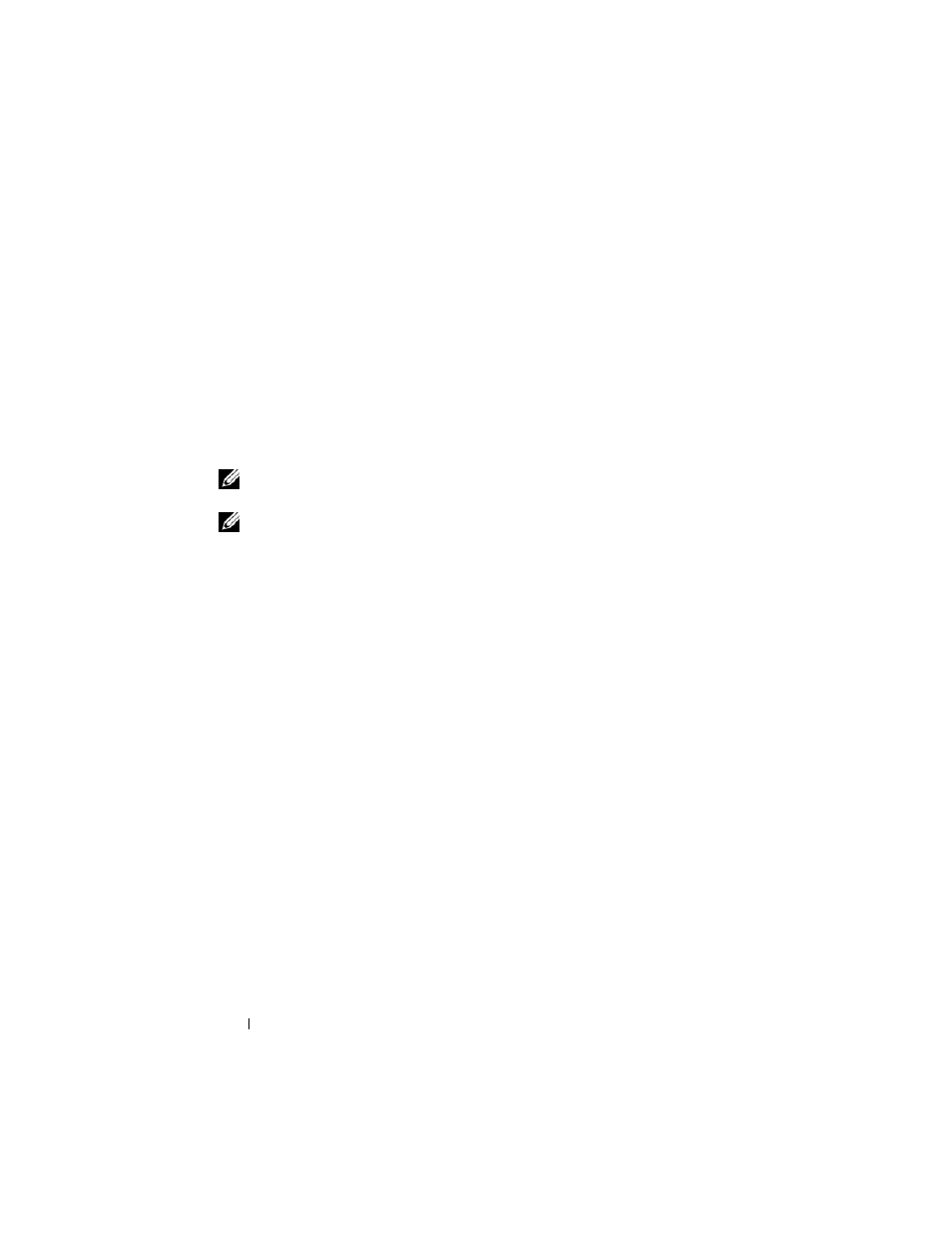
38
Quick Reference Guide
T
E S T
T H E
D R I V E
—
• Insert another disc to eliminate the possibility that the original drive is defective.
• Insert a bootable floppy disk and restart the computer.
C
L E A N
T H E
D R I V E
O R
D I S K
—
See "Cleaning Your Computer" on page 23.
C
H E C K
T H E
C A B L E
C O N N E C T I O N S
R
U N
T H E
H
A R D W A R E
T
R O U B L E S H O O T E R
—
See "Restoring Your Operating System"
in your User’s Guide.
R
U N
T H E
D
E L L
D
I A G N O S T I C S
—
See "Dell Diagnostics" on page 33.
Optical Drive Problems
NOTE:
High-speed optical drive vibration is normal and may cause noise, which
does not indicate a defect in the drive or the disc.
NOTE:
Because of different regions worldwide and different disc formats, not all
DVD titles work in all DVD drives.
A
D J U S T
T H E
W
I N D O W S
V O L U M E
C O N T R O L
—
• Click the speaker icon in the lower-right corner of your screen.
• Ensure that the volume is turned up by clicking the slidebar and dragging it up.
• Ensure that the sound is not muted by clicking any boxes that are checked.
C
H E C K
T H E
S P E A K E R S
A N D
S U B W O O F E R
—
See "Sound and Speaker Problems" on
Problems Writing to an Optical Drive
C
L O S E
O T H E R
P R O G R A M S
—
The optical drive must receive a steady stream of data
during the writing process. If the stream is interrupted, an error occurs. Try closing all
programs before you write to the optical.
T
U R N
O F F
S T A N D B Y
M O D E
I N
W
I N D O W S
B E F O R E
W R I T I N G
T O
A
D I S C
—
Search for
the keyword standby in Windows Help and Support for information on power
management modes.
Hard Drive Problems
R
U N
C
H E C K
D
I S K
—
Windows XP:
1
Click Start and click My Computer.
2
Right-click Local Disk C:.
3
Click Properties
→ Tools→ Check Now.
4
Click Scan for and attempt recovery of bad sectors and click Start.
