Dell Precision T7400 (Late 2007) User Manual
Page 14
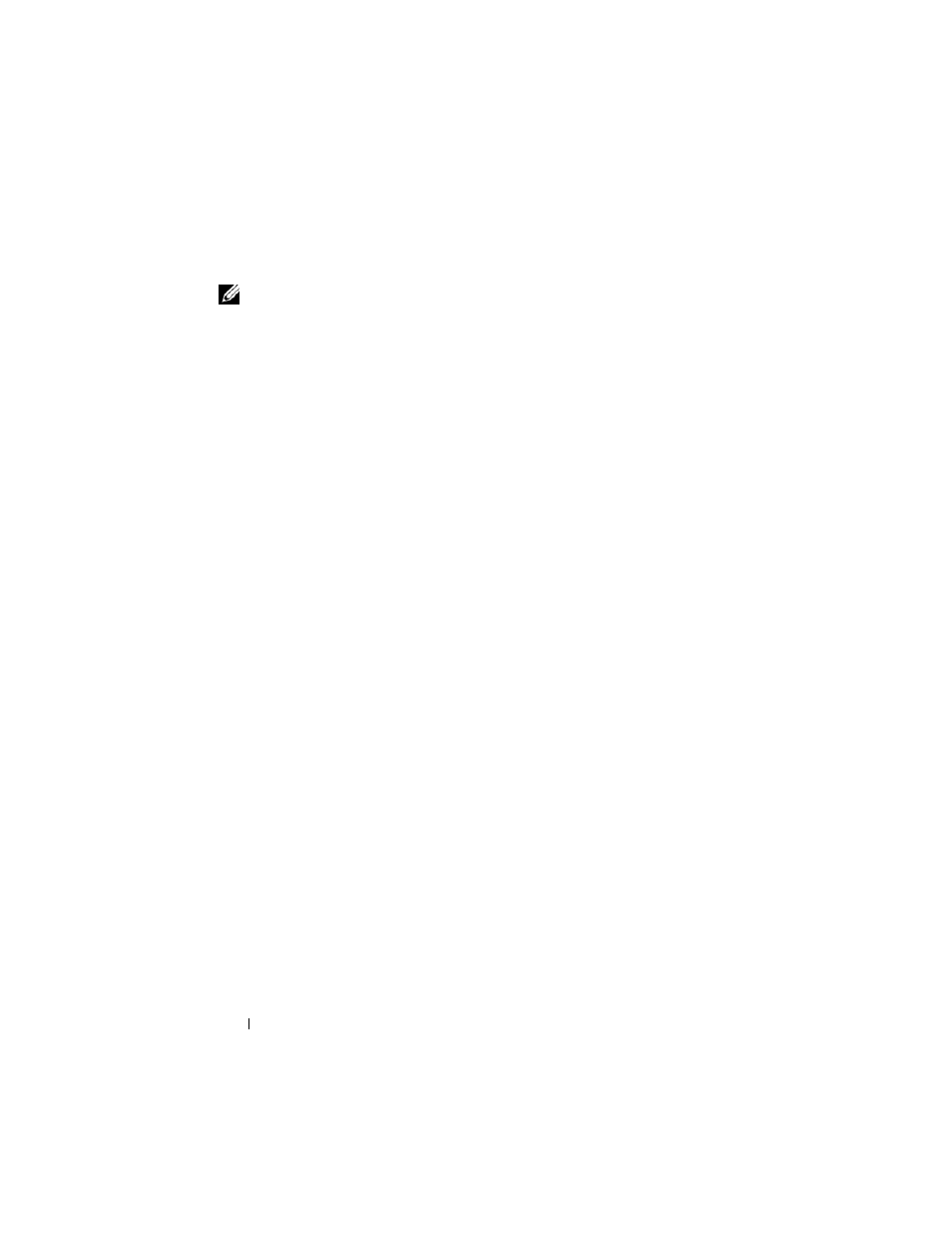
14
Quick Reference Guide
Files and Settings Transfer Wizard (With the Operating System Disc)
NOTE:
The Files and Settings Transfer Wizard designates the source computer from
which data is to be transferred as the old computer, and designates the destination
computer to which the data is going to be transferred as the new computer.
P R E P A R E
T H E
D E S T I N A T I O N
C O M P U T E R
F O R
T H E
F I L E
T R A N S F E R
—
1
Click Start
→ All Programs→ Accessories→ System Tools→ Files and
Settings Transfer Wizard.
2
Under Which computer is this?, click New computer, and then click Next.
3
Under Do you have a Windows XP CD?, click I will use the wizard from
the Windows XP CD, and then click Next.
4
Review the information under Now go to your old computer, and then go
to the source computer. Do not click Next.
C O P Y
D A T A
F R O M
T H E
S O U R C E
C O M P U T E R
—
1
Insert the Windows XP Operating System disc into the source computer.
The Welcome to Microsoft Windows XP screen appears.
2
Click Perform additional tasks.
3
Under What do you want to do?, click Transfer files and settings.
The Files and Settings Transfer Wizard window appears.
4
Click Next.
5
Under Which computer is this?, click Old Computer, and then click Next.
6
Under Select a transfer method, click the transfer method of your choice,
and then click Next.
7
Under What do you want to transfer?, click to select the data you want to
transfer, and then click Next.
The selected data is copied and the Completing the Collection Phase
screen appears.
8
Click Finish.
T R A N S F E R
D A T A
T O
T H E
D E S T I N A T I O N
C O M P U T E R
—
1
Go to the destination computer.
2
Under Now go to your old computer, click Next.
