About screen, The map, 2d and 3d map views – Clarion N.I.C.E. 430 User Manual
Page 80: 2 about screen, 3 the map
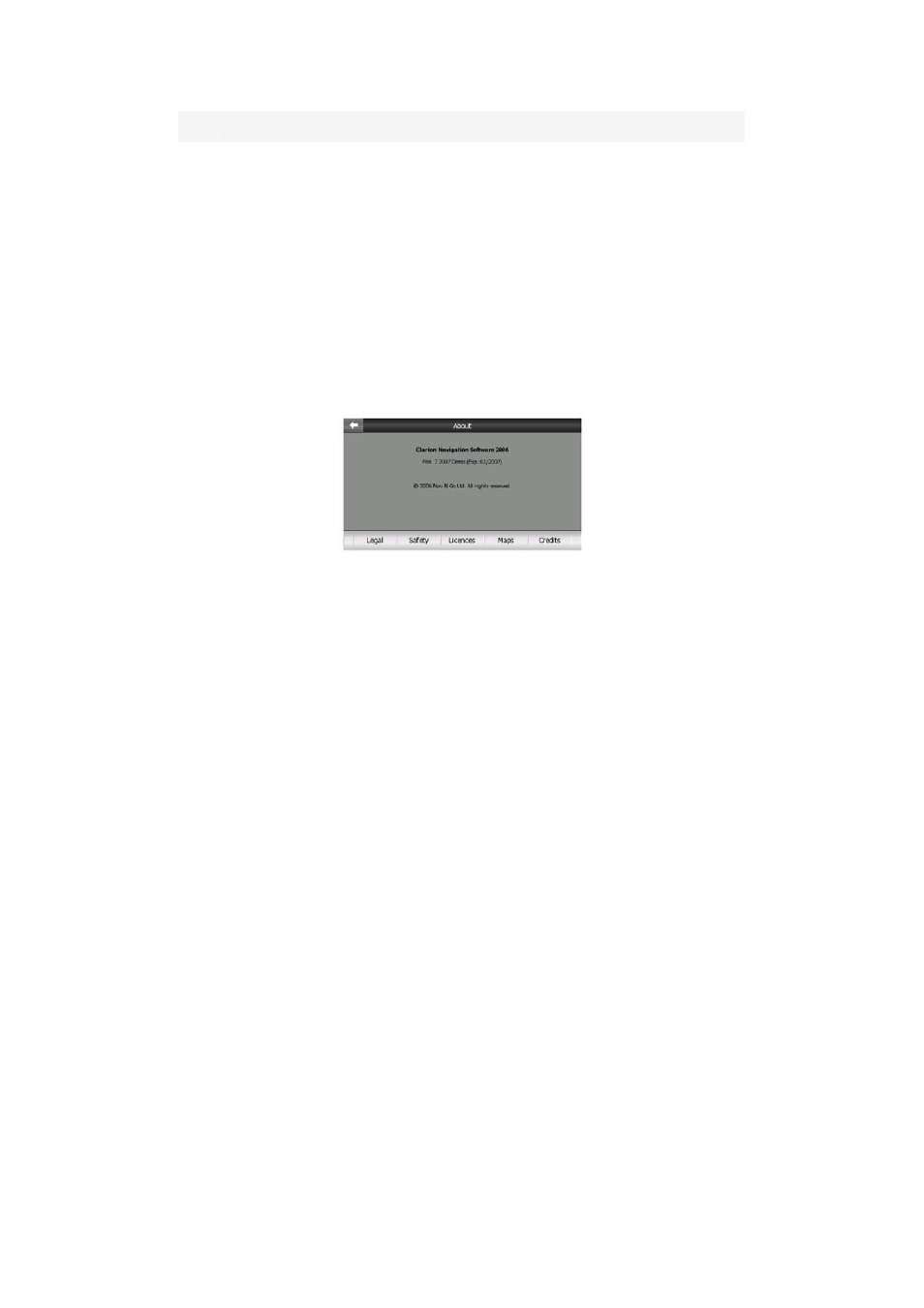
No.
Content
9
Button to open About screen
10
Button to exit N.I.C.E 430 (navigation stops)
4.2 About screen
Tap About on the Main menu screen to open this screen. The About screen is not
used in normal navigation. It is there to inform you about the map licenses you have,
the creators of N.I.C.E 430 and the legal aspects of using the program.
4.3 The map
The most important and most frequently used screens of N.I.C.E 430 are the two
screens with the map (Map screen and Cockpit screen). They are similar in look and
in possible controls but are optimized for different uses. The map they display is
common. The elements of the map are described here. For the controls and special
functions of the two map screens see Page 28.
The current version of N.I.C.E 430 is primarily intended for land navigation. That is
why maps in N.I.C.E 430 look similar to paper roadmaps (when using daytime colors
and 2D map mode). However, N.I.C.E 430 provides much more than regular paper
maps can. The look and the contents can be changed.
4.3.1 2D and 3D map views
Besides the classical top down view of the map (called 2D mode), you have the
possibility to tilt the map to have a perspective view (3D mode) that gives a view
similar to that seen through the windscreen with the possibility to see far ahead.
17
