Restore data, Remove pins, Clear data – Clarion N.I.C.E. 430 User Manual
Page 141: Reset advanced settings
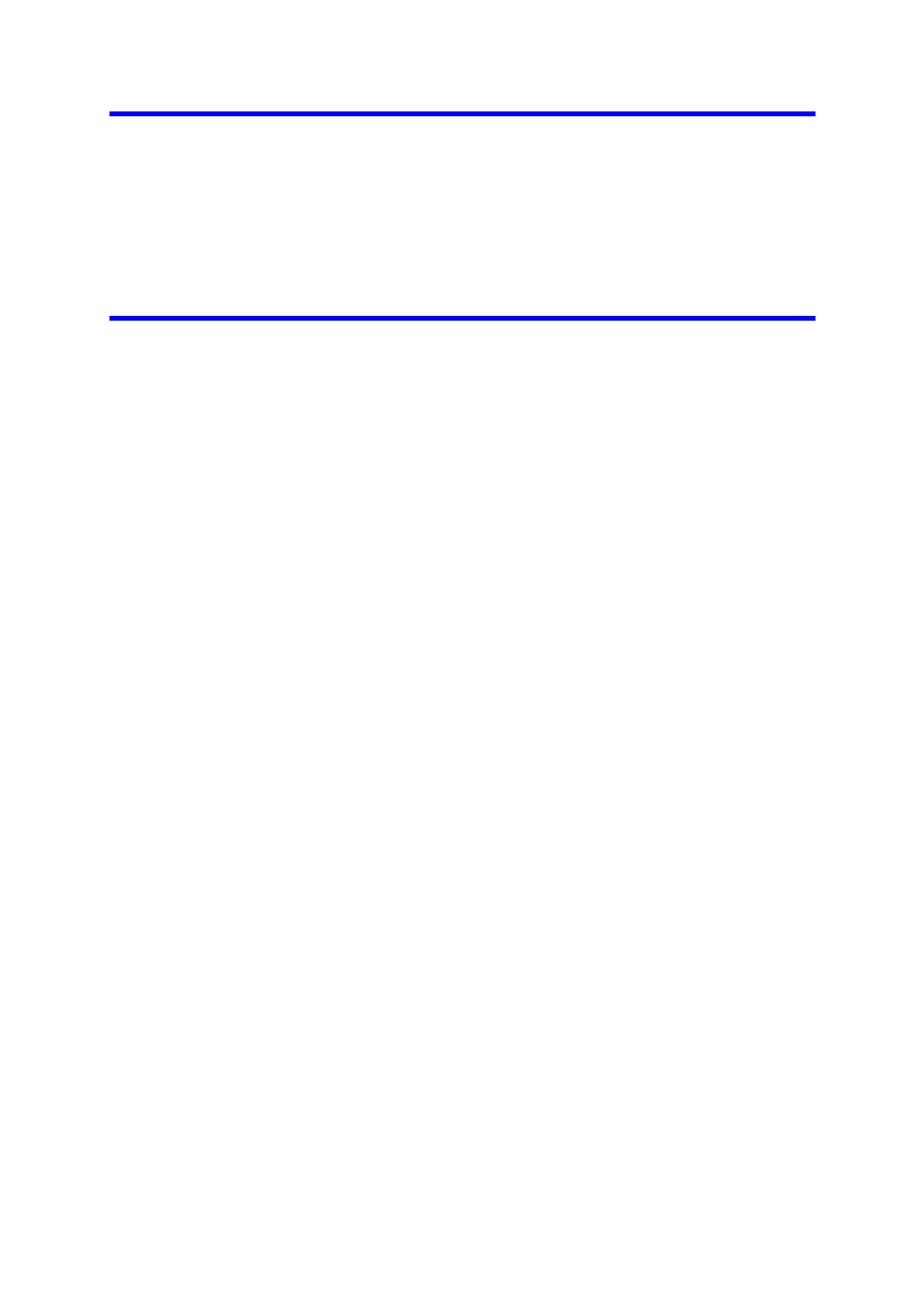
Tip: If you wish to keep more versions of the user database, or you wish to save one
particular state (e.g. saved POIs and track logs of your holiday), look for the backup
file on the memory card, rename it, or save it to your PC.
Tip: If you move to another PNA, and you wish to keep your data and settings, make
a backup, remove the card, insert it into the other PNA, then return to this Settings
page, and push the Restore Data button as described in the next section. N.I.C.E
430 will then restart, and all your previous POIs, track logs, settings, city and find
history lists will also appear on the new PNA .
5.6.5.2 Restore Data
If you have accidentally deleted things, or you have created a number of temporary
items and you do not wish to delete them one by one, you can tap this button to
restore the state of N.I.C.E 430 to the latest backup.
By tapping this button you will lose all of the changes made since the time of the
latest backup. N.I.C.E 430 will warn you about this before overwriting the current
database with the backup.
5.6.5.3 Remove Pins
Normally Pins can be deleted one by one. Since they are shown at all zoom levels,
and you may end up having too many of them, this button lets you delete all of them
together. N.I.C.E 430 will warn you that you are about to lose all your Pins.
5.6.5.4 Clear Data
This button will delete all user data. It is a reset to factory settings. Tapping this
button means you lose all your saved data and customized settings. N.I.C.E 430 will
warn you about this.
5.6.5.5 Reset Advanced Settings
There are a multitude of Advanced settings in N.I.C.E 430. Some changes may
cause N.I.C.E 430 to behave in an unsatisfying manner. Tap this button to restore
the default settings.
78
