Tmc control center, Selected fm radio station, Subscribe tmc – Clarion N.I.C.E. 430 User Manual
Page 119: Exclude selected station, Show excluded stations, Sorts events by distance / type
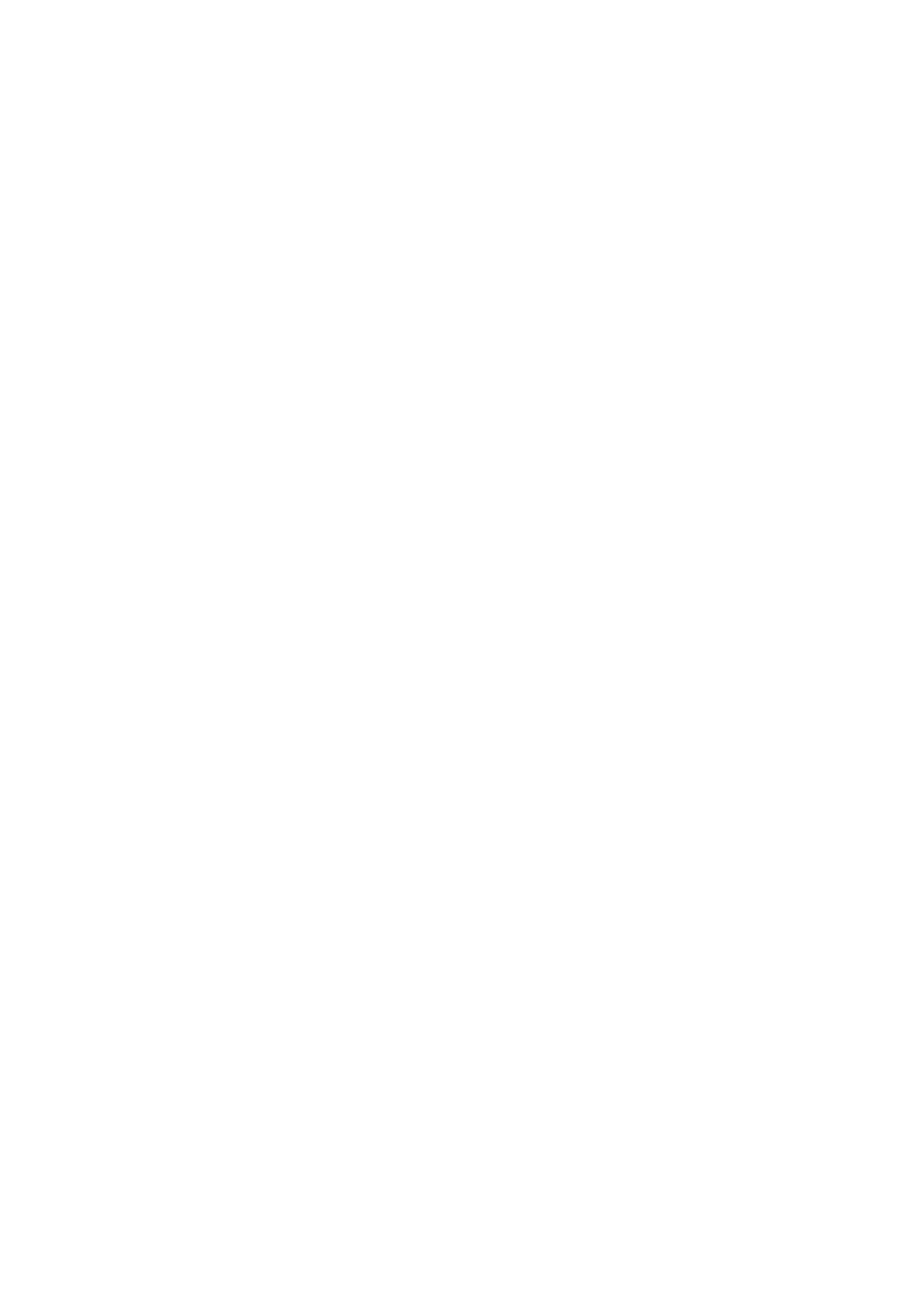
4.8.2 TMC control center
This screen shows the selected TMC source and allows you to change the TMC
settings.
4.8.2.1 Selected FM radio station
The name and frequency of the selected radio station will appear at the top of this
window, together with signal strength information indicated by a bar similar to the
GPS satellite signal strength bars on the GPS Data screen.
If there aren’t any radio stations broadcasting TMC data in your area, the receiver
keeps on searching. You will see the frequency continuously sweeping across the
FM CCIR radio band (87.5-108 MHz). When you move to an area with TMC
information, the indicator will show the frequency, and detailed information for the
TMC station.
4.8.2.2 Subscribe TMC
If you wish to receive TMC data from a source you need to subscribe for, this button
will lead you to a new screen where you can manage your subscription. Visit the web
site displayed on the page, and when requested, enter the information also
displayed.
Now tap Enter code, and key in the received TMC subscription code using the
keyboard. Tap Done when finished.
4.8.2.3 Exclude selected station
If you wish to receive TMC data from another radio station, push this button. The
radio station will be added to the list of excluded stations, N.I.C.E 430 will start
searching for another TMC station, and will always skip the excluded station in the
future.
4.8.2.4 Show excluded stations
This button opens the list of excluded radio stations. Tap any of the stations in the
list, then tap Enable to allow N.I.C.E 430 to accept TMC information from this station.
4.8.2.5 Sorts events by distance / type
The list of traffic events can be ordered by their distance from the current position, or
by their type. Tap this button to toggle between the two possibilities.
56
