Using the tv menu, Using your remote control with the tv menu, 4 using the tv menu – Dell LCD TV W3207C User Manual
Page 25
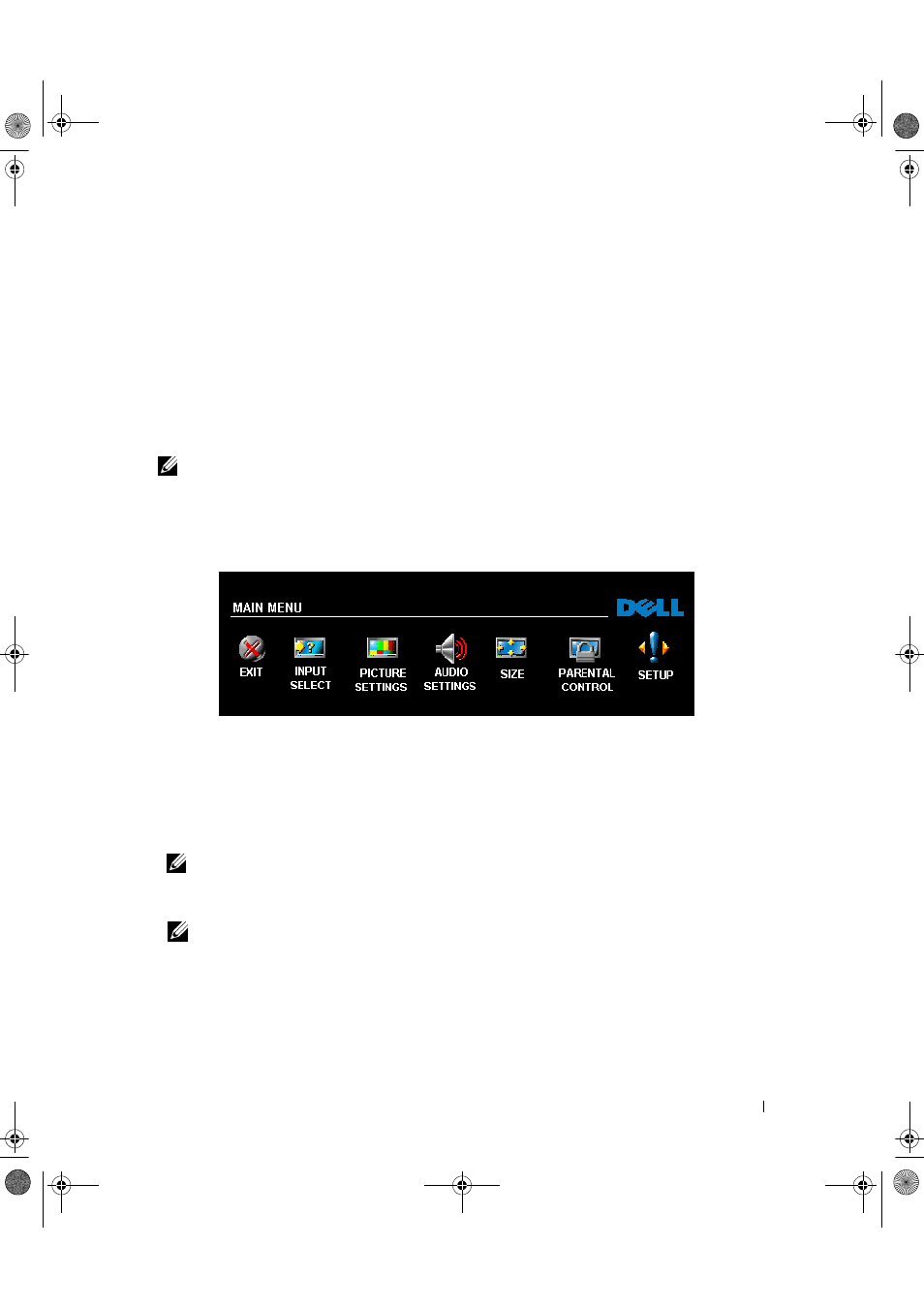
FILE LOCATION: C:\Documents and Settings\cherylyuan\Ƈ¦±\FM\ch4e.fm
Using the TV Menu
25
4
Using the TV Menu
Your TV has a TV Menu that allows you to select the proper input source, make adjustments to the
image and audio settings, and set parental controls.
Using Your Remote Control With the TV Menu
NOTE:
You can access and make selections to the TV Menu using the volume and channel buttons on
the side panel of the TV or you can use the remote control. Except where noted, this section
describes how to use the TV Menu with the remote control.
1
To enter the TV Menu, press the MENU button.
Seven icons appear along the bottom of the screen.
2
Use the left and right navigation buttons to move between the icons.
The icon appears highlighted as you move through the menu.
3
To select an option, press the OK button when the icon is highlighted.
4
A new menu appears for that selected option. Use the up and down navigation buttons to
move through the various settings.
NOTE:
A red arrow appears next to the setting as you navigate through the options. A check mark
appears next to the option that you have selected.
5
Use the left and right navigation buttons and the OK button to adjust or select settings.
NOTE:
You can select EXIT or press the MENU button at any time to return to the main menu.
6
After you have made your selections, press the MENU button to return to the main menu.
7
To exit the TV Menu, select the EXIT icon and press OK.
W3207C_UM_EN.book Page 25 Friday, June 30, 2006 10:42 AM
