Cisco OL-11953-01 User Manual
Page 9
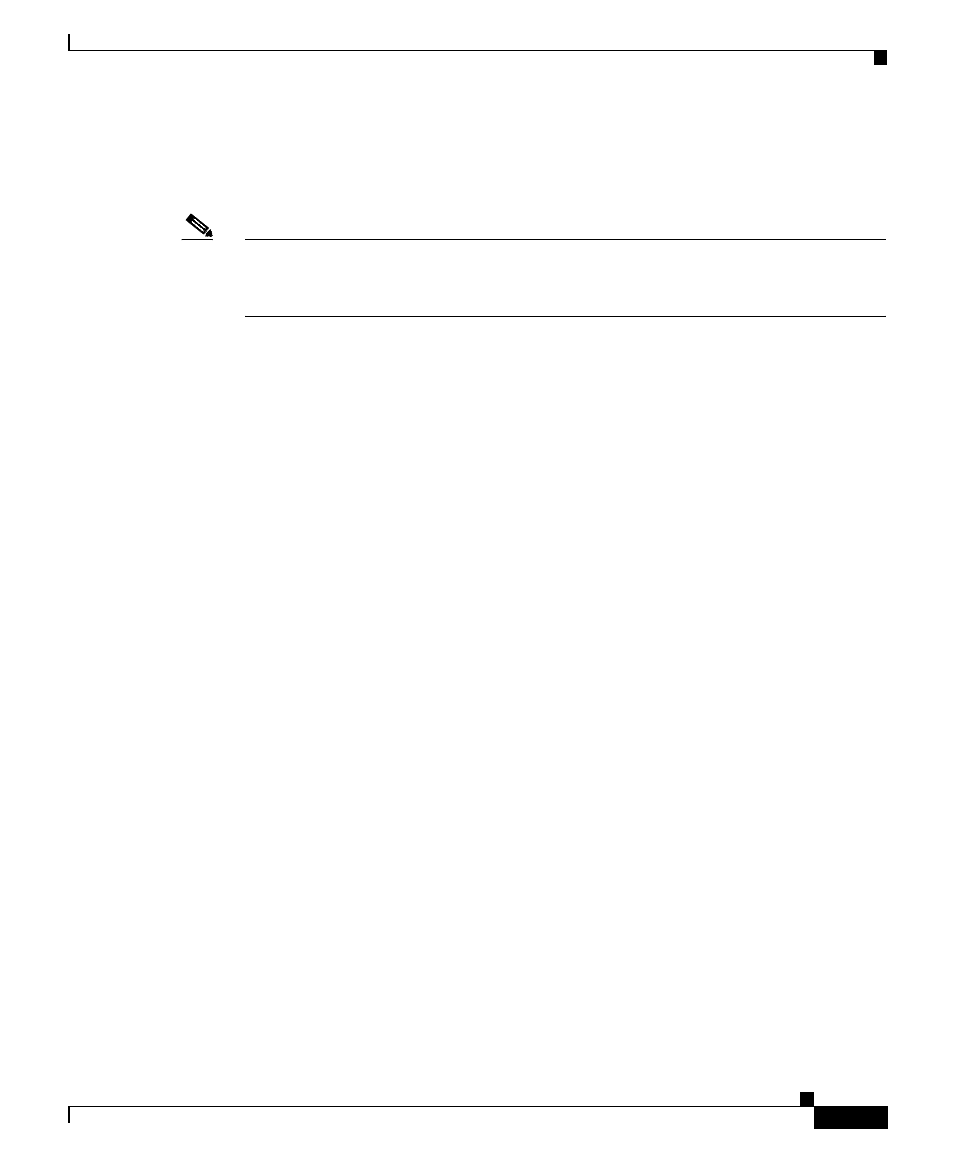
2-9
Cisco Unified IP Phone 7961G/7961G-GE and 7941G/7941G-GE for Cisco Unified Communications Manager 6.0
OL-11953-01
Chapter 2 Preparing to Install the Cisco Unified IP Phone on Your Network
Understanding Phone Configuration Files
protocol in the phone configuration file be set to TLS, which corresponds to the
transport type in the SIP Security Profile in Cisco Unified Communications
Manager.
Note
If the device security mode in the configuration file is set to Authenticated or
Encrypted, but the phone has not received a CTL file, the phone will continuously
try to obtain a CTL file so that it can register securely.
If you configure security-related settings in Cisco Unified Communications
Manager Administration, the phone configuration file will contain sensitive
information. To ensure the privacy of a configuration file, you must configure it
for encryption. For detailed information, refer to the “Configuring Encrypted
Phone Configuration Files” chapter in Cisco Unified Communications Manager
Security Guide.A phone requests a configuration file whenever it resets and
registers with Cisco Unified Communications Manager.
A phone accesses a default configuration file named XmlDefault.cnf.xml from the
TFTP server when the following conditions exist:
•
You have enabled auto-registration in Cisco Unified Communications
Manager
•
The phone has not been added to the Cisco Unified Communications
Manager Database
•
The phone is registering for the first time
If auto registration is not enabled and the phone has not been added to the
Cisco Unified Communications Manager Database, the phone registration request
will be rejected. In this case, the phone will reset and attempt to register
repeatedly.
If the phone has registered before, the phone will access the configuration file
named SEPmac_address.cnf.xml, where mac_address is the MAC address of the
phone.
The TFTP server generates these SIP configuration files:
•
SIP IP Phone:
–
For unsigned and unencrypted files—SEP
–
For signed files—SEP
–
For signed and encrypted files—SEP
