Routing cables – Dell POWEREDGE 2950 User Manual
Page 20
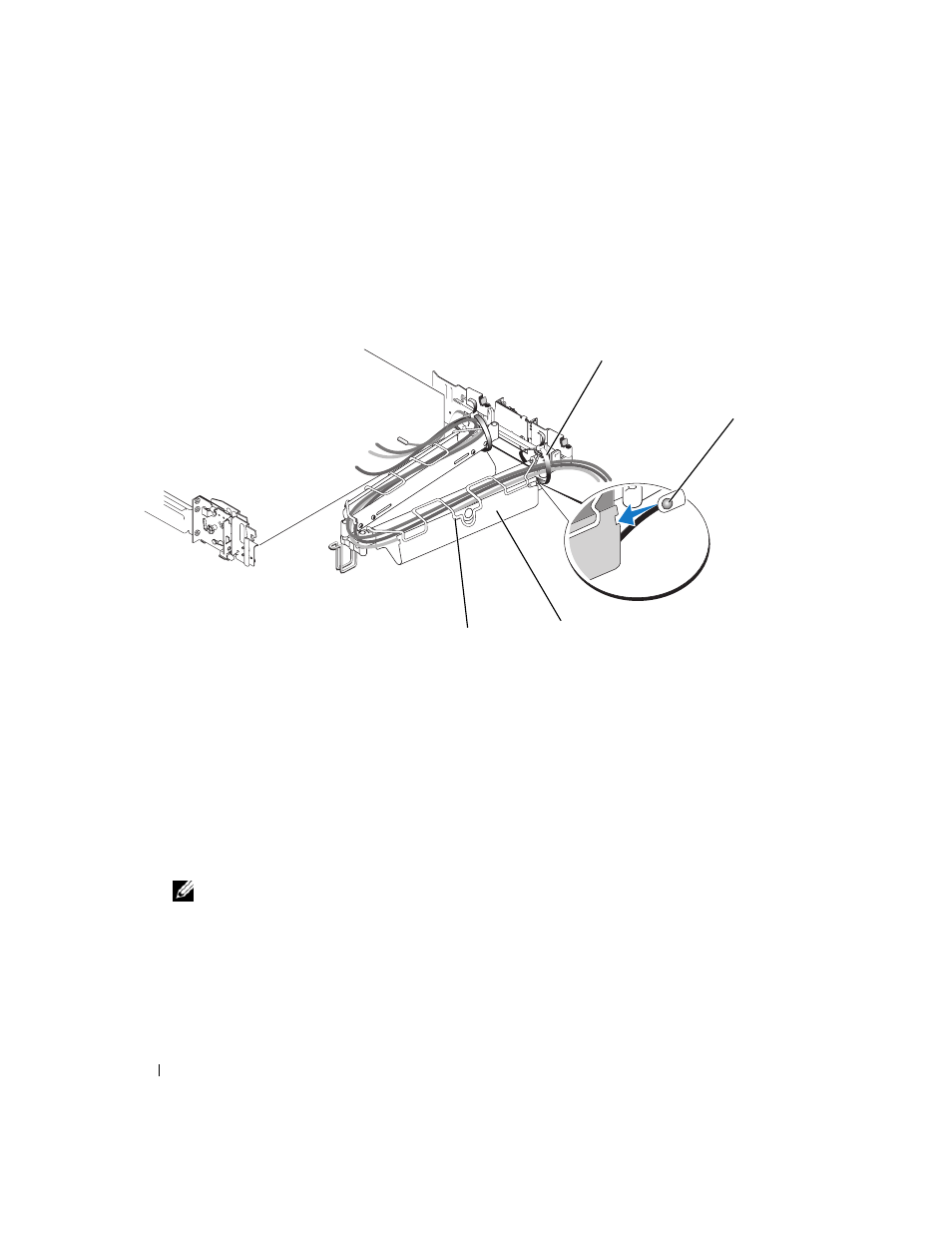
18
Rack Installation Guide
Routing Cables
1 Open the wire cable basket on the top of the cable-management arm, to enable cables to be routed
within the arms (see Figure 1-9).
Figure 1-9.
Routing Cables on the Cable-Management Arm
2 If applicable, connect the system status-indicator cable to its connector on the system back panel.
Route the system status-indicator cable through the cable-management arm, and press the LED end
into the slot on the end of the cable-management arm until it snaps into place.
3 Attach the I/O cable connectors and power cable connectors to their respective connectors on the
system back panel.
For details on cable connections, see your system’s Getting Started Guide or Hardware Owner’s
Manual.
NOTE:
Use the retainer brackets on the back of the power supplies to provide strain relief for the power
cables.
4 Route the cables along the bend in the cable-management arm.
5 Adjust the cable slack as needed at the hinge position and secure the cables with the tie wraps
(see Figure 1-9).
6 Close the cable basket.
1
tie wraps (2)
2
system status-indicator cable connector
3
cable-management arm
4
wire cable basket
3
4
2
1
