English, Tv mode operations, Preset scanning – Clarion TB733W User Manual
Page 9: Preset selection, Checking out the channels, Selecting the adjustment menu, Adjusting the brightness and tone of color, Setting the beep
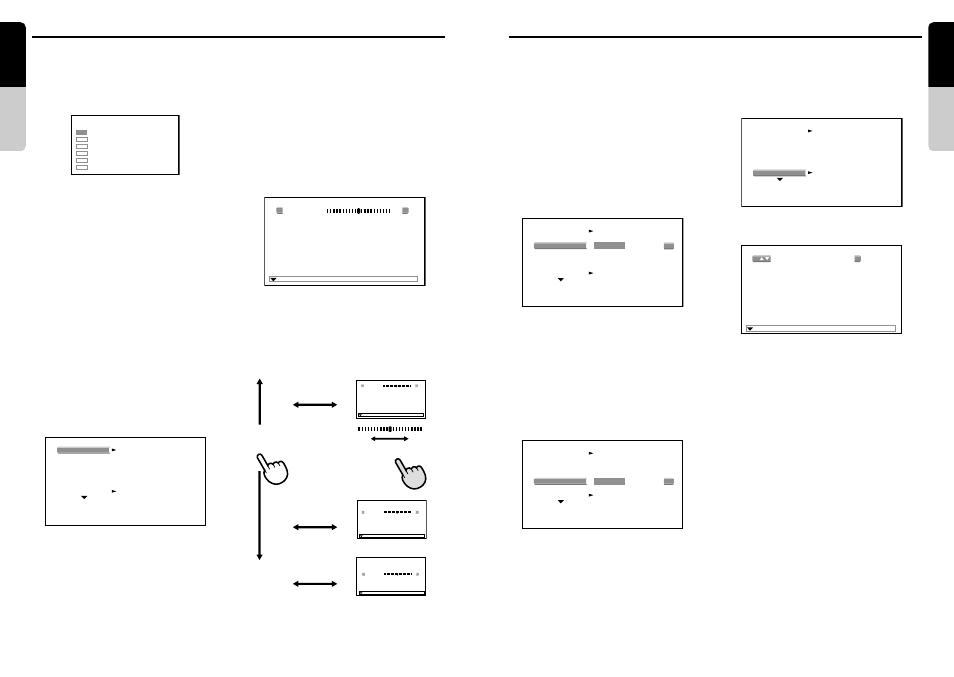
English
Owner
’s
manual
English
Owner
’s
manual
TB731P/TB732P/TB733W
15
14
TB731P/TB732P/TB733W
TV Mode Operations
TV Mode Operations
P.SCAN
1
2
3
4
5
6
F.WIDE
62
TV1
ADJ 1
MONI ADJ
[ MODU FREQ ]
[ MODULATOR ]
[ BEEP ]
MONI ADJ
RTN
[ COLOR ]
[ HUE ]
BRIGHT
[ COLOR ]
[ HUE ]
BRIGHT
HUE
[ COLOR ]
[ BRIGHT ]
COLOR
[ HUE ]
[ BRIGHT ]
Brightness adjustment
(BRIGHT)
Darker Lighter
Hue adjustment (HUE)
More
reddish
More
greenish
Color intensity adjust-
ment (COLOR)
Black and white Color
* Hue adjustment is not possible in PAL mode.
MONI ADJ
RTN
MONI ADJ
MONI ADJ
[
a]
[
d]
[
w]
[
z]
RTN
RTN
[ MODU FREQ ]
[ MONI ADJ ]
MODULATOR
ON
OFF
[ BEEP ]
ADJ 1
[ MONI ADJ ]
[ MODULATER ]
MODU FREQ
ADJ 1
[ BEEP ]
8 8 . 1 0
MHz
MODU FREQ
RTN
ADJ 1
[ MODU FREQ ]
[ MONI ADJ ]
[ MODULATOR ]
BEEP
ON
OFF
Preset scanning
1. Press the [PS] button.
The stations stored in the preset channels
are received in sequence at intervals of
about 5 seconds per station.
2. To release the preset scanning, press the
[PS] button again.
Preset selection
1. Press the [BND] button to select TV1 or
TV2.
2. Press the [
w] or [z] button to select the
preset channel.
The station in the channel which is stored in
the memory is now tuned in.
Checking out the channels
1. Press the [DISP] button.
The current channel is displayed on the
screen.
Press the [DISP] button again to turn off the
channel display.
Selecting the adjustment menu
1. Press the [ADJ] button to display the
adjustment menu screen.
Adjusting the brightness and tone
of color
1. Display the adjustment menu as described
in the section, “Selecting the adjustment
menu”.
2. Press the [
Î] button to display the picture
quality adjustment screen.
∗ Hue adjustment is not possible in PAL
mode.
∗ “HUE” and “COLOR” operations are
available only when the car is stopped and
the parking brake is applied.
3. Press the [
w] or [z] button to select what
is to be adjusted, and then press the [
a] or
[
d] button to make the adjustment.
∗ The pointer which indicates the adjustment
position moves one scale increment when
initially pushed once.
∗ Press the [BND] button when all adjustments
have been made to return to the adjustment
menu screen.
Press the [ADJ] button to return to the normal
screen mode.
Setting the beep
∗ The sound heard when you make operations is
called “beep”. The unit can be set up so that it
does not produce this beep sound.
∗ The factory default setting is “ON”.
1. Display the adjustment menu as described
in the section. “Selecting the adjustment
menu”.
2. Press the [
Å] or [Î] button to select a
desired mode and set it.
3. Press the [ADJ] button to return to the
normal screen mode.
Turning the FM modulator on/off
(TB731P/TB732P only)
1. Display the adjustment menu as described
in the section, “Selecting the adjustment
menu”.
2. Press [
Å] or [Î] button to select ON or
OFF.
∗ Press the [ADJ] button when all adjustments
have been made to return to the normal
screen mode.
∗ The factory default setting is “ON”.
Selecting the FM modulator
frequency (TB731P/TB732P only)
1. Display the adjustment menu as described
in the section, “Selecting the adjustment
menu”.
2. Press the [
d] button to display the
frequency setting screen.
3. Press the [
w] or [z] button to change
frequencies.
• Frequencies can be set in the range 88.1
MHz to 89.9 MHz in 0.2 MHz increments.
• Set the FM modulator frequency to a
frequency without a FM broadcast.
∗ Press the [BND] button when all adjustments
have been made to return to the adjustment
menu screen.
Press the [ADJ] button to return to the normal
screen mode.
∗ The factory default setting is “88.10” MHz.
2. Press the [
w] or [z] button to select the
desired adjustment menu.
