Boot sequence, Option settings, Changing boot sequence for the current boot – Dell Dimension 1100/B110 User Manual
Page 23
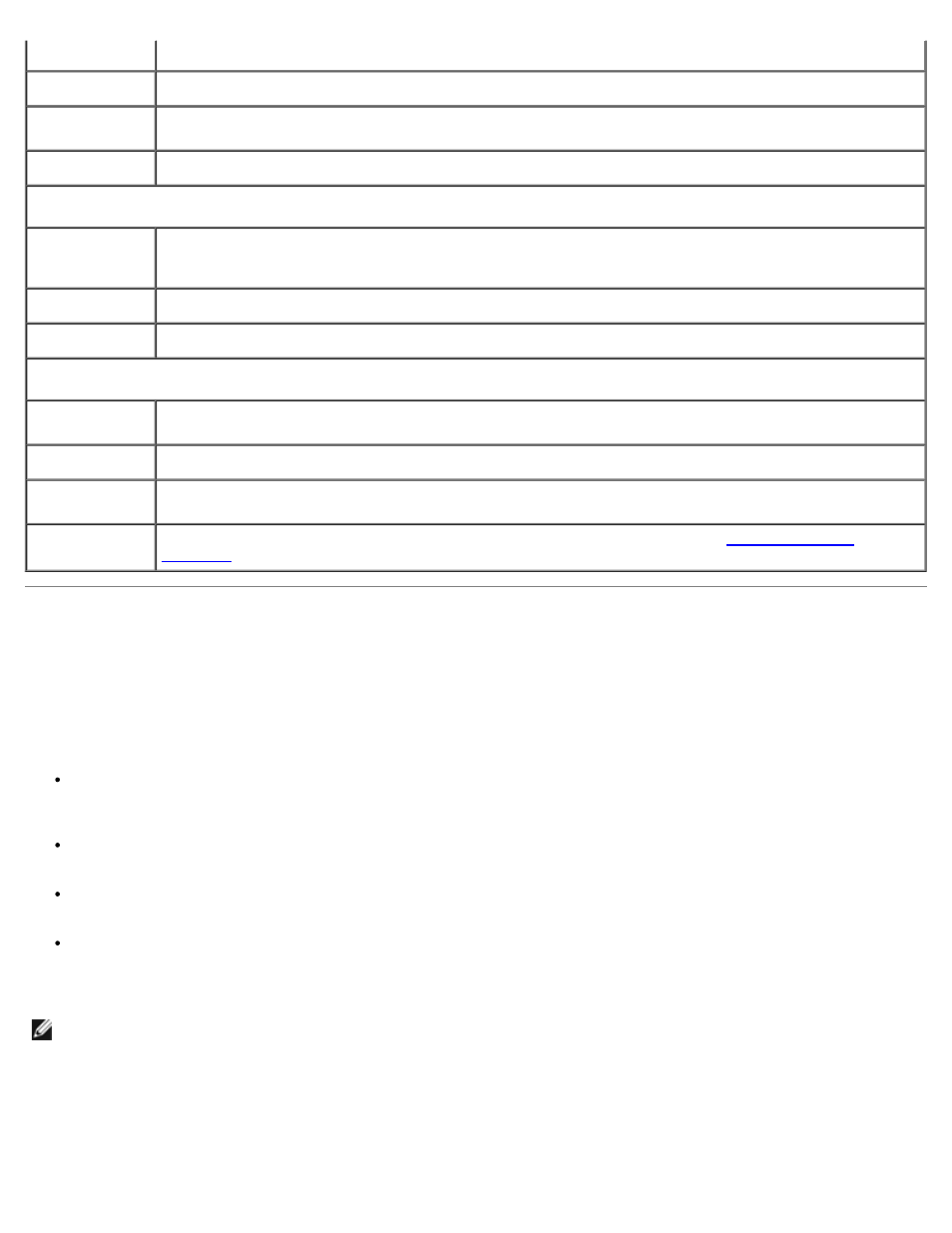
Parallel Port
I/O Address
Identifies the address for the parallel port.
Diskette
Interface
Identifies and defines the floppy drive interface. You can set the interface to Auto, Read Only, or Off.
Primary Video
Controller
This setting specifies which video controller is primary when two video controllers are present on the
computer.
Onboard Video
Controller
Sets the amount of system memory to be reserved for the onboard video controller.
Power Management
Suspend Mode
The options are S1, a suspend state, where the computer is running in a low-power mode, and S3, a
standby state, where the power is reduced or turned off for most components, however, system memory
remains active.
AC Power
Recovery
Determines what happens when AC power is restored to the computer.
Low Power
Mode
When Low Power Mode is selected, remote wakeup events no longer power up from Hibernate or Off.
System Security
Password
Status
This option locks the system password field with the setup password. When the field is locked, the option
to disable password security by pressing
System
Password
Displays the current status of the system's password security feature as Enabled or Disabled.
Setup
Password
Displays the current status of the system's password security feature and allows a new system password
to be assigned and verified.
PXE BIS
Default
Policy
Used to set the NIC On w/PCE feature policy to Deny, Accept, or Reset. See
Boot Sequence
This feature allows you to change the boot sequence for devices.
Option Settings
Diskette Drive — The computer attempts to boot from the floppy drive. If the floppy disk in the drive is not bootable,
if no floppy disk is in the drive, or if there is no floppy drive installed in the computer, the computer generates an error
message.
Hard Drive — The computer attempts to boot from the primary hard drive. If no operating system is on the drive, the
computer generates an error message.
CD Drive — The computer attempts to boot from the CD drive. If no CD is in the drive, or if the CD has no operating
system, the computer generates an error message.
USB Flash Device — Insert the memory device into a USB port and restart the computer. When F12 = Boot Menu
appears in the upper-right corner of the screen, press
option to the boot menu.
NOTE:
To boot to a USB device, the device must be bootable. To make sure your device is bootable, check the device
documentation.
Changing Boot Sequence for the Current Boot
You can use this feature, for example, to restart your computer to a USB device such as a floppy drive, memory key, or CD-
RW drive.
