System setup, System setup program, Enter the system setup program – Dell Dimension 1100/B110 User Manual
Page 20: Overview, Entering system setup, System setup screens
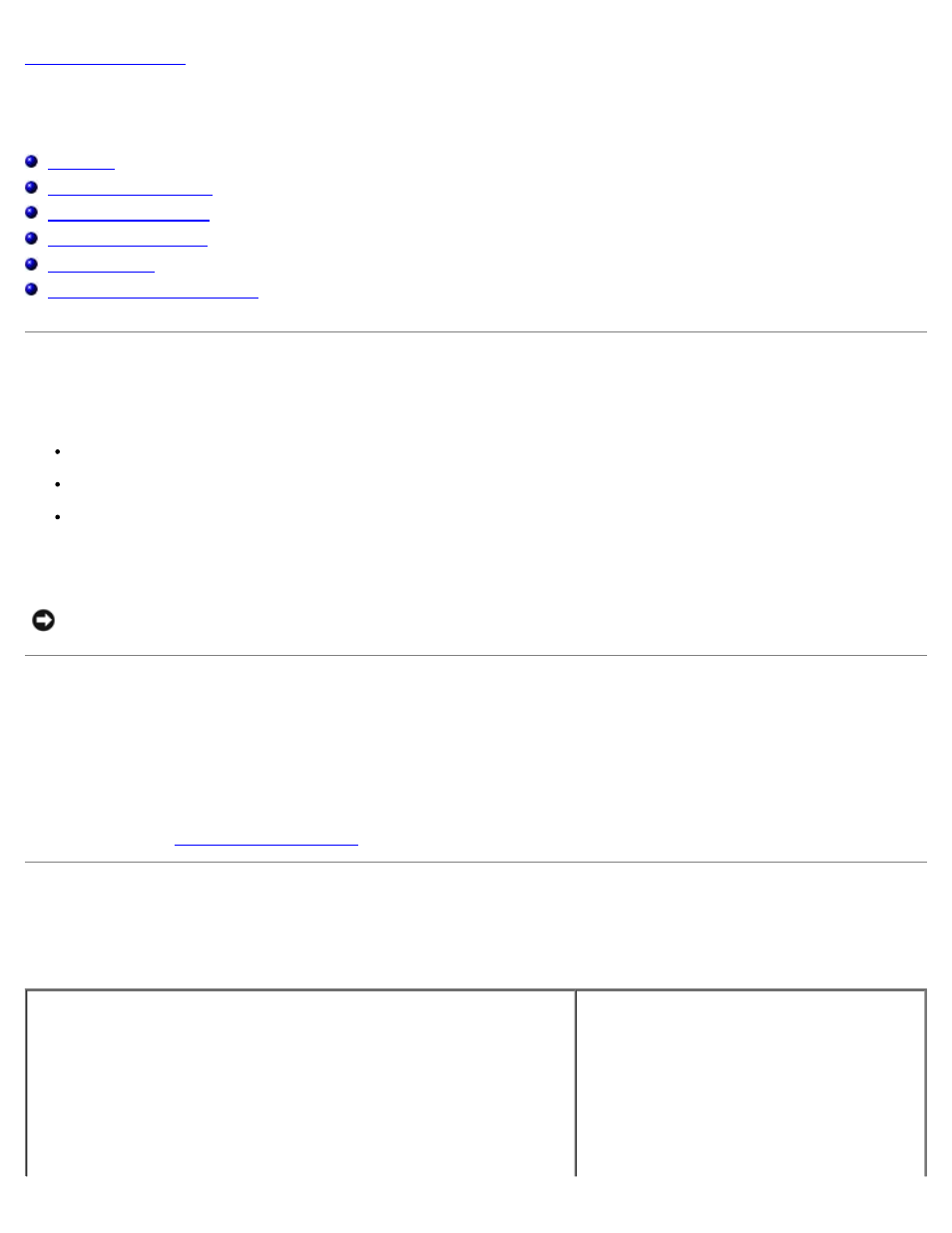
System Setup
Dell™ Dimension™ 1100/B110 Systems Service Manual
Overview
Use system setup as follows:
To change the system configuration information after you add, change, or remove any hardware in your computer
To set or change a user-selectable option such as the user password
To read the current amount of memory or set the type of hard drive installed
Before you use system setup, it is recommended that you write down the system setup screen information for future
reference.
NOTICE:
Unless you are an expert computer user, do not change the settings for this program. Certain changes can
make your computer work incorrectly.
Entering System Setup
1. Turn on (or restart) your computer.
2. When the blue DELL™ logo appears, press
If you wait too long and the operating system logo appears, continue to wait until you see the Microsoft® Windows®
desktop. Then
System Setup Screens
The system setup screen displays current or changeable configuration information for your computer. Information on the
screen is divided into three areas: the options list, active options field, and key functions.
Options List — This field appears on the left side of the system setup
Option Field — This field contains information
about each option. In this field you can view
your current settings and make changes to
your settings.
Use the right- and left-arrow keys to highlight
an option. Press
selection active.
