System setup options – Dell Dimension 1100/B110 User Manual
Page 21
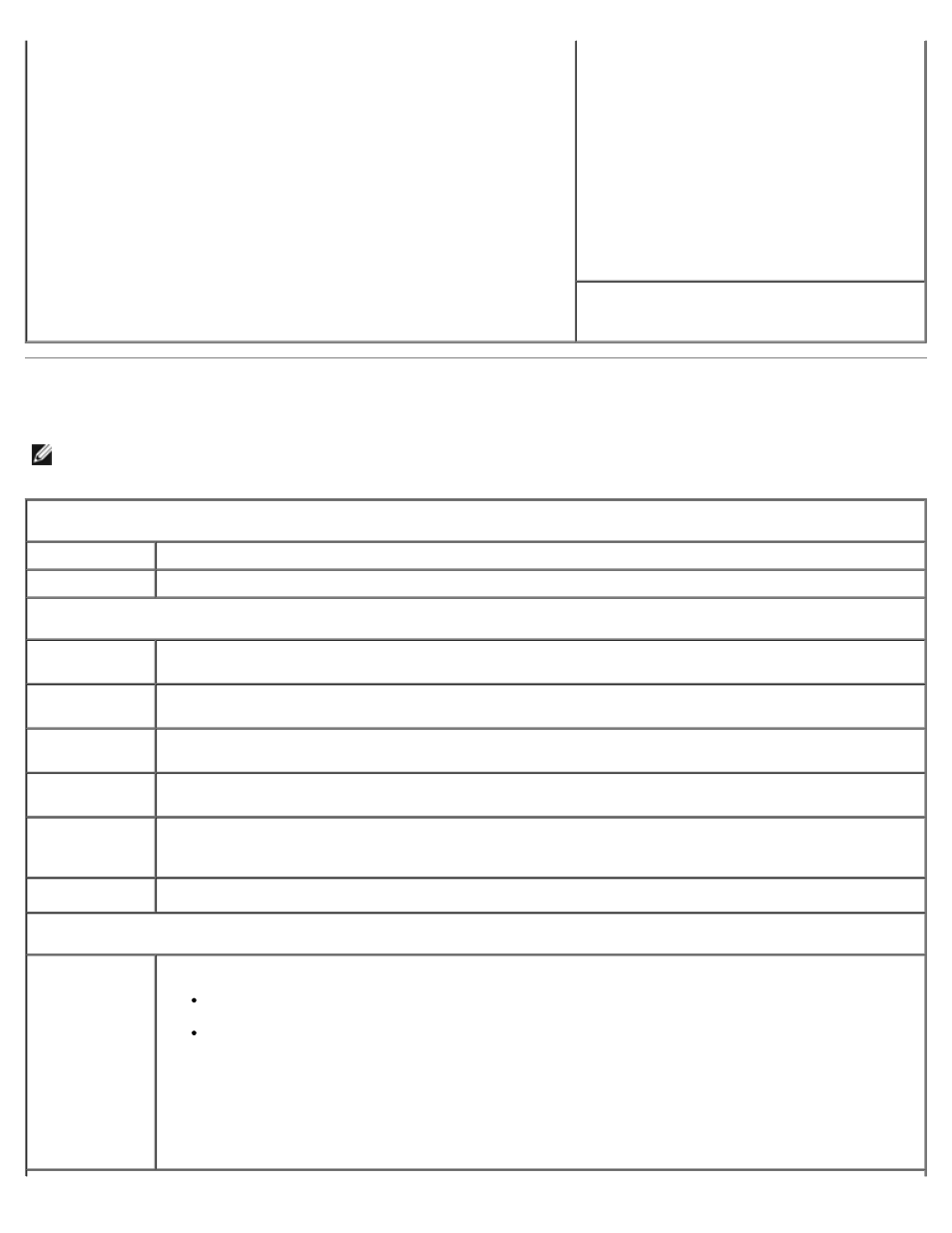
window. The field is a scrolling list of features that define the configuration
of your computer, including installed hardware, power conservation, and
security features.
Scroll up and down the list by using the up- and down-arrow keys. As an
option is highlighted, the Option Field displays more information about
that option and the option's current and available settings.
Press
Key Functions — This field appears below the
Option Field and lists keys and their functions
within the active system setup field.
System Setup Options
NOTE:
Depending on your computer and installed devices, the items listed in this section may not appear, or may not
appear exactly as listed.
System
System Time
Lists system time in hours, minutes, and seconds.
System Date
Identifies the date as formatted: Weekday Month
Drive Configuration
Diskette
Drive
Identifies and defines the floppy drive attached to the FLOPPY connector on the system board as Off,
USB, Internal, or Read Only.
Primary
Master Drive
Identifies the drive attached to the PRI IDE connectors on the system board, and lists the capacity for a
hard drive.
Primary Slave
Drive
Identifies and defines the slave drive to the primary master drive on PRI IDE. Can be turned Off or set to
Auto (to detect the drive) and if present, lists the capacity for the drive.
Secondary
Master Drive
Identifies the drive attached to the SEC IDE connectors on the system board, and lists the capacity for a
hard drive (lists n/a for optical devices such as CD/DVD drives).
Secondary
Slave Drive
Identifies and defines the slave drive to the secondary master drive on SEC IDE. Can be turned Off or
set to Auto (to detect the drive) and if present, lists the capacity for the drives (lists n/a for optical
devices such as CD/DVD drives).
IDE Drive
UDMA
Identifies whether or not to enable UDMA (the Ultra Direct Memory Access mass storage interface).
Hard-Disk Drive Sequence
Identifies the device types that are in first and second priority for booting the system.
System BIOS - devices such as hard drives and CD/DVD ROMs as listed in the Boot Sequence
section of this System Setup program
USB device - a device such as an external hard drive or USB memory key
By default, System BIOS boot devices is first (in position 1), followed by USB device. To change the
order, select an option and press the + or - key to move the selection up or down in priority.
NOTE:
If you insert a boot device and restart the computer, this option appears in the System Setup
menu. To boot from a USB memory device, select the USB device and move it so it becomes the first
device in the list.
