3 supported file systems, 4 supported media, 5 where to install the components – Acronis Disk Director 11 Advanced Server - Quick Start Guide User Manual
Page 7: 6 installation procedure
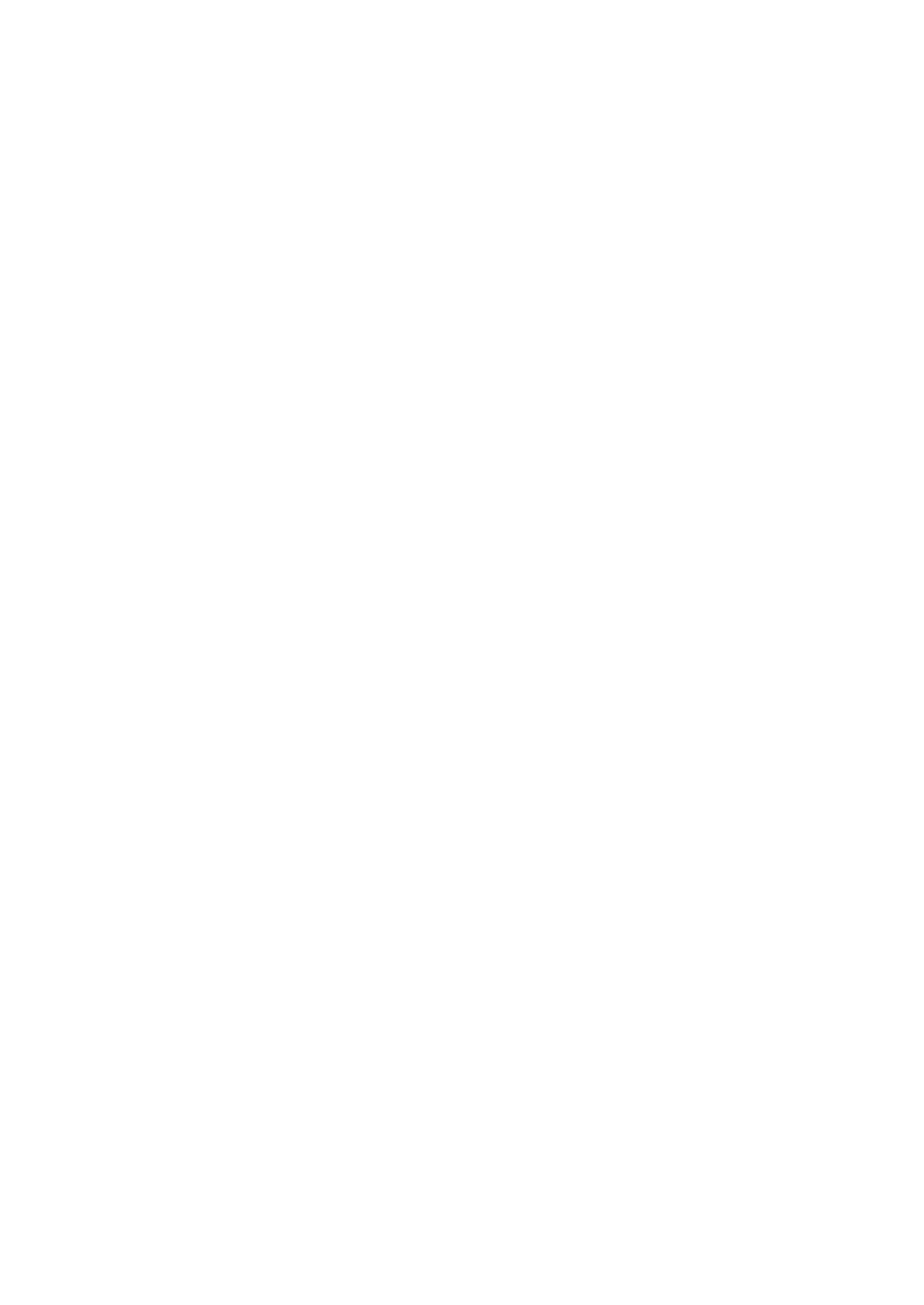
7
Copyright © Acronis, Inc., 2000-2010
3.3 Supported file systems
Acronis Disk Director supports the following file systems for performing operations:
FAT16
FAT32
NTFS
Ext2
Ext3
Reiser3
Linux SWAP
The operations resulting in a change of volume size—that is: Create, Resize, Copy, Move, Merge,
Split—are not available for the XFS, Reiser4, HPFS and JFS file systems.
3.4 Supported media
Hard disk drives (HDD) and solid-state drives (SSD)
Support for IDE, SCSI and SATA interfaces
CD-R/RW, DVD-R/RW, DVD+R (including double-layer DVD+R), DVD+RW, DVD-RAM, BD-R, BD-RE
for bootable media creation*
USB 1.1 / 2.0 / 3.0, FireWire (IEEE-1394) hard disk drives
PC card storage devices
* Burned rewritable discs cannot be read in Linux without a kernel patch.
3.5 Where to install the components
The minimum configuration that enables you to perform disk management operations on a machine
includes Agent and Management Console. Connect the console to the machine where the agent is
installed and perform disk management operations on the machine.
An agent has to be installed on each machine you want to manage. The console, which provides the
GUI to the agents, should be installed on the machines from where the disk management operations
have to be performed.
3.6 Installation procedure
Do the following to install Acronis Disk Director:
1. Log on as an administrator and start the setup program.
2. Click Install Acronis Disk Director.
3. Accept the terms of the license agreement.
4. Select the installation type:
The Typical installation will install all Disk Director components.
The Custom installation lets you specify the components that you want to install.
5. Enter the license key. You need to enter the product license key at each agent installation.
