Hard keys – Cadillac 2009 Escalade EXT User Manual
Page 262
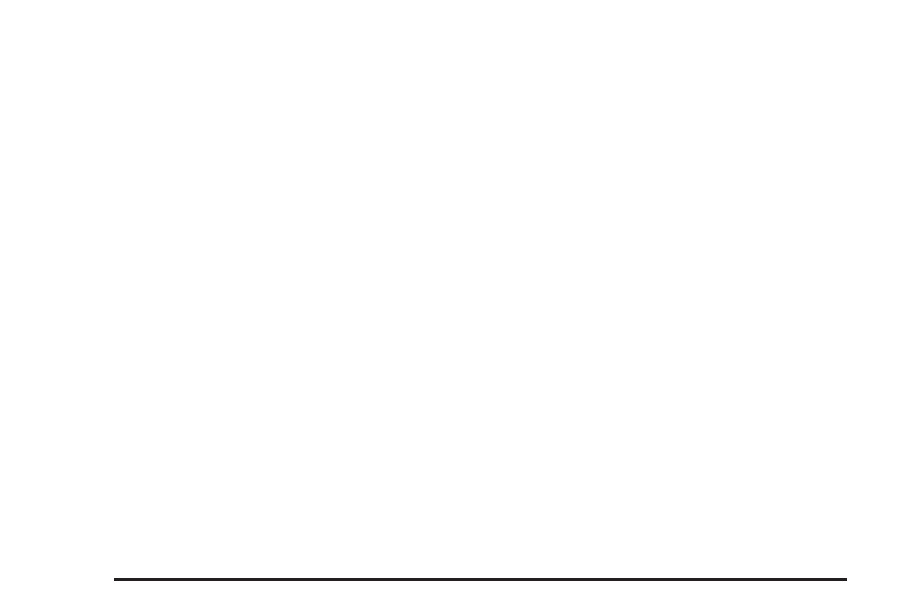
Hard Keys
The following hard keys are located on the navigation
system:
O
/
n
(Power/Volume): Press to turn the system on
and off. Turn to increase or decrease the volume to
the audio system.
Press and hold for more than two seconds to turn off
the navigation system, the Rear Seat Entertainment
(RSE), and Rear Seat Audio (RSA). If the vehicle has
not been tuned off, the RSE and the RSA can be turned
back on by pressing this knob and continues play of
the last active source.
w
(Tune): Turn to go to the next or previous radio
station or disc track or chapter. See Navigation Audio
System on page 4-57, CD Player on page 4-64, or DVD
Player on page 4-71 for more information.
Z
(DVD Map Disc Eject): Press to eject the DVD
map disc. This button is located next to the upper disc
slot. See Maps on page 4-14 for more information.
M
(Load): Press to load CDs or audio/video DVDs.
See CD Player on page 4-64 or DVD Player on
page 4-71 for more information.
Z
(CD/DVD Eject): Press to eject CDs or audio/video
DVDs. This button is located under the load button.
See CD Player on page 4-64 or DVD Player on
page 4-71 for more information.
m
(Tilt): Press up or down to tilt the screen.
AUDIO: Press access the full Audio screen to change
AM, FM, XM™ Satellite Radio Service (if equipped),
CD/DVD, and auxiliary input. See “Audio” under
Navigation Audio System on page 4-57 for more
information.
FAV (Favorite): Press to access the preset stations.
See “Storing Radio Station Presets” under Navigation
Audio System on page 4-57 for more information.
5
(Phone): Press to access calling through OnStar
®
.
See OnStar
System on page 2-56 and Bluetooth
on page 3-66 for more information.
e
(Sound): Press to access the Sound screen to
adjust bass, midrange, treble, and Digital Signal
Processing (DSP). See “Sound Menu” under Navigation
Audio System on page 4-57 for more information.
DEST (Destination): Press to access the Destination
Entry screen to plan a destination. See Destination
on page 4-23 for more information.
4-12
